This article applies to PRTG Network Monitor 8.1.2 or later
Change PRTG Version Text in Graphs
By default, PRTG shows its name and version number in a small text line underneath each graph. You can change this text by adding a new value to the Windows registry.
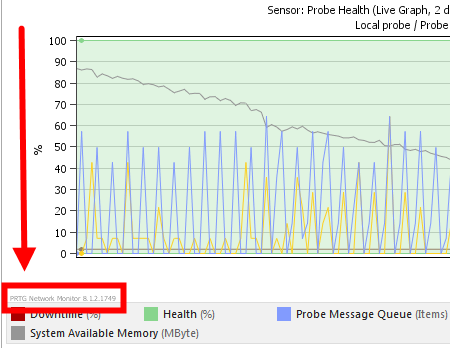 Show image in full size
Show image in full size
Caution: Please backup your system before manipulating the Windows registry!
Step 1
- On the system running the PRTG core server, open the registry editor.
- For a 64-Bit Windows system, go to
HKEY_LOCAL_MACHINE\SOFTWARE\Wow6432Node\Paessler\PRTG Network Monitor\Server\Webserver\
- For a 32-Bit Windows system, go to
HKEY_LOCAL_MACHINE\SOFTWARE\Paessler\PRTG Network Monitor\Server\Webserver\
Note: For PRTG 8 you might see the values in the additional sub-key V7 or V8.
Step 2
- Add a new String with the name GraphExtraText.
- As value, set the text you want to appear underneath the graphs. If you want to show nothing in the lower left corner of your graphs, please enter three spaces " ".
Notes
- The new setting is active after a restart of the core server Windows service (see PRTG System Administrator in manual).
- To reset the text to default (PRTG name and version number), please delete the string from the registry, or set its value to an empty string.
- Since PRTG version 8.2.0.1875, this setting is also valid when using the Windows GUI.
- The setting is only valid for the core server on which you've just changed the registry. When running a cluster with additional core server installations, please perform these steps on every node to make sure the changed text is visible to users regardless of the node they connect to.
Add comment