Every time I connect to the PRTG web interface with a self-signed certificate, Google Chrome shows the security warning message “Your connection is not private”. Is there a possibility to prevent Google Chrome from showing this warning when I log in to my PRTG server?
How can I stop Google Chrome showing me a “connection not private” message?
Votes:
0
9 Replies
Votes:
5
This article applies to PRTG Network Monitor 15.3.18 or later
UPDATE: Stop Security Warnings in Google Chrome for Self-Signed Certificates
Google removed the chrome switch flag remember-cert-error-decisions that allowed users to proceed through SSL error for a specified length of time. It is no longer available in current Chrome browser versions (Chrome 44 and later).
Instead, Chrome remembers certificate decisions automatically for one week. (See the Google Chrome Help Forum.)
As a more durable solution, install your own SSL certificate for the PRTG web server.
More
- Paessler website: How to use your own SSL certificate with the PRTG web server
- Knowledge Base: How can I use a trusted SSL certificate with the PRTG web interface? Here you also get a good amount of information about which certificates you can use as well as step-by-step guides on how to install these SSL certificates.
The following article is outdated as of Google Chrome version 44 or later!
This article applies to PRTG Network Monitor 14 or later
Stop Security Warnings in Google Chrome for Self-Signed Certificates
The security warning which Google Chrome shows when you connect to servers with a self-signed certificate generally includes the following lines: “Your connection is not private. Attackers might be trying to steal your information from [ip address] (for example, passwords, messages, or credit cards).”
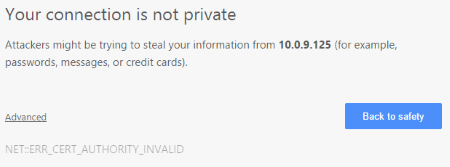
Frequent security warnings in Google Chrome like this one cannot be completely stopped. You have to proceed to your PRTG server each time manually. However, you can disable these warnings for a certain period of time. For this purpose, you need to change settings in Google Chrome:
- Copy the following link into your Google Chrome browser:
chrome://flags/#remember-cert-error-decisions - Following the link, you directly get to the settings Remember decisions to proceed through SSL errors for a specified length of time.

- In the drop-down menu, choose the time period for which you want Google Chrome to stop showing the security warning.
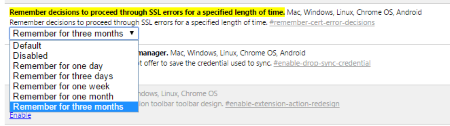 For example, if you choose Remember for three months, Google Chrome will not show the certificate security warning again for three months when you connect to the server on which PRTG is running or to another server with a self-signed certificate.
For example, if you choose Remember for three months, Google Chrome will not show the certificate security warning again for three months when you connect to the server on which PRTG is running or to another server with a self-signed certificate.
Created on Feb 5, 2015 10:36:04 AM by
Martina Wittmann [Paessler Support]
Last change on Feb 5, 2015 10:36:04 AM
Votes:
9
For anyone who wants to tweak this setting, it is storred in
C:\Users\[username]\AppData\Local\Google\Chrome\User Data\Default\Preferences
"https://PRTGServer:443,https://PRTGServer:443": {
"ssl-cert-decisions": {
"cert_exceptions_map": {
"4294967094nsxcyQoSU+DPgez1juXuW3ZApexi3tvmPNdt6A71F5Q=": 1
},
"decision_expiration_time": "13075818455660695",
"guid": "7C7881E4-F277-4577-808F-0611817E2542",
"version": 1
}
},
Votes:
2
I had the exact same problem!!! This fixed it:
open network and sharing center On the left side- click on: change advanced sharing settings. click on home or work. go through and check "turn off" for the first three questions. turn on password. Your computer connection was wide open!!!!
Votes:
0
When i put
chrome://flags/#remember-cert-error-decisions
into the chrome address bar, there seems to no longer be a setting for this. Anyone else seeing this?
Created on Oct 20, 2015 10:56:11 PM
Last change on Oct 21, 2015 12:07:26 PM by
Martina Wittmann [Paessler Support]
Votes:
0
Sadly Google removed the flag:
chrome:flags/#remember-cert-error-decisions
Votes:
0
Sometimes, it's a fault from the server. The issue may exist on your computer, such as wrong date and time, antivirus blocked SSL connections or something else.
I found a useful guide from Google, which will help you to <a href="https://usefulpcguide.com/16666/your-connection-is-not-private/ > resolve your connection is not private error immediately</a>. Check it out and give it a try.
Votes:
0
Sometimes, it's a fault from the server. The issue may exist on your computers, such as the wrong date and time, antivirus blocked SSL connections or something else. I found a useful guide from Google, which will help you to resolve "your connection is not private" error immediately.
Check it out and give it a try.
https://bytebitebit.com/687/your-connection-is-not-private/
Note: Edit to correct the link as the above was incorrect - 404 not found.
Created on Aug 27, 2016 12:03:56 PM
Last change on Apr 10, 2020 3:57:21 AM by
Sebastian Kniege [Paessler Support]
Votes:
1
Actually found a solution for this error that works. my chrome run sluggish and its giving sometimes has broken pages and privacy error following this Solution 2. on this website https://www.errorsolutions.tech/error/your-connection-is-not-private-chrome-error/ to sort this issue out.
Votes:
0
Google Chrome warns you whenever it finds out any abnormal tracks taken while you browse things on the web. Take the Your Connection Is Not Private message, while many consider it an error, it’s actually a warning. There could really be a problem with the site’s certificates. Or the issue is actually caused by your settings. Logging in to an unsecure site is not recommended. Let’s explore possible solutions to ending this annoying error:
- Check System Date and Time
- Disable Antivirus SSL Connection
- Clear Cookies and Cached Files
- Reset Chrome Browser
- Open Chrome in Incognito Mode
- Expired SSL Certificates
- Update Chrome Browser
Add comment