In order for you to integrate with LINE, you can follow the steps below:
1. Navigate to https://notify-bot.line.me/en/ . Please login with your credentials.
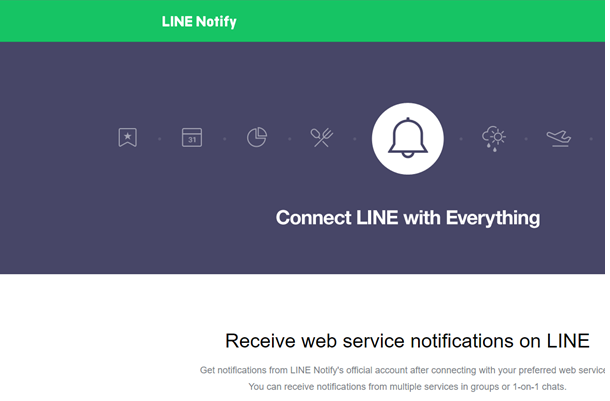
2. On the top right hand corner, go to the drop down Menu and select My Page
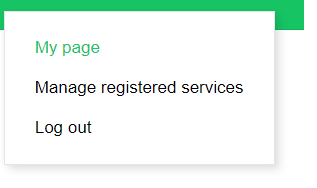
3. Go to Generate access token (For developers) and click on the button Generate token.
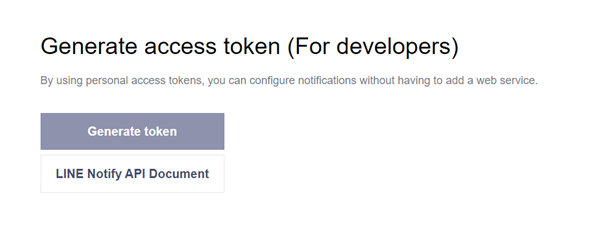
4. Please do enter a token name and select the Group you would like the notifications to send to.
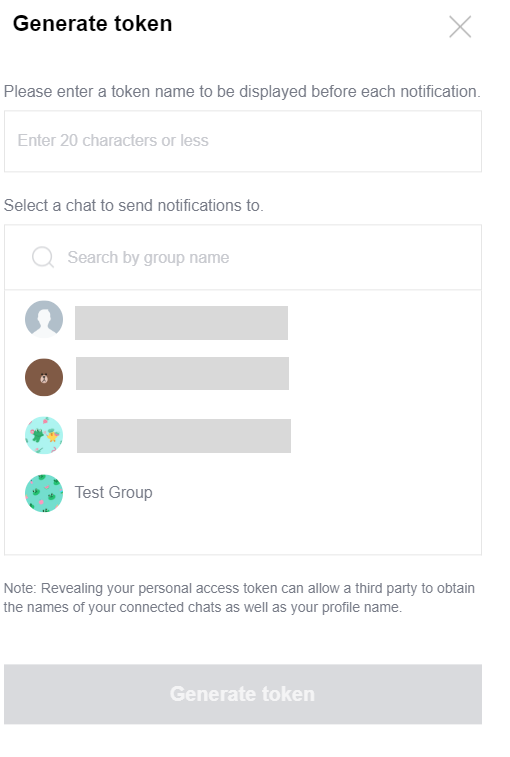
5. You will get the token. Please do save this token as you will require this later on.
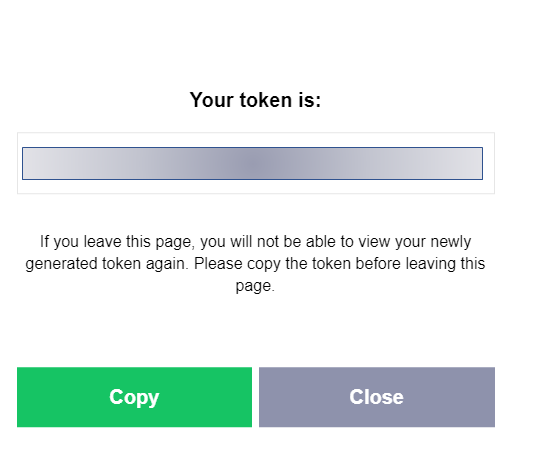
6. Please do copy the sample script below. You will be require to put in the token you get in Step 5 and replace the XXXXX in the script.
Besides that, you can also modify the body of the message as well.
Param(
[string]$Device,
[string]$Name,
[string]$Status,
[string]$Down,
[string]$DateTime,
[string]$Message,
[string]$Sitename
)
$headers = New-Object "System.Collections.Generic.Dictionary[[String],[String]]"
$headers.Add( "Authorization", "Bearer XXXXXXXXXXXXXXXXXXXXXXXXXXXXXXXXXXXXXX")
$headers.Add("Content-Type","application/x-www-form-urlencoded")
$body ="message=Sitename : $($Sitename) Device : $($Device) Status : $($Status) Name : $($Name) Message : $($Message)"
$response = Invoke-RestMethod 'https://notify-api.line.me/api/notify' -Method 'Post' -Headers $headers -Body $body
$response | ConvertTo-Json
7. After you modify the script, please go the server which you install your PRTG. Paste your script in C:\Program Files (x86)\PRTG Network Monitor\notifications\exe.
8. Login to your PRTG web interface. Go to Setup > Account Settings > Notification Templates.
9. Press the + button to add Notification Template and select Execute Program.
10. For the Executable select the script that you have added in Step 7. For the parameters, you will need to change according to the body of your script. Example below:

11. Then setup your Notification Triggers based on your own requirements.
https://www.paessler.com/manuals/prtg/sensor_notifications_settings
Then you are all set.
Example of the notification I obtained from LINE.
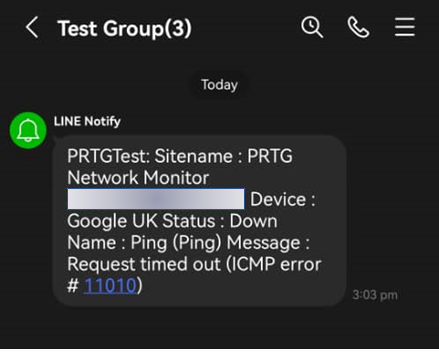
Add comment