This article applies to PRTG Network Monitor 7.2 - 7.3
Using PCMessure Ethernet Box with PRTG Network Monitor
With PRTG Network Monitor, you can easily monitor the sensors of your PCMessure Ethernet Box – even with the Freeware Edition! We show you one possibility to configure PRTG Network Monitor to work with MessurePC Ethernet Box.
Step-by-Step instructions
- If not done yet, download PRTG Network Monitor and install it.
- Log in to the PRTG web interface. On the interface's home page, click on Add Sensor(s) Manually to start a wizard.
- Follow the wizard: Create a new device and add it to an existing group.
- On the page Add Device to Group xyz, enter a suitable device name (e.g. PCMessure) and the PCMessure Ethernet Box's IP address. You can leave all other settings unchanged. Click on Continue.
- Now you can see a new device (e.g. PCMessure) in your group. Click on Add sensor.
- On the next page, choose sensor type SNMP and check the radio button SNMP Library. Now the pull down menu below is enabled. Choose the entry Paessler common oid library.oidlib from the pull down menu. When finished, click the button Continue to step 2 at the end of the page.
- On the following page, the sensors of the Ethernet Box are shown. Choose the sensors you want to monitor by clicking the check boxes. When finished, click on Continue.
- A few seconds later, PRTG Network Monitor begins monitoring the sensors automatically.
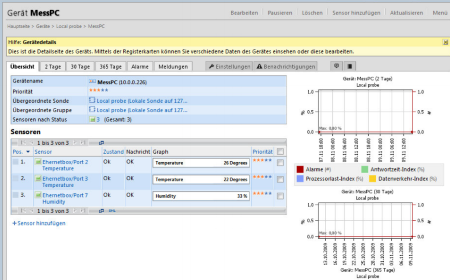 Enlarge here.
Enlarge here.
Congratulations! You have successfully configured PRTG Network Monitor for usage with PCMessure Ethernet Box.
You get a step-by-step instruction with screenshots here (in German).
See Also
Environment Monitoring with PRTG
Add comment