This article applies as of PRTG 22
Increasing maximum connections for VMware sensors
If you experience connection failures in your VMware sensors, change your vCenter settings to accept more connections at the same time. If this is not enough, try to spread your sensors over several (remote) probes.
For best performance of VMware sensors, we strongly recommend that you use Windows Server 2012 R2 or later on the probe system with the VMware sensors. In our tests, Windows Server 2012 R2 or later showed a much better performance for VMware monitoring than other operating systems.
Install .NET updates
A reliability and performance update for .NET Framework 4.0 is available as an optional update (see Reliability Update 2 for the .NET Framework 4).
After installing this update on the probe system, you can run
- up to 300 VMware sensors with a 60-second scanning interval if your PRTG core server (or remote probe) runs on Windows 2012 R2 or later, or
- 30 VMware sensors in a 60-second scanning interval if your PRTG core server (or remote probe) runs on Windows 2008 R2.
Change VMware settings
Open your vSphere Client settings console from the main menu, select Administration | vCenter Server Settings. In the Advanced Settings section, change the entry for the key
Perf.Stats.MaxCollectionThreads (see screenshots below).
The default value is 2. Change it to 16 to allow the maximum of possible synchronous connections.
Restart the vCenter Server services to activate the changes.
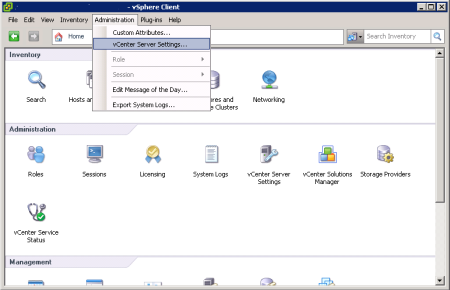
Click to enlarge
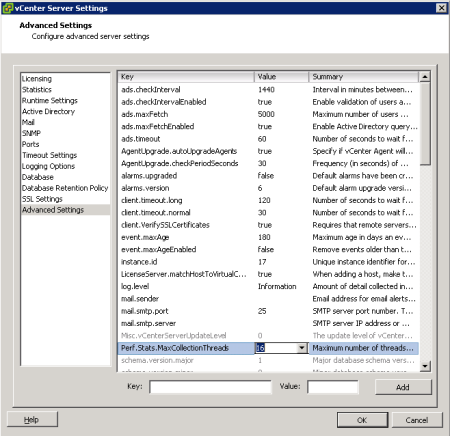
Click to enlarge
Spread sensors over several probes
The VMware system counts incoming connections per IP address or machine that the requests come from. Spreading your VMware sensors over several remote probes also helps to increase the connection limit.
Cluster setups
If you are running a cluster setup, remote probes cannot be clustered, and therefore all sensors that run on remote probes are not fail-safely monitored. In a cluster setup, we therefore recommend that you add your most important VMware sensors to the cluster probe (for fail-safe monitoring), the others to one or more remote probes.
If you run VMware sensors on the cluster probe, each cluster node creates its own connection to the VMware server(s) to query monitoring data. To minimize load, we strongly recommend that you use a scanning interval of five minutes or more.
More
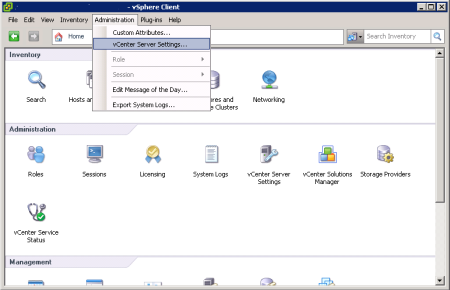
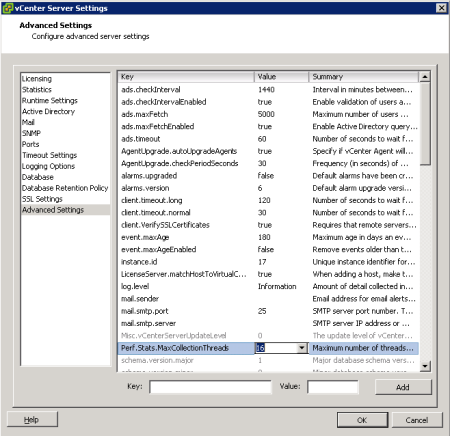
Add comment