I have a Kentix AlarmManager Pro device. How can I use it to send SMS text notifications with PRTG?
5 Replies
Votes:
0
This article applies to PRTG Network Monitor 17 or later
Configure PRTG for Kentix AlarmManager-PRO
Security expert Kentix offers an alarm module, which can, among other means, send out SMS text messages via an embedded GSM modem. It is controlled by an HTTP interface. This article will describe the steps necessary to use it with PRTG's notifications system.
As a result, you will be able to send text messages natively via the GSM network, using the existing HTTP SMS functionality built into PRTG.
Note: This article is provided for your information only. The steps described here have been tested carefully. However, we cannot offer technical support for the integration of third-party hardware.
See also this guide by Kentix about integrating the AlarmManager into PRTG:
Step 1: Prepare your AlarmManager-PRO
Make sure your AlarmManager is up and running, and holds a SIM card as well as the correct configuration (see screenshot below).
- Open your AlarmManager-PRO Windows software client
- Go to the Base settings tab
- Mark down the IP address of your Kentix web interface
- Check if the LAN connection and the GSM connection are shown as OK
For details about the Kentix hardware and software, please download the manual.
Step 2: Configure Notification Delivery
Open the PRTG web interface and from the main menu, select Setup | System Administration | Notification Delivery. Change settings in the SMS Delivery section:
- As Configuration Mode, select Enter a custom URL for a provider not listed.
- In the Custom URL field, enter a URL in the following format:
https://AlarmManager-IP/php/sms_gateway.php?key=password&recipients=%SMSNUMBER&message=%SMSTEXT
For older versions (till 01/2018) use the following format instead:
http://AlarmManager-IP/sendmsg?user=myUser&password=myPassword&to=012341234567&text=myText
Replace AlarmManager-IP by the IP address you noted down before
Replace Password by the SMS-Gateway password
Note: PRTG will replace %SMSNUMBER and %SMSTEXT automatically.
- In the Maximum Length of Text field, enter zero (0) to not limit the length of text messages (the AlarmManager will limit the message to 320 characters, though), or enter another value, so PRTG will cut off text messages before they are forwarded (for example, 160 to only send single text messages without concatenation, discarding the remaining characters).
- Save your settings
Step 3: Create New Notification
In the PRTG web interface, select Setup | Account Settings | Notifications. Click on Add new notification:
- Activate the Send SMS/Pager Message section
- In the Recipient Number field, enter the number the SMS text message will be sent to. Please do not enter the number with a leading plus sign, but enter it either in local format without country designation, or use an international format without plus sign (for example, with leading 00 for European countries).
- Adapt all other settings to your liking and Save your settings
Step 4: Test Your New Notification
In the PRTG web interface, select Setup | Account Settings | Notifications. You will find your new notification in the list.
- Locate your new notification and click the Test button
- PRTG will now initiate an HTTP call that will evoke a text message sent from your AlarmManager
- After a few seconds, you should receive a message on your target device
- From the main menu bar, select Logs. You will see a Sending SMS: OK message for each text message that was sent successfully.
- Note: In the Kentix AlarmManager web interface, you will as well find an entry for each SMS in the "Logs" list.
Step 5: Create Notification Triggers
Now you can proceed to add triggers in order to use your new SMS notification. For details, please see PRTG Manual: Sensor Notifications Settings
Limitations
The Kentix AlarmManager-PRO firmware has some limitations that affect the delivery of your notifications (last checked July 2017):
- It does not support all special characters. For example, the ampersand (&) could cause issues.
- It does not support message concatenation. SMS messages have a character limit of 320 characters and will always be shortened to 160 characters (2 messages maximum), regardless of what you configure in PRTG.
See Also
Created on Sep 27, 2012 10:48:45 AM by
Daniel Zobel [Product Manager]
Last change on Mar 20, 2019 9:33:02 AM by
Dariusz Gorka [Paessler Support]
Votes:
0
https://AlarmManager-IP/php/sms_gateway.php?key=password&recipients=%SMSNUMBER&message=%SMSTEXT
In dem Befehl fehlt doch der User, der auf das Kentix-System zugreift, oder?
In einer früheren Version dieses Artikels stand noch ein anderer Link, oder liege ich da falsch? Im Screenshot übrigens stimmt der Befehl...
Bitte den Screenshot aktualisieren. Das Bild umfasst den "alten" Link bis zu den Produkten 01/2018. Der neue Befehl funktioniert erst mit den neueren Geräten.
Created on Mar 19, 2019 12:26:18 PM
Last change on Mar 20, 2019 9:29:04 AM by
Dariusz Gorka [Paessler Support]
Votes:
0
Hallo,
Wir denken nicht, laut Doku/Manuals sollte es passen:
http://kentix.us/downloads/Kentix-Manuals.pdf
Genauer auf Seite 23. Dort ist der selbe Aufruf zu finden.
Best regards
Votes:
0
Ihr beschreibt die neue Version des KAM. Hier die "alte" Variante (bis 01/2018), die noch in grossen Mengen im Umlauf ist:
https://kentix.com/downloads/Kentix-Handbuecher-bis-01-2018.pdf
HTTP Kommando Aufbau:
http://AlarmManager-IP/sendmsg?user=myUser&password=myPassword&to=012341234567&text=myText
Votes:
0
Hi,
Habs mal obne mit angemerkt. :)
Danke für den Hinweis!
Best regards.
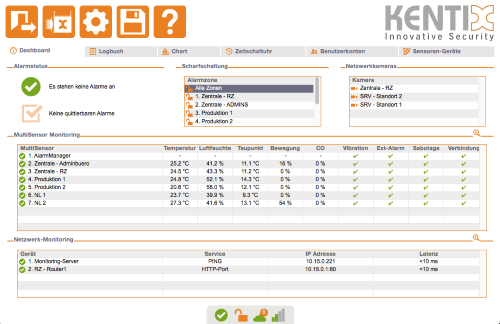
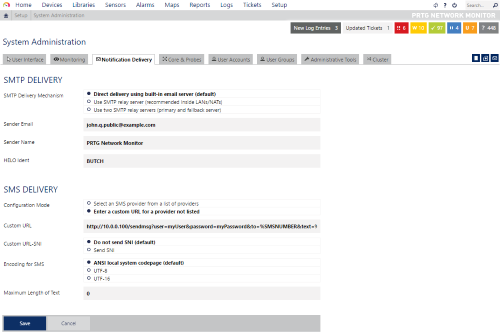
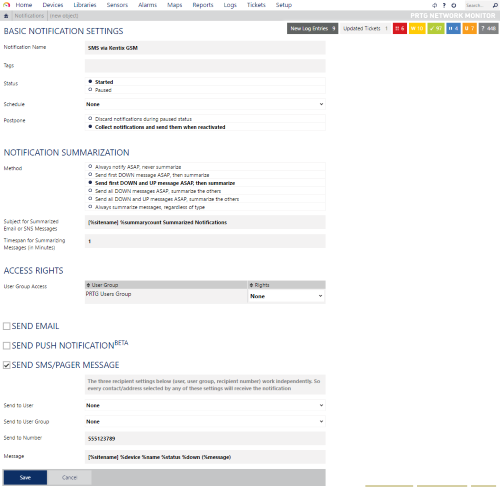
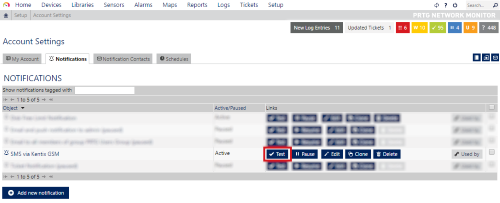

Add comment