This article applies to PRTG Network Monitor 12 or later
Note: Internet Explorer 9 and Internet Explorer 10 are not officially supported! For supported browsers, please see PRTG Manual: System Requirements—Web Browser Requirements
If you use Internet Explorer 11 (we do not recommend that), please also use security level medium-high (or lower) and do not enable any compatibility mode. The steps are similar to IE10, as described below.
Disable Internet Explorer’s Compatibility Mode and Set Security Level
Due to the complex scripting capabilities of the PRTG web interface, we recommend using Google Chrome or Mozilla Firefox for best performance. If you, however, use Internet Explorer (IE9 or IE10), it is important that you ensure the following settings.
- Make sure Internet Explorer does not run the web interface in Compatibility Mode. If the compatibility mode is active, you will see the following message on the login screen:
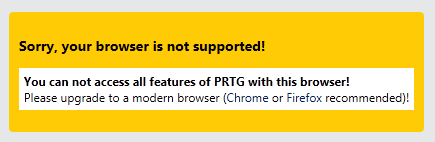
Please follow Step 1 below to solve this issue.
- Make sure the security level is set to Medium-high or lower. With a higher security level your login will fail. Please follow Step 2 below to solve this issue.
Step 1—Disabling IE’s Compatibility View
Do not use compatibility view of your Internet Explorer for PRTG’s web GUI. Usually this option is not set for PRTG, standard is IE9 resp. IE10. If for some reason this view is enabled, follow the steps below.
Step 1a
To disable Compatibility View for the website that is currently viewed, open IE’s developer tools with the shortcut key F12. Click on Browser Mode and choose the entry IE9 resp. IE10. As Document Mode, choose IE9 standards resp. Standards.
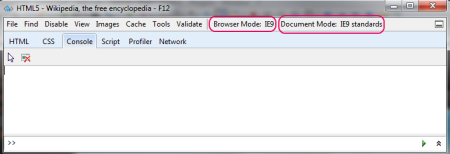
Step 1b
Also make sure that no compatibility views are enabled for intranet sites or all websites in the Compatibility View Settings. You can edit these settings under Tools | Compatibility View settings.
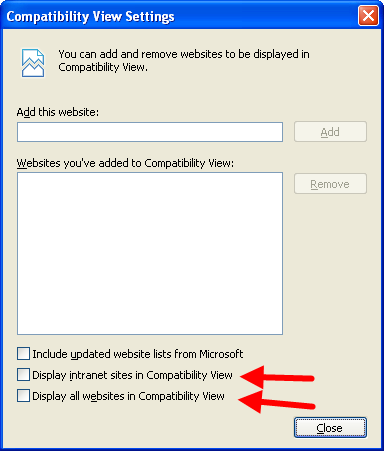
Note: To view the bar with the entry Tools, right-click the top bar of your IE and click Menu bar.
Step 2—Setting Security Level
Select Tools | Internet Options from IE’s menu. Select the Security tab. For the Internet zone, set the security level to Default level Medium-high or lower and confirm with OK.
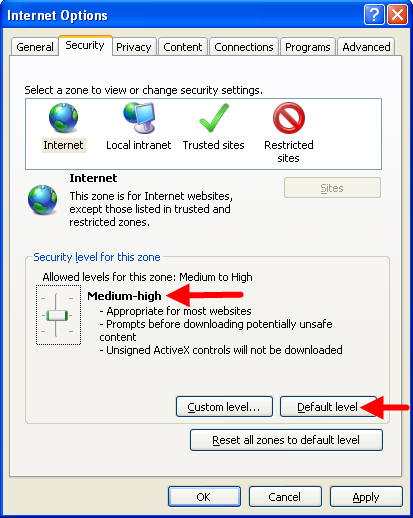
Note: If you do not want to change your security level for the Internet zone, add your PRTG’s IP address and/or DNS name to the Trusted sites and change this zone’s security settings accordingly.
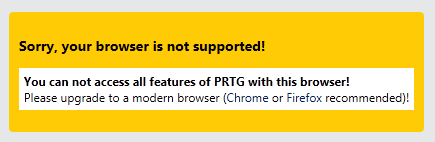
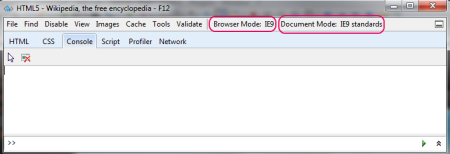
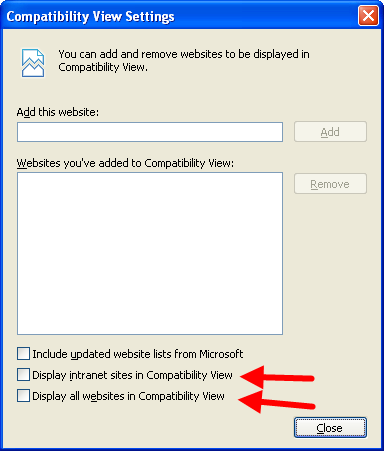
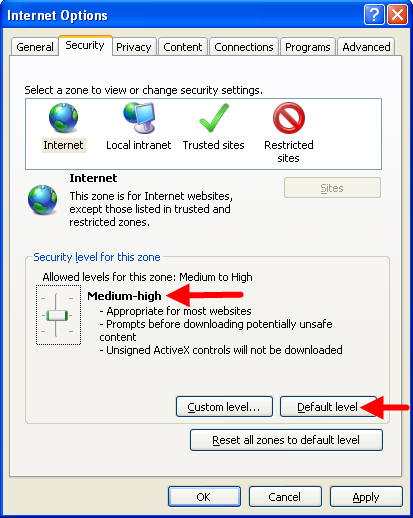
Add comment