I would like to monitor my backup services with PRTG, for example, Symantec, Acronis, Norton, Genie, Backup Exec, or many other backup solutions. When something is wrong with my backups, I would like to be warned or alerted respectively. How can I achieve this with an IMAP sensor?
21 Replies
Votes:
1
This article applies as of PRTG 22
Update: As of PRTG 16.3.26, we optimized the IMAP sensor settings usage. The look of the settings changed, but the functionalities remain the same. Running IMAP sensors that have already existed in your installation before the update to PRTG 16.3.26 or later correctly transfer the settings, so you do not have to change anything.
Monitoring backup solutions via email
The subject backup is getting more and more complicated for service companies with many customers as well as for end-user companies: there are many kinds of backup solutions, the amount of data is rising, and so on. In companies of all sizes, the kinds of backup solutions vary:
- Backups in the area of virtualization, for example, Veeam
- Additional backups of the operating system, for example, complete images, SQL backup, Exchange backups, and much more
- Tape backups, for example, CA ARCserve, Symantec Backup Exec, and so on
- Online backups
With these various options, it is difficult to keep an overview of what is going on with your backups.
Email notifications as common ground
Most backup services can send email notifications to inform you about the status of the last backup. Though, with a certain amount of backups to be checked, it is not practicable to manually analyze every email for malfunctioning backups day by day. You will need a system that displays all backup jobs at a glance and indicates if they succeeded or not.
Monitoring backups with PRTG
Because email notifications are considered to be common ground for different backup solutions, they are a universal method of centrally receiving status messages of almost every backup job. With PRTG, you will not need to check all individual emails that your backups send to your personal inbox anymore. PRTG will analyze these emails for you and keep track of all your backup jobs.
The IMAP sensor has specific filter options and automatically runs through your emails, checking them for keywords in the subject line and in the text. Also, it can notify the responsible person if no emails have been received by a backup during a certain time span. You will know that everything is fine with your backups as long as the IMAP sensors show the Up status.
You only need two things to set up backup monitoring with PRTG:
- Configure your backup software to send emails to a dedicated email account.
- Configure the IMAP sensor so it checks your backup mails.
Use case scenario
You are running two different backup solutions. Both send emails to your in-house mail server with information about their respective backup status. Now you would like PRTG to regularly retrieve the emails to check them for keywords. You want PRTG to show you the backup status as well as trigger an alert if there has not been any incoming email during the last 24 hours.
The necessary steps to take for this scenario are as follows:
Step 1: Configure your backup solution
Your backup software must be enabled to send emails. Furthermore, we recommend that there is one dedicated email account for each of your backup solutions. In this use case scenario, you will need two dedicated email accounts on your in-house email server. These accounts must be accessible via IMAP.
Emails sent by your backup software most likely look like this:
Step 2: Configure IMAP sensor in PRTG
- Create a new device in PRTG for your mail server. Add a new device to the desired group, for example, by clicking Add Device in its context menu.
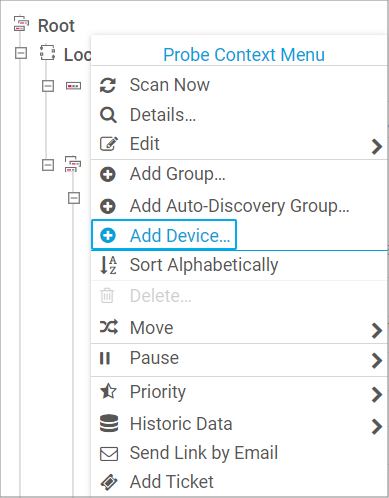
Click to enlarge. - In the Add Device dialog, enter a suitable name and the corresponding IPv4 Address/DNS Name of your email server. Click OK.
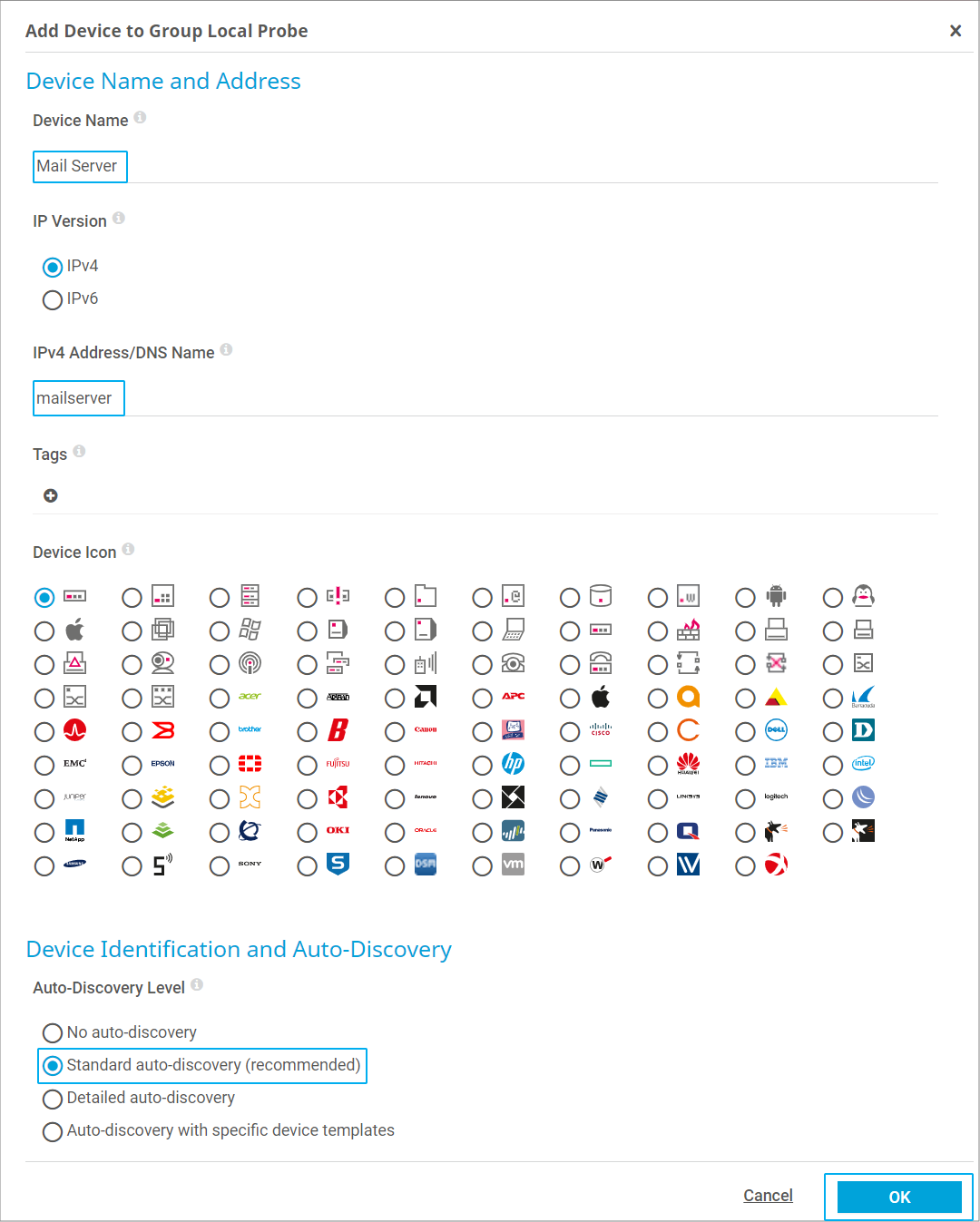
Click to enlarge. - Add two IMAP sensors, one for each of your email accounts on the email server. For example, right-click the new device and select Add Sensor from the context menu. In the Add sensor dialog, search for IMAP. Click the box that shows the IMAP sensor.
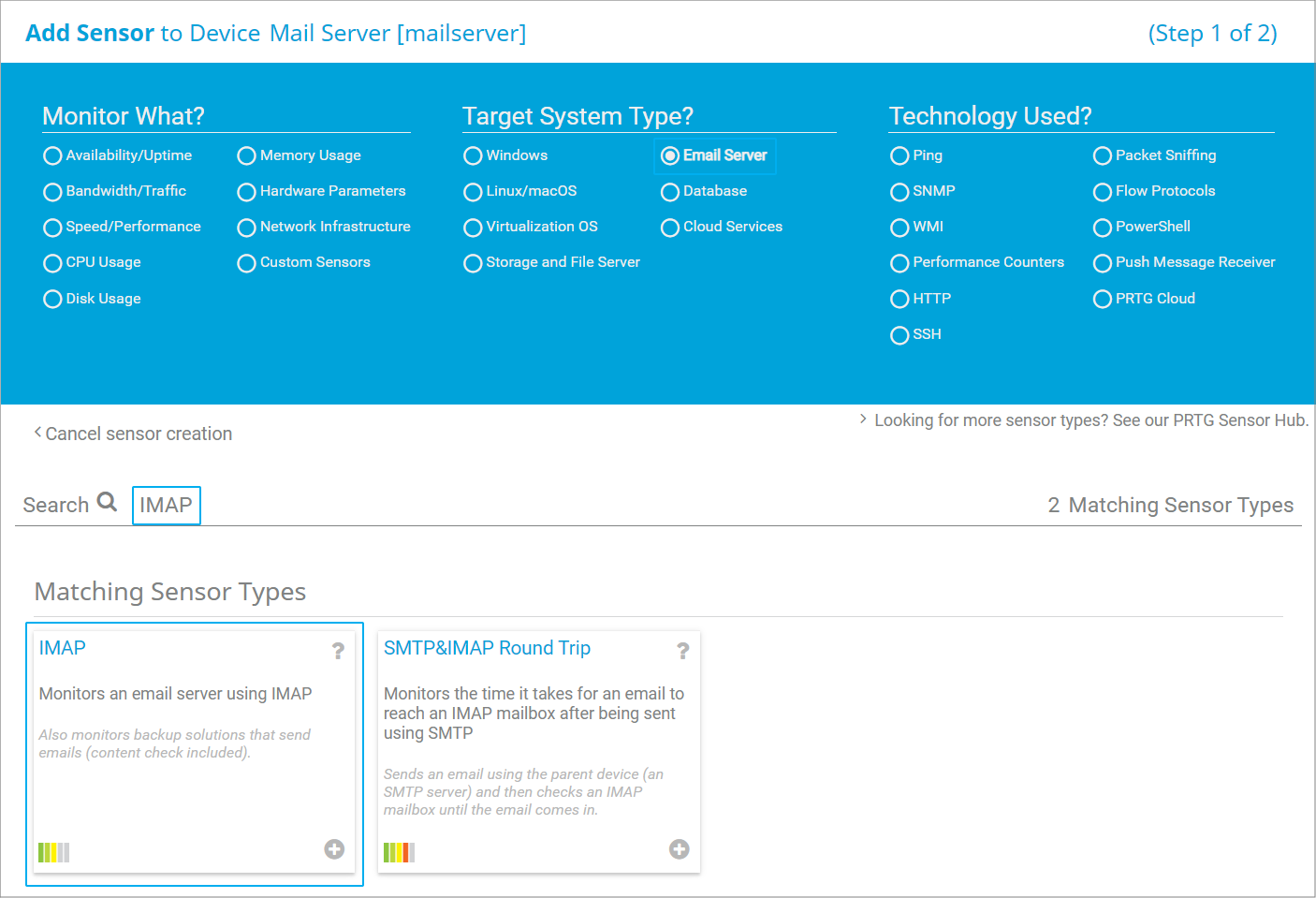
Click to enlarge. - In the Add Sensor dialog, enter a suitable Sensor Name. You can leave section Connectivity unchanged for the moment (in previous PRTG versions, this was section IMAP Specific).
- In the Sensor Behavior section, set Email Processing to Process emails in the mailbox (in previous PRTG versions, this was Process Email Content in section Identify Email).
- The Authentication section will open. Enter the credentials (User Name and Password) for the respective mailbox. Enter the Folder Name of the corresponding mailbox (this was in section Identify Email in previous PRTG versions).
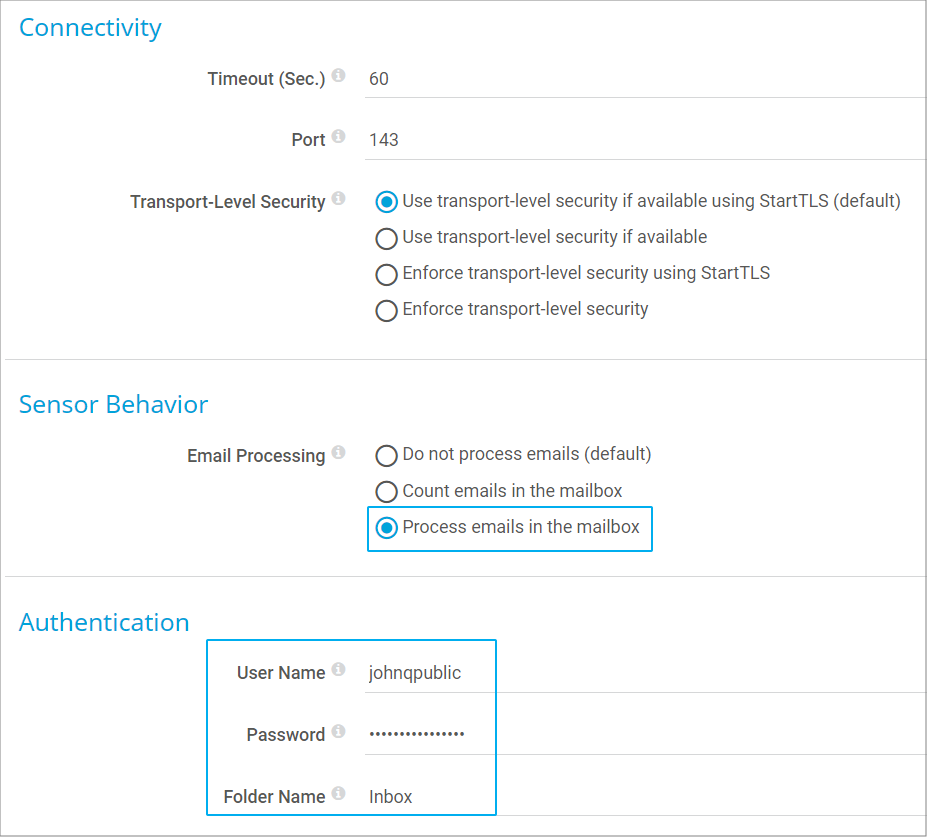
Click to enlarge. - In section Filter Emails in Inbox (section Identify Emails in previous PRTG versions), you can leave most filter settings unchanged at Do not check because you use only one dedicated email account per backup. You can adjust the option Only Include Recent Emails, though.
Select Emails must be younger than. Because we would like to trigger an alert if there has not been any incoming backup email for the last 24 hours, enter 24 into the Maximum Age (Hours) field and select Set sensor to down status for If No Email Matches the Above Filters. (In previous PRTG versions, this was the setting Check Last Message Date with Check for new messages received within the last x hours entered into the Error Threshold (Hours) field.)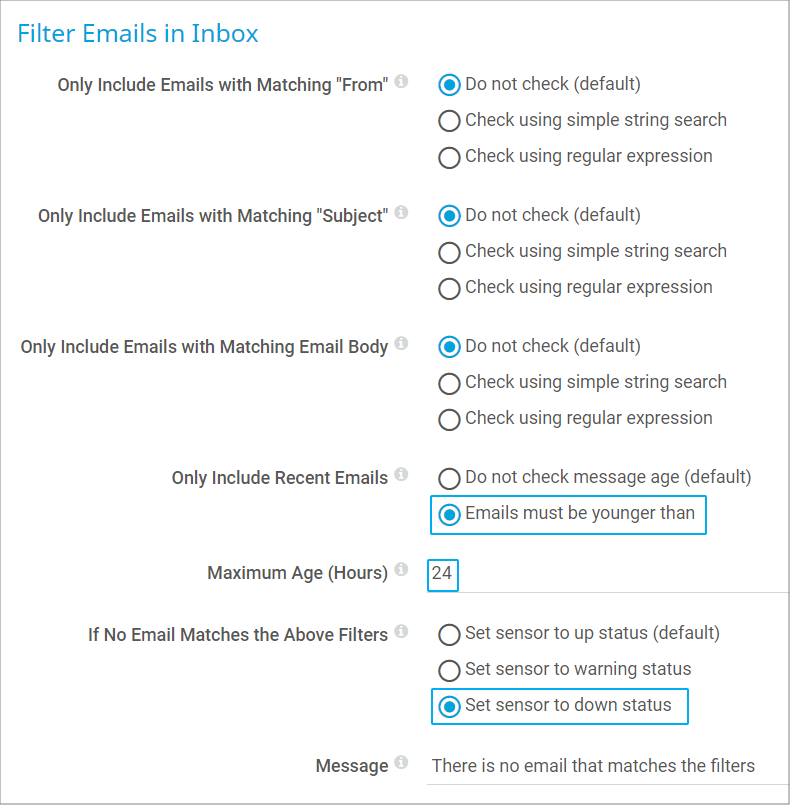
Click to enlarge. - In the Validate Latest Email section, customize your filters for warnings and alarms. In our use case, we want sensors that show the Up status if the backup job succeeded and warnings for backup emails containing both “error” and “partially” in the subject. Additionally, we want the Down status only for emails containing “error” in the subject. If we get an email with any other text, but without the word “success”, this is an unknown email and indicates an error. We want the sensor to show the Down status in this case, too.
- For Set Sensor to "Warning" Status, select If subject contains and Regular expression as Search Method. To match subjects like the one in our example (ERROR: Backup backup_xyz is partially successful), use the following regular expression (regex):
(?=.*\berror\b)(?=.*\bpartially\b).* - This regex finds matches containing the words error and partially in any order. Enter a Warning Message for this case.
- To get the Warning status for messages that are too old, select If email is older than for Based on Message Age, Set Sensor to "Warning" Status. Enter a number of hours without any backup email into the Message Age in Hours field to receive an additional Warning status.
- For Set Sensor to "Down" Status, select If subject does not contain and Simple string search as Search Method. Enter success into the Search String field. This sensor behavior defines that if there is no (sub)string success in the subject line, the sensor changes to the Down status. Enter an Error Message for this case.
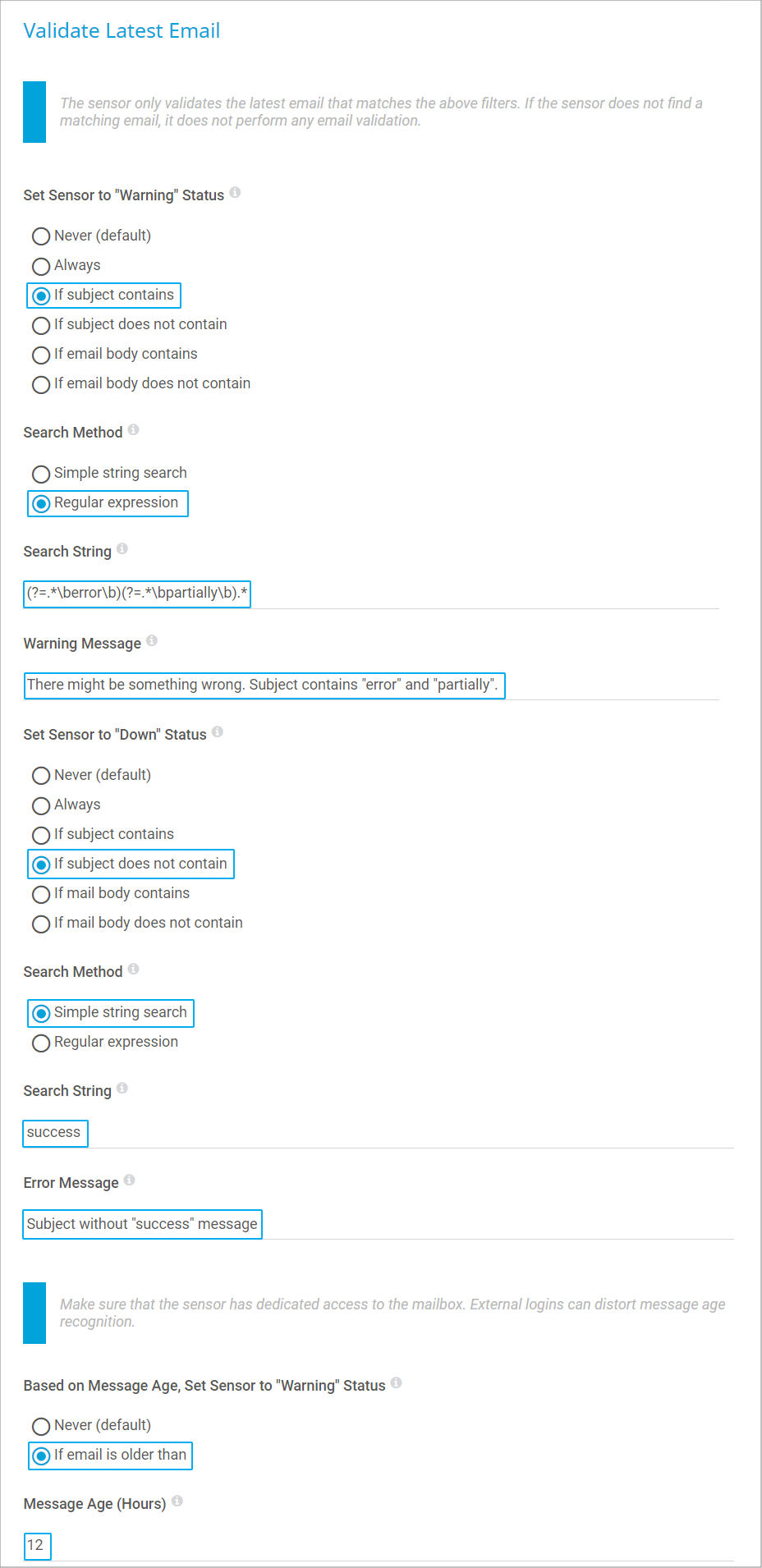
Click to enlarge.
(Note: In previous PRTG versions, you had to set No Matching Mail Behavior to None, so if none of the defined filter matched, everything would be fine and the sensor would stay in the Up status.)
- For Set Sensor to "Warning" Status, select If subject contains and Regular expression as Search Method. To match subjects like the one in our example (ERROR: Backup backup_xyz is partially successful), use the following regular expression (regex):
- Click Continue.
- Repeat these configuration steps for your second IMAP sensor.
PRTG immediately starts monitoring your backups.
- Note: Of course, you can also define filters for the body of your backup emails.
Step 3: Test your configuration
To test your configuration, send some test emails to the accounts you use for your backups. Try several subjects, for example:
- try a subject that simulates a successful backup,
- try a subject for which you want PRTG to show the Warning status,
- try to trigger the Down status, for example, by using an error term without “partially”, and by using some other text, for example, “Acronis True Image Notification from exchanger.johnqpublic.com”.
Using one mailbox only for several backup services
For an easier setup, we recommend that you use separate dedicated mailboxes, one for each backup service. However, it is possible to monitor several backup services within one mailbox. This means that all of your backup solutions will send emails to the same target address. However, each of your solutions will use a different from address, or at least a unique identifier in the subject field.
To set up monitoring for this scenario, you need specific criteria in your sensor settings to identify the emails. You can either use a specific sender (from) address, an ID, or a URL. In any case, you need one IMAP sensor for every backup job, and each of these sensors will query the same IMAP mailbox.
- Configure the IMAP sensor as above.
- Under Filter Emails in Inbox, configure the criteria how the sensor will discern emails. Use the Only Include Emails with fields. For example, if backup mails from backup@example.com are to be analyzed, select Check using simple string search in Only Include Emails with Matching "From", and enter this email address. The sensor will now ignore emails from other addresses.
- If the backup emails contain an ID or a different distinctive term in the subject, for example, Backup successful (ID 12345), you can use Only Include Emails with Matching "Subject" the same way. (In previous PRTG versions, use the Identify by fields.)
Debugging
If your IMAP sensors do not work as expected, ensure that the following requirements are met:
- Your IMAP mailbox receives emails from your backup software.
- You entered the correct credentials in PRTG for your IMAP mailbox. Make sure that PRTG can log in.
- You correctly set the email content filters. In particular, ensure that you use the correct syntax for regular expressions. If you have any doubts about what they are matching, check your regex with a regex tester like REGex TESTER.
- The error and warning thresholds of your IMAP sensors are correctly set.
Note: We strongly recommend that you set up a mailbox that is only used for monitoring. If a user connects to this mailbox via any email client or web interface, the IMAP sensor is not able to correctly calculate the last message date and will therefore likely send false alarms, particularly when using error thresholds.
Created on Feb 1, 2013 5:10:01 PM by
Gerald Schoch [Paessler Support]
Last change on Jun 26, 2023 1:47:21 PM by
Fruzsina Ébelle [Paessler Support]
Votes:
0
HiHo,
we us the Germany Version of PRTG.
Is name of the Mailbox "Inbox" or "Posteingang" ?
Best regards Chris
Votes:
0
Dear user
the name of you IMAP inbox depends on your email server, not on PRTG. Or did I misunderstand your question?
Created on Jun 10, 2014 1:30:19 PM by
Arne Seifert [Paessler Support]
Last change on Jun 10, 2014 1:31:37 PM by
Arne Seifert [Paessler Support]
Votes:
0
In the Outlook-Client the name of ther Inboxfolder is language dependent.
I tried some cases but PRTG need sto use "inbox" even if the name in Outlook is displayed as "Posteingang". Th@nx for your help Chris
Votes:
0
Great guide thanks Gerald this is just what we have been looking for!
Votes:
0
Hi, This looks great - can you also be notified if there is NO email (i.e. the backup service hasn't launched to advise of failure or success)
How about opening up port 25 on the PRTG server to receive the emails directly?
Votes:
0
at the moment the option to be notified if there is no mail is not available, sorry. But I will add it to the wish list.
It is unlikely the we will have the PRTG server to receive mail directly any time soon.
Votes:
0
Hi, thanks for the great Guide, but i have another Question. Is there also a possibility to check Backup E-Mail in a Subfolder of the Inbox?
Thanks a lot!
Best regards Marco
Votes:
0
Hi Marco,
You can monitor subf olders with this syntax
inbox/subfoldername
Best regards, Felix
Votes:
1
Hello,
I have another question. I don't understand how works the censors if they are many emails. Does he look only the last email ?
If I get an email with in the object a string "Failed", my censors change to "ERROR". Then I correct the problem and a new mail with "Success" arrive.
What happend ? Will the censor only check the last mail ?
Best regards.
Benjamin
Votes:
0
Dears,
this is great feature, thanks a lot!!
Please,, two missing features...
Is there a possibility please to mark proceeded/checked emails/messages as "read", move them to different folder, or mark them with any other way please? To be able to recognize parsed and not parsed messages in mailbox/inbox?
Could we store email message or at least its important part/extract in log of sensor, the same way as syslog/snmp traps messages are stored please? It would be really helpful to be able to recheck real message content according to which was check done/status changed.
If these functions are not there, is there a chance you would implemented it please ?
Thank you very much Kind regards Jenda Benda
Votes:
0
Hello,
Thank you for your KB-post.
I am afraid that there are no plans to implement these functions, sorry.
Best regards
Votes:
1
I'm sorry but I have to comment that this seems silly and shortsighted - even foolish - to me.
You specifically "require" a dedicated email account for this. The idea here is (obviously) to automate this process. That means that the process, including maintaining the email account, should be automatic. In that regard once PRTG processes an email, it should process that email all the way - ie. delete it, archive it, move it to a folder.. It seems to me a very basic function.
Frankly I see it as no different than how most ticketing systems handle email - once they retrieve the email for processing, they delete it. I know that to be the case for Spiceworks helpdesk, whmcs helpdesk and Connectwise. I'm sure dozens of others. Sorry if the tone seems harsh but it just seems ridiculous to me that the whole process should be automated but then I need to manually "clean up" the email account behind PRTG. Even writing a cron script can't be as accurate because how can I ensure PRTG has processed a message? I can only make assumptions based on a period of time whereas PRTG itself is perfectly suited to know if it's seen/processed a message.
Please reconsider this position. There is no danger of losing user data. These messages are processed by PRTG, the logs show what's been read and there is a facility to log the email contents to .txt file. That should be plenty but for the ultra paranoid you can have the option for PRTG to move the messages to an archive folder instead of simply delete.
This is a very standard practice for apps that process email incoming to them and PRTG should not be any different. There's no reason that you can't leave options for the user to keep the exisiting behavior if that's desirable but I expect in many cases users would prefer to have the software clean up after itself.
Please consider.
Votes:
0
I've got a little problem, the connection of my IMAP sensor times out with the following ERROR :
Connection timed out Socket Error # 10060 Connection timed out. (erreur de socket # 10060)
But I have a doubt that I enter the wrong Mail Server when I create the Device which contains the Mail Server. So my question is if I use a gmail adress which server do I need to indicate that my IMAP sensor can connect to the server ?
Best regards
Votes:
0
Does a mail client work when configured for your Gmail account on the PRTG server?
Votes:
2
As good as I like PRTG, I have to agree with JFrost regarding the IMAP sensor. Although the sensor has been reworked since v16, it does not work reliably if one mailbox is used for all notifications. As MSP we have thousands of notifications every day which need to be monitored. To setup a separate mailbox for each source is not acceptable. In addition, this is difficult to automate.
What concerns me is how little importance Paessler attaches to this sensor. It's just a pity.
Votes:
0
Hi Gee,
Thanks for your response. I agree, the sensor has it's quirks and barely has seen any new code in the last 2 years. What kind of backup solution are you using? If it has a decent API, the new REST Custom Sensor might also be a viable solution for you.
Kind regards,
Stephan Linke, Tech Support Team
Votes:
0
I agree with JFrost and Gee. In an MSP environment it's just not possible to use the IMAP sensor for Backups. We started using a different approach some years ago: Most Backup solutions will write status messages in windows eventlog or allow running a script on success. Our concept is that we have a central share at each customer and every backup solution has to run a script on successful run. Or if this is not possible the windows scheduler will run the script when the event log entry appears. The script will change the timestamp of a file in the central share. PRTG then monitors some or even several dozen files at each customer's central share with a single sensor for each and has warning limits set to the "last changed" timestamp. If possible, we even let the script fill in the last backup log in these files so that it's easier to troubleshoot why the backup failed, you just have to enter the text file you monitor. This setup is working for us with several hundred backups in our environment and has proven to be very reliable.
Votes:
0
Hi Enrico,
Thanks for sharing that. Maybe you can post your complete setup in a new thread and link it here for others to find? :)
Kind regards,
Stephan Linke, Tech Support Team
Votes:
0
Hi, is there a new development on other solutions? We have over 20 locations, each with their own backup infrastructure. For most of them we are using Acronis Backup, and creating a dedicated mail account for each location is simply unreasenable.
Is there another solution, like the one Enrico posted, with setup instructions?
Votes:
0
Hi Marcus,
I'm afraid there are no known other solutions or setup instructions yet. However you can also use custom SNMP or REST API sensors for example If your Backup solution is supporting this.
Kind Regards,
Timo Dambach
Paessler Tech Support
Created on Nov 4, 2019 2:20:54 PM by
Timo Dambach [Paessler Support]
Last change on Nov 4, 2019 2:21:11 PM by
Timo Dambach [Paessler Support]
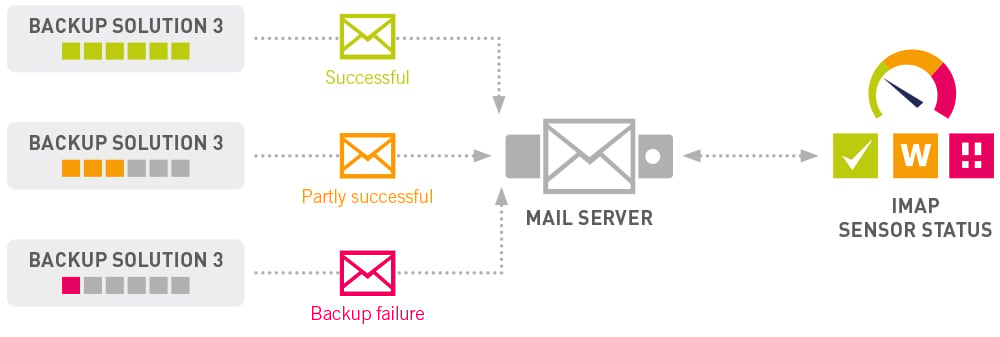
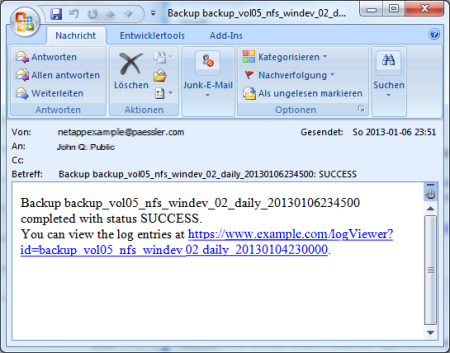
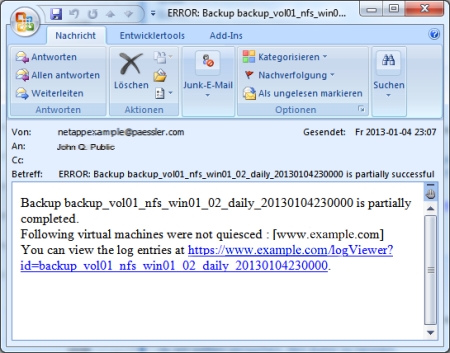
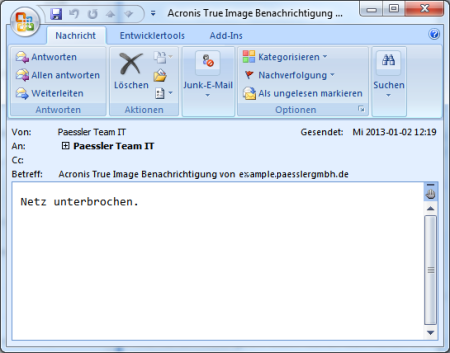
Add comment