Hi all
I have some trouble to configure the AD integration. I follow this explanation https://www.paessler.com/manuals/prtg/active_directory_integration.htm
But When I try to configure AD groups, PRTG display an error : "The validation of the data provided failed due to the following: •Active directory group 'Admin' not found"
Can you give me the right way to enter the full group name.
Thank you
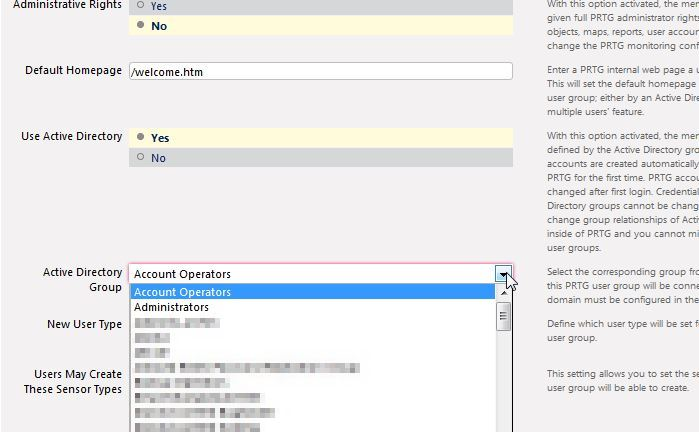
Add comment