This article applies to PRTG Network Monitor 18 or later
Maps Crash Google Chrome
While showing your PRTG maps as web pages in Google Chrome, your web browser might crash regularly. This error is caused by a memory leak in Google Chrome that comes along in combination with hardware acceleration. At some point, Chrome runs out of memory and, thus, crashes.
In order to avoid this bug until Google provides a fix, you have to disable hardware acceleration regarding the Graphics Processing Unit (GPU). Please see the following steps for a workaround.
How can I check if I'm affected?
You can check this in Google Chrome under Settings | More tools | Task manager. Look for the GPU Process entry. If the memory usage is very high, try one of the workarounds.
Workaround
There are two options get around this issue. Please try the first option if you can use a different browser. If you cannot use this approach, try the second one.
Option 1: Switch to Firefox
We recommend that you use Mozilla Firefox because it does not have this memory leak issue.
If you cannot switch browsers, please try the following approach:
Option 2: Disable Hardware Acceleration
- Open Google Chrome.
- Open the browser settings. Enter the following in the address bar:
chrome://settings
- Scroll down and choose Advanced at the bottom.
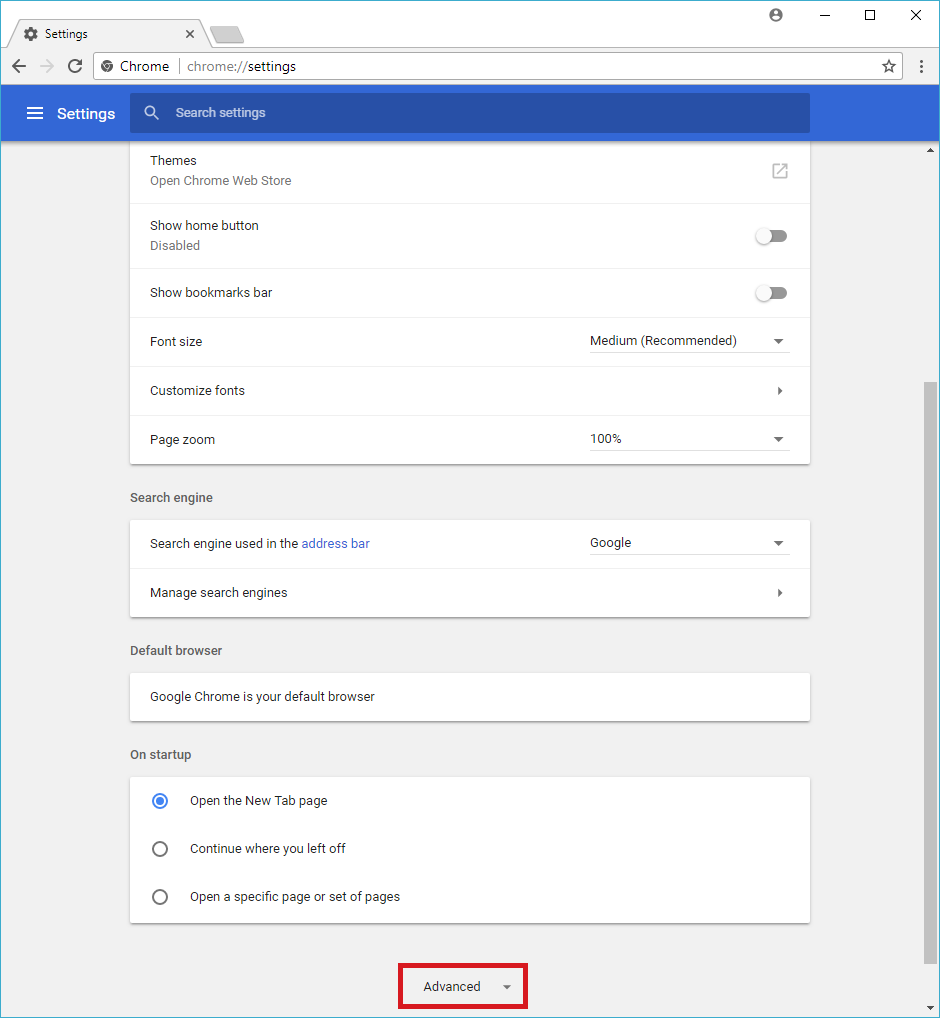
- Scroll down to section System.
- Disable Use hardware acceleration when available.
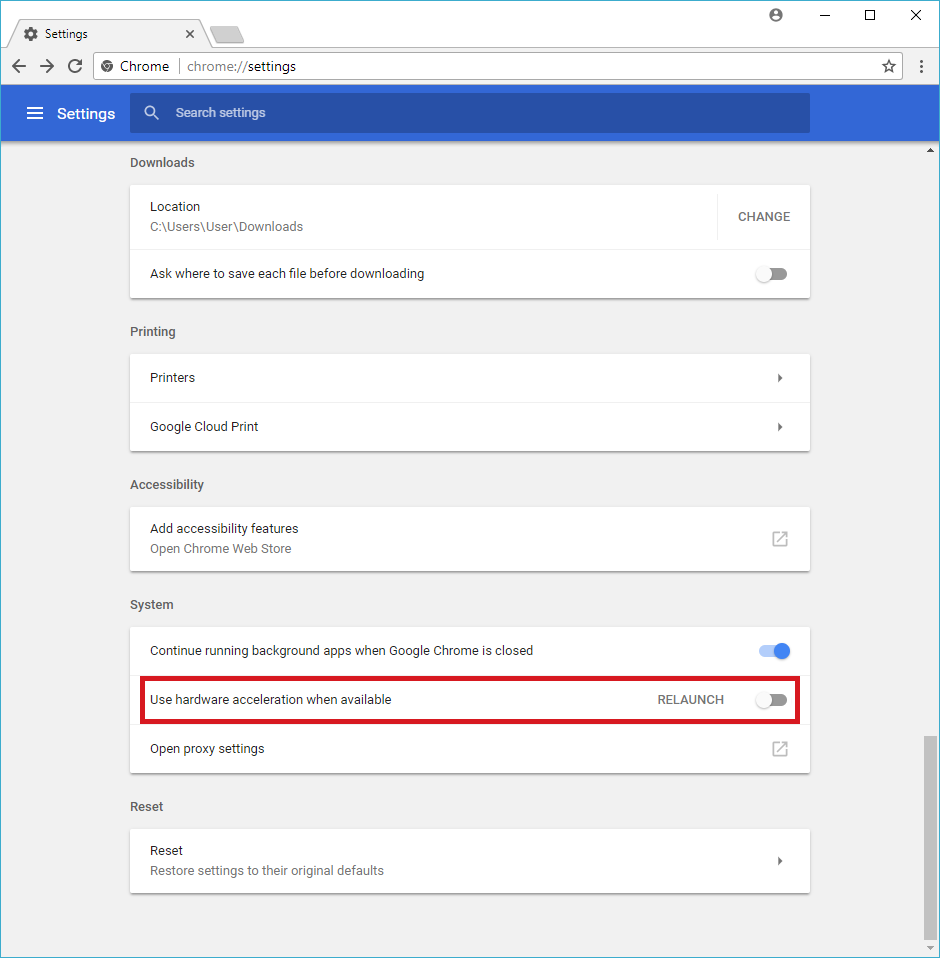
- Relaunch Google Chrome and open your PRTG maps again.
This workaround will not solve the issue completely. Disabling hardware acceleration may only help to a certain extent.
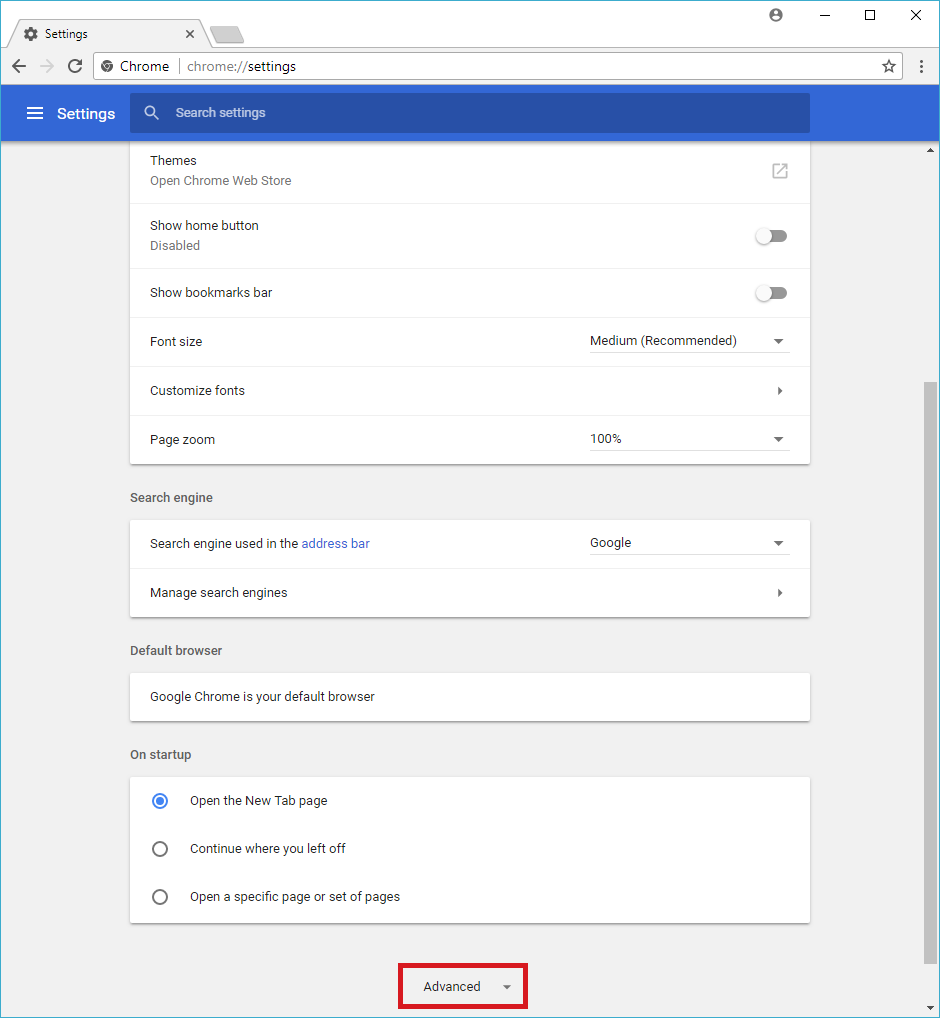
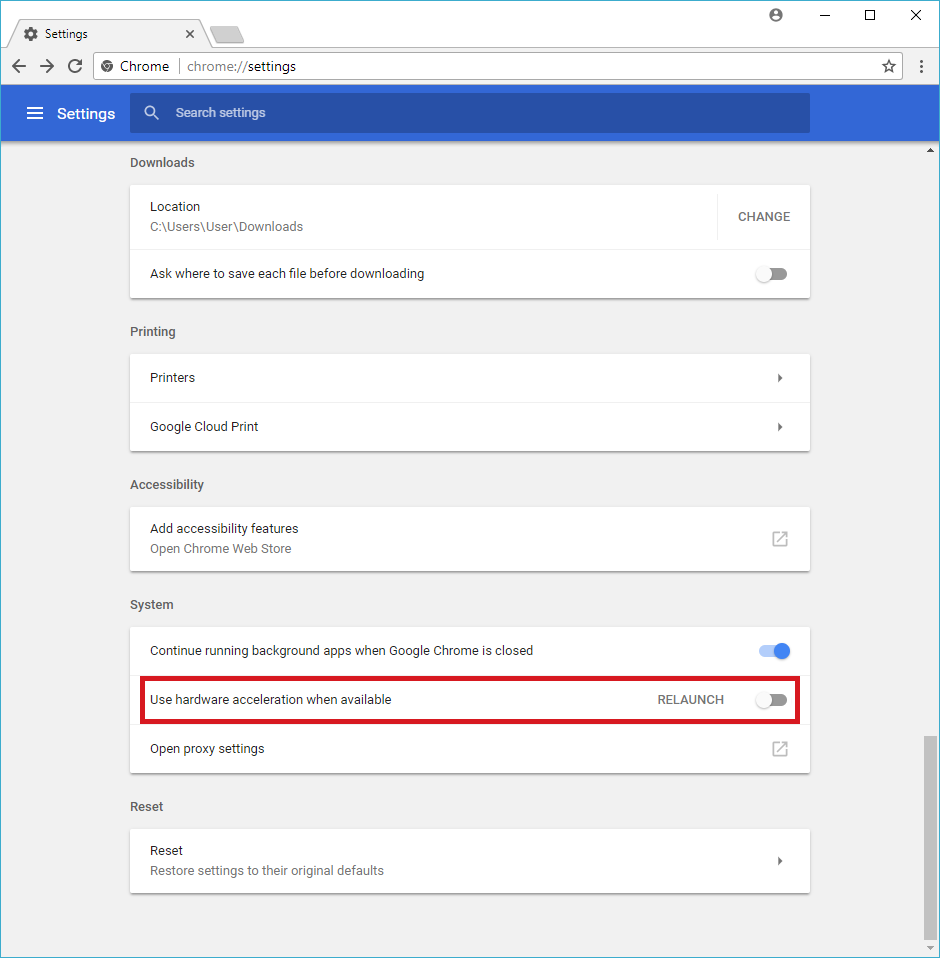
Add comment