I only want the bandwidth sensors listed for those specific sub-interfaces. Just those ten individual sensors should appear.
I have setup a user and want this user to be able to view specific sensors (view only) U: TECPRTG
I read this: ( https://kb.paessler.com/knowledgebase/en/topic/57443-user-access-to-specific-sensors ) "You can create separate groups for those customers then put those users into those groups and at the root level, give them no access. Then you can go to the specific sensors you want them to see and change their group's permissions to allow them to see specific sensors only. Make sure to make the user groups and users read only though so they can't change anything to allow them access."
>> I do not see where to edit permissions on the GROUP to make the group Read only.<< >> or the user level either for that matter << >> I did see how to set permissions on the objects (Device in the tree) just not the actual GROUP in administration or USER in ADMINISTRATION (SETUP link) I saw that you can set it READ ONLY there in the GROUP>DEVICE>SENSOR tree view with the SETTINGS tab
Where do I grant permissions to specific sensors to my VIEW ONLY user that I have named TECPRTG Should I not have a tab on the SETUP>USER page to grant access to specific objects?
Is there a utility that would make granting access easier so that you can run a wizard then check boxes on the items you want to include then set THAT USER THAT GROUP THAT DEVICE to have access to the desired items?
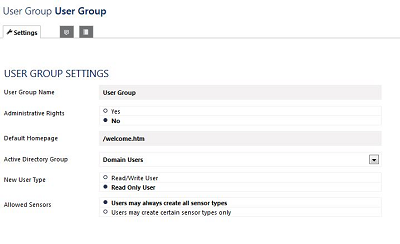
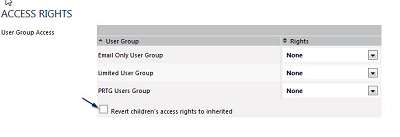
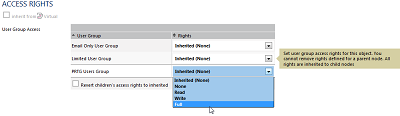
Add comment