In the channel settings of some sensors I have the option to select a value mode. What are the differences between these three modes?
What is the Value Mode in channel settings?
Votes:
0
5 Replies
Votes:
1
This article applies as of PRTG 22
Value Mode in channel settings
PRTG has a special channel setting for sensor channels that show absolute values (so this setting is not available for traffic channels, for example). The section Value Mode in these channel settings provides three options to display values in historic graphs and tables:
| Value mode | Description |
|---|---|
| Average | Shows average values in historic graphs and tables. The average is calculated over all measurements in a specific table or graph time span. |
| Minimum | Shows minimum values in historic graphs and tables. The minimum is the lowest monitored value in a specific table or graph time span. |
| Maximum | Shows maximum values in historic graphs and tables. The maximum is the highest monitored value in a specific table or graph time span. |
Single table and graph time spans depend on the selected historic data interval. The default historic tables and graphs are:
| Table/graph | Description |
|---|---|
| Live Data | Shows values of each scanning interval as defined in the sensor settings. |
| 2 Days | Shows values in 5-minute intervals. |
| 30 Days | Shows values in 1-hour intervals. |
| 365 Days | Shows values in 1-day intervals. |
The following table illustrates which value is displayed in the graph at each calculation point or in the first line of a sensor's historic data table for each option:
| Average mode | Minimum mode | Maximum mode | |
|---|---|---|---|
| Live Data | Value of last sensor scan | Value of last sensor scan | Value of last sensor scan |
| 2 Days | Average of all monitored values in the last 5-minute time span | Lowest value of all monitored values in the last 5-minute time span | Highest value of all monitored values in the last 5-minute time span |
| 30 Days | Average of all monitored values in the last 1-hour time span | Lowest value of all monitored values in the last 1-hour time span | Highest value of all monitored values in the last 1-hour time span |
| 365 Days | Average of all monitored values on the last day | Lowest value of all monitored values on the last day | Highest value of all monitored values on the last day |
Note: If the scanning interval is longer than the time span in one of the historic data graphs, the values are displayed as dots in this graph. For example, if a sensor has a scanning interval of 60 minutes, the 2 Days graph only shows dots because it is calculated in 5-minute intervals.
Value modes and gauges
Gauges on device and sensor overview tabs show an average symbol x̄. This average also depends on the value mode. The average is based on the values as shown on the 30 Days tab. If you select the minimum or maximum mode, the average is calculated over the minimum or maximum values as given on the 30 Days tab. That means that it is based on the minimums or maximums of every 1-hour time span in the last 30 days.
Example
Consider an HTTP sensor that shows the loading times of a web page. It might have a scanning interval of one minute, so usually there would be five sensor scans in a 5-minute interval.
Assume the following latest five sensor scan values as listed in the data table on the Live Data tab:
| Date time | Loading time |
|---|---|
| 29.07.2019 13:44:39 | 9 msec |
| 29.07.2019 13:43:39 | 6 msec |
| 29.07.2019 13:42:39 | 3 msec |
| 29.07.2019 13:41:39 | 6 msec |
| 29.07.2019 13:40:39 | 1 msec |
On the 2 Days tab that shows values for 5-minute time spans, the three value mode options would result in the following data for this interval:
| Date time | Loading time (value mode average) | Loading time (value mode minimum) | Loading time (value mode maximum) |
|---|---|---|---|
| 24.04.2014 13:40:00 - 13:45:00 | 5 msec avg: (9+6+3+6+1)/5 | 1 msec (lowest measured value) | 9 msec (highest measured value) |
The values for the other historic data tabs are calculated and shown accordingly (for example, average over the measured values within 1 hour on the 30 Days tab). Note that there might be rounding differences when calculating averages.
Graph for different value modes
Consider the following values. They were monitored with a 60-second scanning interval of the sensor, which means that there are five scans in five minutes. For the 2 Days graph and table, after each 5-minute time span one value is calculated depending on the value mode (Avg, Min, and Max):
| Scan 1 | Scan 2 | Scan 3 | Scan 4 | Scan 5 | Avg mode | Min mode | Max mode | |
|---|---|---|---|---|---|---|---|---|
| 13:40:00 - 13:45:00 | 9 | 6 | 3 | 6 | 1 | 5 | 1 | 9 |
| 13:45:00 - 13:50:00 | 2 | 3 | 2 | 2 | 2 | 2,2 | 2 | 3 |
| 13:50:00 - 13:55:00 | 2 | 3 | 2 | 4 | 1 | 2,4 | 1 | 4 |
| 13:55:00 - 14:00:00 | 1 | 5 | 4 | 4 | 6 | 4 | 1 | 6 |
| 14:00:00 - 14:05:00 | 2 | 6 | 3 | 2 | 2 | 3 | 2 | 6 |
The following graph illustrates the differences between the value modes (Avg, Min, Max) in a 2 Days graph (actually, this graph would be a snippet from the whole 2 Days graph in each mode):
Created on Apr 24, 2014 2:01:58 PM by
Gerald Schoch [Paessler Support]
Last change on Jan 4, 2023 11:52:37 AM by
Brandy Greger [Paessler Support]
Votes:
0
Hello,
I get value as bytes from my custom library sensor , How can I convert and display it as Mega Bytes in graphs ? Can this channel value help me in doing this ?
Thanks
Votes:
0
You can change that in the device settings under "Channel Unit Configuration". This goes for all sensors that the device has.
Votes:
0
How can I disable the limits for one sensor with multiple channels at once?
Votes:
0
I´m afraid, that is not possible. We will put your feature request onto our wishlist stack!
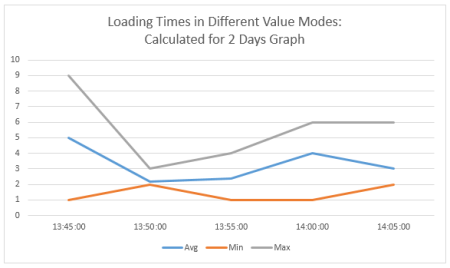
Add comment