This article applies to PRTG Network Monitor 14.x.11 or later
Disabling Auto-Complete for PRTG Login Name and Password
PRTG Network Monitor provides the option to disable the automatic completion of Login Name and Password by your web browser on PRTG’s login page. You can set up this security enhancement with a registry key option to turn off automatic filling of the login form.
If you apply this registry hack, the result will be the following:
- The browser will not ask again if the login credentials should be saved.
- The browser will stop filling out the login form also if the option to save the credentials has been set before.
- The browser will not suggest usernames anymore while entering the login name.
Note: This reghack does not work with Firefox browsers.
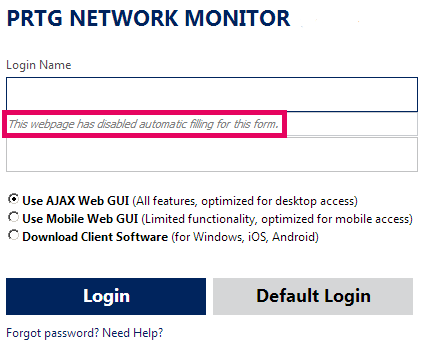
Disabled Automatic Filling of Login Form in Google Chrome
Steps to Go
Caution: Please back up your system before manipulating the Windows registry!
- Open the registry editor and navigate to the following subkey:
- On a 64-bit Windows system, navigate to
HKEY_LOCAL_MACHINE\Software\Wow6432Node\Paessler\PRTG Network Monitor\Server\Webserver
- On a 32-bit Windows version, navigate to
HKEY_LOCAL_MACHINE\SOFTWARE\Paessler\PRTG Network Monitor\Server\Webserver
- Create a new DWORD:
- In the current subkey, right-click to open the context menu.
- Choose New | DWORD Value.
- Name the new value LoginAutoCompleteOff
- Set the value of LoginAutoCompleteOff to 1:
- Right-click on LoginAutoCompleteOff
- Select Modify….
- In the value field, enter 1.
- Confirm with Ok.
- Restart the PRTG core server to activate the settings.
With this registry key option, your browser will no longer automatically fill PRTG’s login form.
Setting the DWORD value to 0 will enable auto-complete on the login page again.
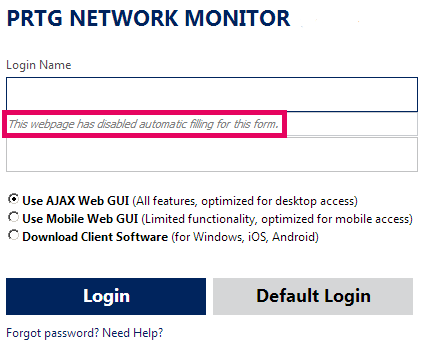
Add comment