My Enterprise Console can’t connect to the PRTG core server anymore. It shows an error message that says Not Connected (Error in content: ). Lately, the core server was updated but my EC runs an older version. Could this cause problems with the EC connection? How can I solve this “error in content” connection failure?
3 Replies
Votes:
0
This article applies to PRTG Network Monitor 14.x.11 or later
Enterprise Console: Not Connected (Error in content)
Important notice: The Enterprise Console (EC) is unsupported and deprecated as of PRTG 19.4.53. As of PRTG 19.4.54, the EC installer is removed from PRTG.
We strongly recommend that you switch to the PRTG app for desktop, our new alternative interface that you can use to connect to multiple PRTG servers to manage your entire network.
For information on how to uninstall the EC, see How to uninstall the PRTG Enterprise Console from the PRTG Server.
If the Enterprise Console (EC) suddenly is not connected anymore and you see an error in content message, please check the version numbers of both your EC and your PRTG core server. If your PRTG version is 14.x.11 (or later) and your EC is on version 14.x.10 (or previous), this connection error will be caused by the latest security enhancements in PRTG.
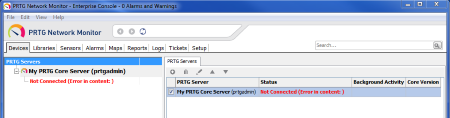
Error message “Not Connected (Error in content: )” in the Enterprise Console. Click here to enlarge.
PRTG Security Enhancements: SSL Connections with New Ciphers
With the latest update we enhanced the security of PRTG: By default, clients are no longer allowed to connect to the PRTG web server using weak ciphers. Older Enterprise Console client installations may not support the latest ciphers and show an “error in content” error message when trying to connect to the PRTG core server. So please update your Enterprise Console to the latest version in order to avoid this connection failure.
Which Versions Are Installed on Your Systems?
You can check the currently installed versions of PRTG core and the Enterprise Console easily: Simply look at the footer of the PRTG web interface or the Enterprise Console, respectively.
PRTG Core Server
Start the PRTG web interface and look at the footer. There you can find the version number on the left.
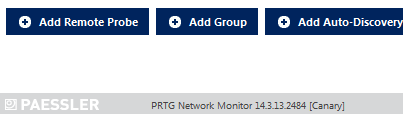
Enterprise Console
Open the Enterprise Console and look at the footer. You will find the version number of this EC installation there.
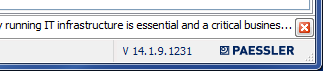
In the sample screenshots above which show the version numbers, you see the "new" PRTG version 14.x.13 and the "old" Enterprise Console version 14.x.9. Because of this, the EC will show the error in content.
Update Your Enterprise Console Installation
You have two options to update your Enterprise Console installation(s) to the latest version. Please log in to the PRTG web interface and follow the instructions for either option #1 or option #2.
Option 1: Manual Download
The easiest option to update your EC is to manually download the latest Enterprise Console setup from the PRTG web interface.
- From PRTG’s main menu, select Setup | Downloads / Add-Ons
- Click on the “Download” button.
- Copy the installer and execute it on the machine(s) running the Enterprise Console.
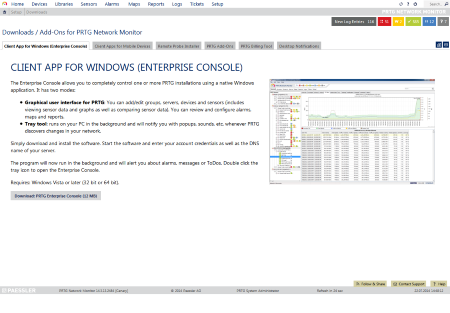
Download Tab for the Enterprise Console in the PRTG WebGUI
Option 2: Temporarily Lower Security
The second option is to temporarily edit the web server settings and lower the SSL security setting. Then the EC(s) will be able to connect again and can update themselves automatically.
- From the main menu in PRTG, select Setup | System Administration | User Interface.
- In the Web Server settings section, set the SSL Security to Weakened security (necessary for old web browsers and old client software). Note: This will require a restart of the PRTG core server.
- Older Enterprise Console installations can now connect to the PRTG core server again and update themselves automatically.
- Do not forget to revert this setting to High security (recommended) once your Enterprise Console installation(s) have been updated. Note: This will require a restart of the PRTG core server.
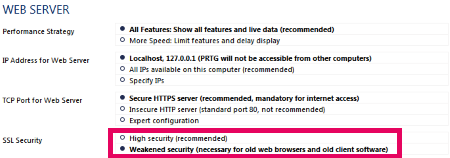
Temporarily Set SSL Security to Weakened Security in the PRTG WebGUI
Now your Enterprise Console will work again and the Not Connected (Error in content: ) message will disappear.
Created on Jul 22, 2014 2:35:09 PM by
Gerald Schoch [Paessler Support]
Last change on Aug 29, 2023 11:44:41 AM by
Jacqueline Conforti [Paessler Support]
Votes:
0
PRTG VersionPRTG Network Monitor 14.4.12.3331 Enterprise console V 14.4.12.3331 Weakend security (necessary for old web browsers and old client software) > enabled
I still getting the above error after upgrading to the latest. Any idea?
Votes:
0
Hello,
other possible reasons getting this error message are:
- PRTG Core Service isn't running or is stopping at the moment.
- Another Web Server (mostly IIS) is responding on the same Port.
Did you perform a restart of the Enterprise Console as well?
Best regards
Created on Oct 29, 2014 10:27:48 AM by
Thomas Wormser [Paessler Support]
Last change on Oct 29, 2014 10:31:25 AM by
Thomas Wormser [Paessler Support]
Add comment