We use PRTG maps on televisions in our office and do not want to display alarms that we already acknowledged. Is it possible to remove acknowledged down sensors from the “DOWN Sensors” table in maps?
11 Replies
Votes:
1
This article applies to PRTG Network Monitor 14 or later
Data Table without Acknowledged Down Sensors in Maps
By default, the map object DOWN Sensors includes also sensors with the status Down (Acknowledged). If you do not want to show acknowledged down sensors in this data table, you have to create a custom map object.
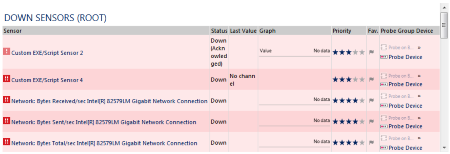
Map Object "DOWN Sensors" Including the Status "Down (Acknowledged)"
The HTML code below provides you a map object without acknowledged down sensors in the table:
- Copy the code and paste it into an editor.
- Name the file, for example, tabledownwoack.htm
- Save the file into the \webroot\mapobjects subfolder of your PRTG installation.
- Create a new map or open an existing one where you want to add this object to.
- Select the Map Designer tab.
- Select the desired probe, group, or device on the left.
- Open the group Custom Map Objects on the right.
- Drag & drop the created object DOWN w/o Acknowledged Sensors into the main window.
HTML Code for Map Object “DOWN w/o Acknowledged Sensors”
<!--Custom Map Objects: DOWN w/o Acknowledged Sensors-->
<div class="map_object map_table" id="<@itemid>" objectid="<@objectid>" subid="<@subid>" style="overflow:auto;<#mapobject type="coordinates" subid="<@subid>" mode="<@editmode>">">
<#mapobject type="objectgrip" mode="<@editmode>">
<#mapobject type="htmlbefore" subid="<@subid>">
<#checkobjecttype objecttype="probenode,group,device" nicemessage="true" id="<@objectid>">
<div class="maptablecontainer" style="overflow:hidden">
<#lang key="html.mapobjects.tablea1.tabletitle" default="DOWN Sensors (@@@@)" var="tabletitle">
<#table tableid="sensortable"
id="<@objectid>"
content="sensors"
columns="sensor,status,lastvalue,minigraph,priority,favorite,probegroupdevice,message"
sortby="probegroupdevice"
infoheader="false"
links="false"
sortable="false"
varexpand="tabletitle"
tabletitle="@tabletitle"
filter_tags="@tag(<@tagfilterstring>)"
filter_status="5"
filter_status="14"
>
</div>
<#mapobject type="htmlafter" subid="<@subid>">
</div>
If you want to change the font size of a custom map object like this, add the size to the style statement in the code, for example (does not work anymore with current PRTG versions):
<div class="maptablecontainer" style="overflow:hidden;font-size:24px">
Created on Sep 10, 2014 11:17:43 AM by
Gerald Schoch [Paessler Support]
Last change on Apr 19, 2019 8:33:47 AM by
Erhard Mikulik [Paessler Support]
Votes:
0
Just as a comment on the HTML Code the comment who define the Custom Map Object has a typo : <!— instead of <!--
and btw, is there any documentation on the construction of thoses HTML Code ?
Votes:
0
Hi reseau_siera,
Thank you for finding the typo, we fixed it.
Please see this article for a general introduction to custom map objects. Best practice is to duplicate an existing map object and editing it. We cannot provide detailed documentation nor support for custom map objects, but you can find a list of samples here.
Kind regards,
Votes:
0
I have a similar problem, but I want to exclude the acknowledged alerts from the sunburst object on my maps. Is there a way to do this?
Votes:
0
Hi maranellotech,
Hiding the down acknowledged status from the sunburst works in a similar way as hiding it from tables. The easiest way would be to edit the map object Sunburst hide paused:
- Open the \webroot\mapobjects subfolder of your PRTG installation.
- Copy the file devices sunburst no paused.htm and rename it to, for example, devices sunburst no downack.htm
- Open the copy with an editor.
- Replace the first line in the file with
<!--Custom Map Objects: Sunburst hide downack--> - Look for the line that defines data-options. The last parameter in this line is "filter":["paused"]
- Replace ["paused"] with ["downack"]. The whole data-options definition should look like this now:
data-options='{"sunburstSizePriority": false,"sunburstSizeSensors": false,"treeMapSizePriority": false,"treeMapSizeSensors": false,"hideControls":true, "filter":["downack"]} - Save the file into the \mapobjects folder.
You can now find the Sunburst hide downack object in the Custom Map Objects group of the Map Designer in PRTG.
Votes:
0
Hallo Gerald Schoch,
firstly thank you very much for your complete instructions. One more question - how can I filter "partial down" devices\sensors on Sunburst view?
I had already filter paused and ack devices with this code:"filter":["paused","downack"] What is the keyword to filter down partial status?
Votes:
0
Hi Dmitriy,
"partialdown" should work, please try it out.
Regards,
Votes:
0
Hi, is there a way to exclude paused sensors on Map Objects like an Object/Image of the set 'ICON A'?
Votes:
0
Caralscom, this is possible, a bit tricky though and requires editing a html-file. The file to edit is the template.htm from the according iconset-subfolder. For example, from the "ICON A"-Set, the subfolder is:
\PRTG Network Monitor\webroot\mapicons\iconset1
in the template.htm then remove the line with the paused sensors:
<#objectstatus skiptagfortype="sensor" name="pausedsens" id="<@objectid>">
Now the tricky part, these changes would be reset with a PRTG Update. So you need to do these changes on a copy of the template.htm and copy of the according png-icon graphic file. The recommendation is to copy those elements into iconset8/iconset9-subfolder.
DISCLAIMER: Customizing like this comes without official support and warranty from Paessler. Do this at your own risk. Changes like this may be subject to change in future versions of PRTG.
Created on Mar 30, 2017 12:54:02 PM by
Torsten Lindner [Paessler Support]
Last change on Mar 30, 2017 12:55:02 PM by
Torsten Lindner [Paessler Support]
Votes:
0
How can I use the HTM in the first response to only show down sensors w/o ack for all servers containing the word XXX?
<!--Custom Map Objects: DOWN w/o Acknowledged Sensors-->
<div class="map_object map_table" id="<@itemid>" objectid="<@objectid>" subid="<@subid>" style="overflow:auto;<#mapobject type="coordinates" subid="<@subid>" mode="<@editmode>">">
<#mapobject type="objectgrip" mode="<@editmode>">
<#mapobject type="htmlbefore" subid="<@subid>">
<#checkobjecttype objecttype="probenode,group,device" nicemessage="true" id="<@objectid>">
<div class="maptablecontainer" style="overflow:hidden">
<#lang key="html.mapobjects.tablea1.tabletitle" default="DOWN Sensors (@@@@)" var="tabletitle">
<#table tableid="sensortable"
id="<@objectid>"
content="sensors"
columns="sensor,status,lastvalue,minigraph,priority,favorite,probegroupdevice,message"
sortby="probegroupdevice"
infoheader="false"
links="false"
sortable="false"
varexpand="tabletitle"
tabletitle="@tabletitle"
filter_tags="@tag(<@tagfilterstring>)"
filter_status="5"
filter_status="14"
>
</div>
<#mapobject type="htmlafter" subid="<@subid>">
</div>
Created on Apr 25, 2017 2:50:12 PM
Last change on Apr 25, 2017 7:20:06 PM by
Dariusz Gorka [Paessler Support]
Votes:
0
Hi there,
Thats kinda easy, just change the "devicename" in the following line:
| filter_device="@sub(devicename)" |
The code is the following:
<!--Custom Map Objects: DOWN w/o Acknowledged Sensors but of certain Servername-->
<div class="map_object map_table" id="<@itemid>" objectid="<@objectid>" subid="<@subid>" style="overflow:auto;<#mapobject type="coordinates" subid="<@subid>" mode="<@editmode>">">
<#mapobject type="objectgrip" mode="<@editmode>">
<#mapobject type="htmlbefore" subid="<@subid>">
<#checkobjecttype objecttype="probenode,group,device" nicemessage="true" id="<@objectid>">
<div class="maptablecontainer" style="overflow:hidden">
<#lang key="html.mapobjects.tablea1.tabletitle" default="DOWN Sensors (@@@@)" var="tabletitle">
<#table tableid="sensortable"
id="<@objectid>"
content="sensors"
columns="sensor,status,lastvalue,minigraph,priority,favorite,probegroupdevice,message"
sortby="probegroupdevice"
infoheader="false"
links="false"
sortable="false"
varexpand="tabletitle"
tabletitle="@tabletitle"
filter_tags="@tag(<@tagfilterstring>)"
filter_status="5"
filter_status="14"
filter_device="@sub(devicename)"
>
</div>
<#mapobject type="htmlafter" subid="<@subid>">
</div>
Unfortunately, you will have to do this for every device-subname.
Created on Apr 25, 2017 7:29:39 PM by
Dariusz Gorka [Paessler Support]
Last change on Apr 25, 2017 7:29:50 PM by
Dariusz Gorka [Paessler Support]
Add comment