This article applies as of PRTG 22
Tracking PRTG usage with Google Analytics
You can automatically track the web interface usage of your PRTG installation with Google Universal Analytics. This feature allows you to analyze, for example, the number of users on your PRTG installation, their location, which pages they visit, and other useful statistics. Use this option if you are an MSP (Managed Service Provider) to track the PRTG usage of your customers or if you are just interested in the PRTG usage of your colleagues.
All you need to do is to set up a free Google Analytics account and provide the Google Analytics Tracking ID for PRTG. PRTG dynamically integrates it into the website so that you can immediately start monitoring. Follow the steps below to integrate Google Analytics into PRTG.
How to set up and use Google Analytics with PRTG
- Go to http://www.google.com/analytics.
- Sign in or click Create account, click Access Google Analytics if you are already logged in.
- Open the Admin page and create a new account or add a new property to an existing account to get a tracking ID.
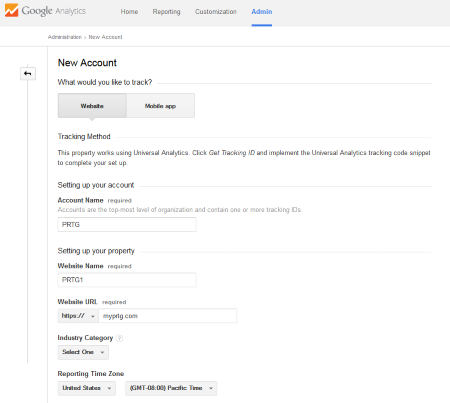
Click to enlarge.
- Select the option Website.
- Provide the required information: Account Name for a new account (for example, PRTG), Website Name (for example, PRTG1), and Website URL (for example, the address of your PRTG web server).
- Adjust the other settings to your needs.
- Click the button Get Tracking ID.
- Copy the appearing Tracking ID. It is in the format UA-12345678-1.
Note: You can get the ID of an already existing property by clicking on Property Settings on the Admin page.
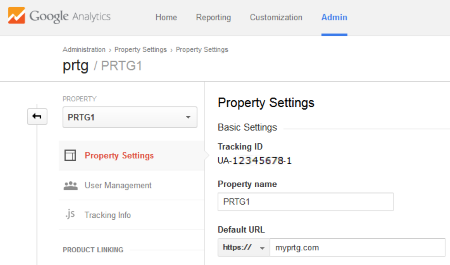
Click to enlarge.
- Open the web interface of your PRTG installation.
- Go to Setup | System Administration | User Interface, section Website, and find the option Google Analytics Tracking ID.
- Paste the Google Universal Tracking ID into this field.
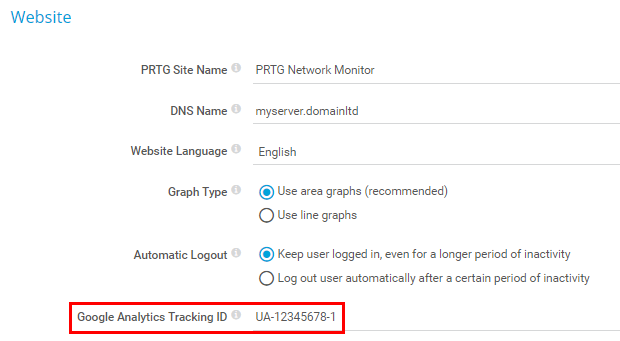
Click to enlarge.
- Click Save
You can now track the usage of the web interface of your PRTG installation in your Google Analytics account.
Examples from Google Analytics for PRTG tracking
The following screenshots illustrate PRTG usage tracking in Google Analytics:
PRTG Audience Overview:
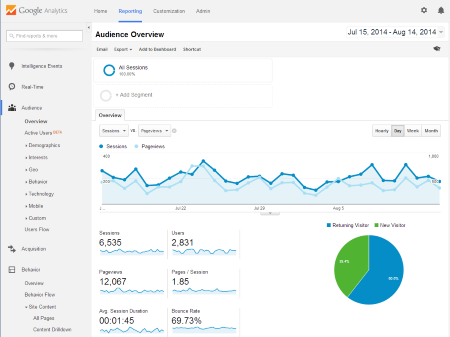
Click to enlarge.
Page Visits in PRTG:
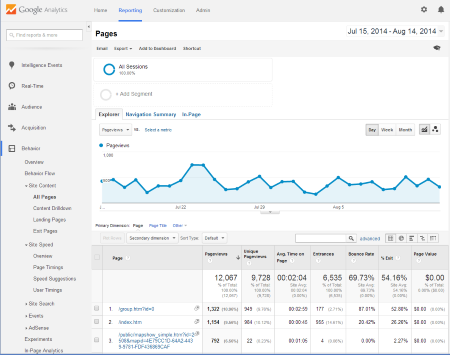
Click to enlarge.
User Behavior Flow in PRTG:
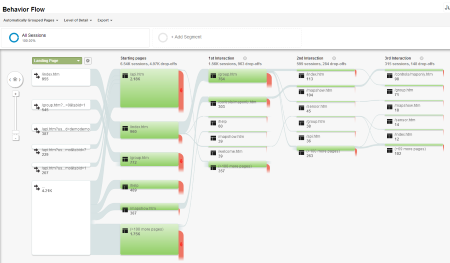
Click to enlarge.
Web Browser Statistics:
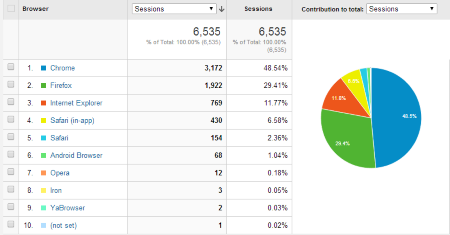
Click to enlarge.
Mobile Device Statistics:
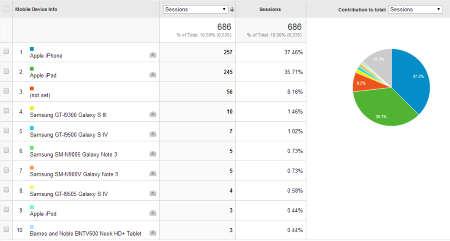
Click to enlarge.
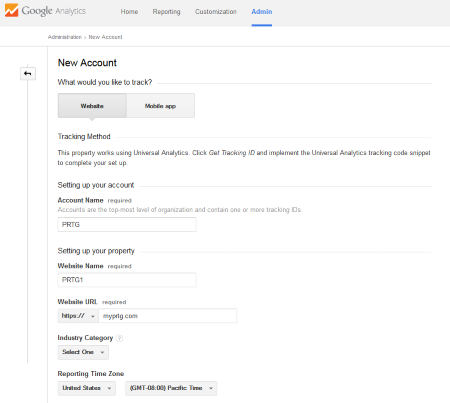
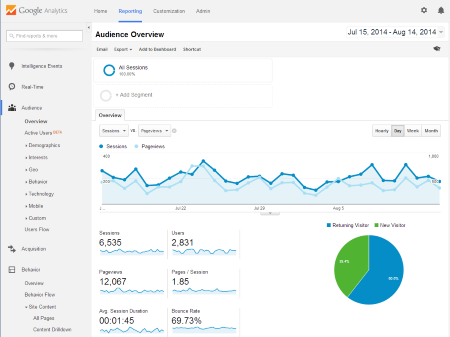
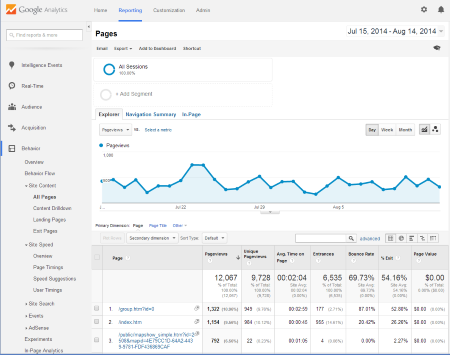
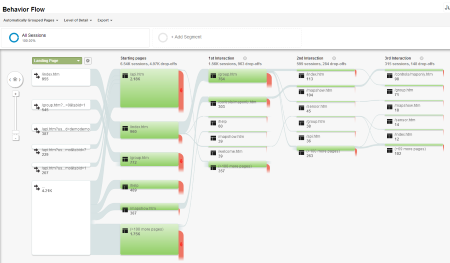
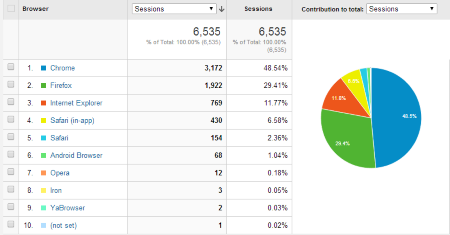
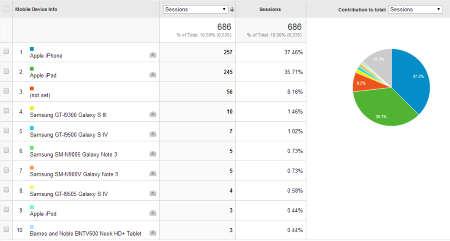
Add comment