Because of the nature of our setup, we have a lot of probes in remote areas where we often have probes not connected to the Internet for some period of time. Because of the number of probes, we almost always have at least one probe not connected.
Since we expect this the error message with the new version that shows up in red in the lower right is both annoying and redundant. It says:
Monitoring may be incomplete or inaccurate due to fundamental problems in your PRTG installation! Click here for more information!
How can I keep that error message from showing up on my screen?
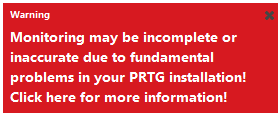
Add comment