This article applies to PRTG Network Monitor 8
Welcome Wizard Help—Invalid License Key (Step 2 of 5)
You have chosen to run one of the following editions of PRTG:
- Free Trial Edition or Starter Edition
—or—
- Commercial Edition
Unfortunately, either the entered name, license key, or both are not valid. Please obtain valid license key information to continue or go back and choose to install the freeware edition. No license key is required for the freeware edition.
Obtain Valid License Information
It depends on the selected edition where to get your license key.
Free Trial Edition
- To get a free trial license key, please register. Please visit the Paessler trial website at https://www.paessler.com/prtg/trial and fill out the form. You will receive a free license key via email within minutes.
- Once received, enter name and key exactly the way it is written in the email. We strongly recommend using copy and paste for this!
Starter Edition
- The Starter Edition is an extended freeware edition for people with a PRTG banner on their website. It supports up to 20 sensors.
- To get a starter edition license key, go to the Free PRTG Banners page, choose a banner, and put it on your website. Then, send a quick email including the URL of your web page to sales@paessler.com. You should receive your starter edition key usually within 24 hours via email.
- Once received, enter name and key exactly the way it is written in the email. We strongly recommend using copy and paste for this!
Commercial Edition
- If you have not purchased a PRTG license yet, please choose and buy a license now.
- You should receive your license key via email after your purchase. In order to re-send your license information, please log in to your Paessler customer account.
- Once received, enter name and key exactly the way it is written in the email. We strongly recommend using copy and paste for this!
Note: You cannot enter a NetFlow license key in this wizard. If you have purchased a separate NetFlow license key, please enter it later in the PRTG Server Administrator program.
Go to Welcome Wizard Help—Step 3
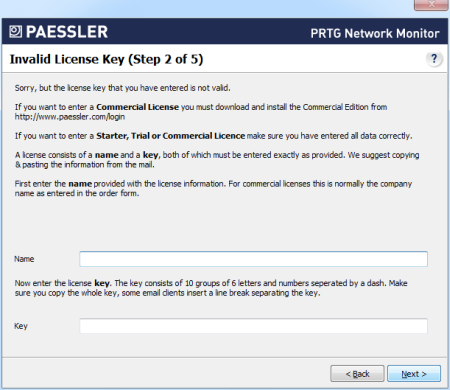
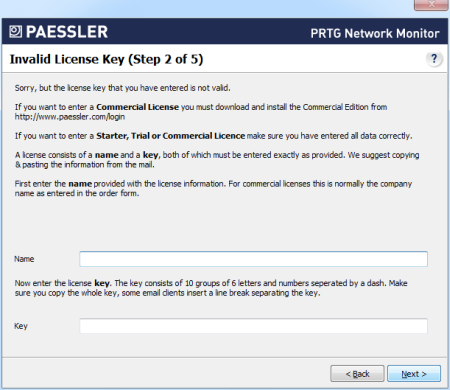
Add comment