In some situations (IP Address change/update, NIC Driver Uptime, Virtual machine Integration Services, NIC addition, et cetera) PRTG may revert it's web-server address binding configuration.
In such cases, please proceed with the following:
- Open the PRTG Administration Tool on the PRTG Core Server.
- Head to the Web Server tab.
- Select the proper IP Address(es) for PRTG's Web Server. (It will likely be set to Localhost)
- Save and Close (Will restart PRTG with the new settings).
- PRTG should be reachable once again.
It's worth also checking the Probe Settings for Monitoring and Core Server tabs as they also hold settings for address bindings.
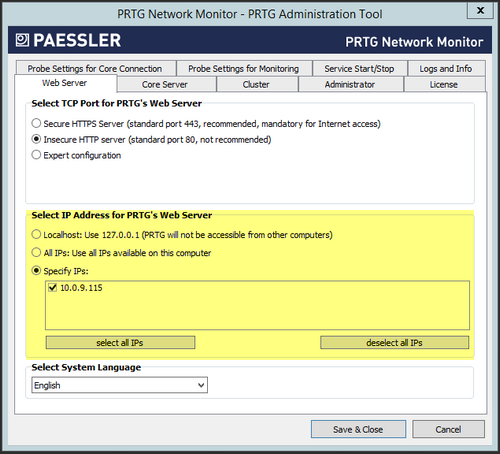
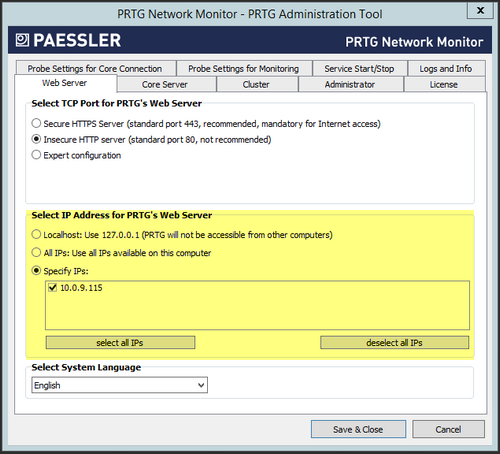
Add comment