Applies to PRTG Network Monitor 15.3.18 and later
Using SNMP Custom Table Templates
Yes, you can create a template from your SNMP Custom Table sensor.
To do so, follow the steps in the PRTG user manual: Create Device Template
Step 1
First, add an SNMP Custom Table sensor manually to a device and specify all settings that you need.
For example, monitoring ingoing and outgoing traffic from an ifTable with an SNMP Custom Table sensor could look like this:
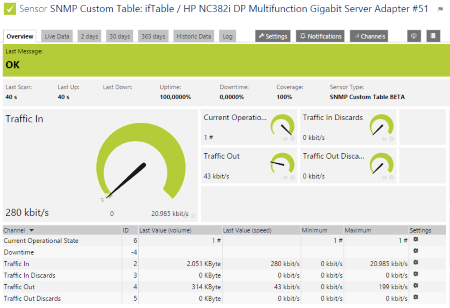
An SNMP Custom Table sensor from an ifTable (enlarge)
Step 2
When creating then an SNMP Custom Table template, do not forget to enter a telling name and to specify which sensors you would like to exclude from the template:
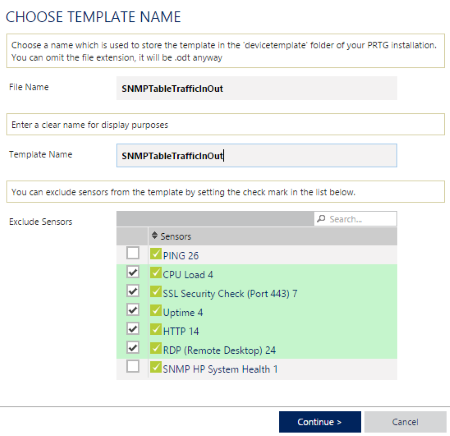
Create a device template for an SNMP Custom Table sensor (enlarge)
Step 3
After saving the template, you can execute an auto-discovery on another network device using your individual SNMP Custom Table template (here: SNMPTableTrafficInOut).
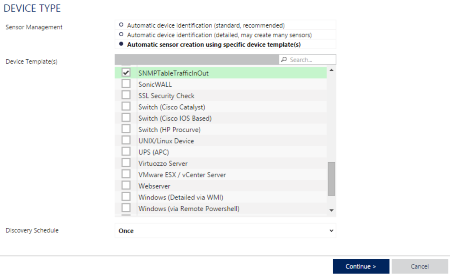
Execute the auto-discovery using your SNMP Custom Table template (enlarge)
Why Is an SNMP Custom Table Template Special?
An SNMP Custom Table template is exceptional because by default, it creates one SNMP Custom Table sensor for every existing row of the table that you monitor. In our example, the auto-discovery adds 8 new SNMP Custom Table sensors to the device because the monitored ifTable has 8 rows (plus 1 heading row which does not count, of course).

Added sensors after an auto-discovery using an ifTable template (enlarge)
All the created SNMP Custom Table sensors will have the same channels and the same settings as defined in the template.
Note: Because of this, some sensors do not show useful monitoring results. Please delete the sensors that you do not need and just keep the ones that you want to use for your network monitoring.
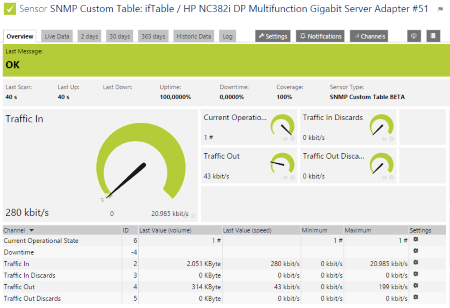
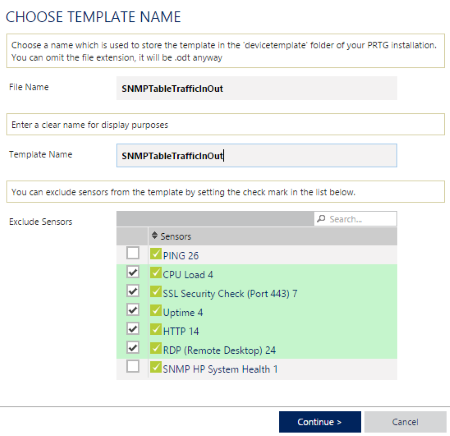
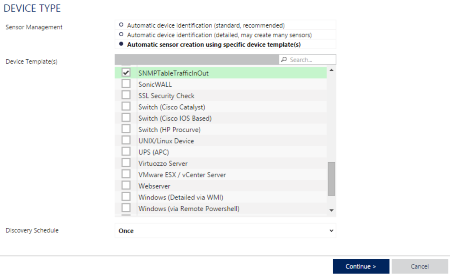

Add comment