This article applies to PRTG for iOS 15.3.12 and PRTG Network Monitor 14.4.13 or later
PRTG on Your Wrist: PRTG on the Apple Watch
Paessler’s free mobile apps connect your mobile device to your PRTG installation. This means you save a lot of time because you can check your network and execute monitoring tasks from anywhere!
And, what’s more, PRTG’s mobile apps do not only support smartphones or tablets, but also wearables. The Apple Watch is part of the mobile network monitoring with PRTG.
Currently, we support notifications (including push notifications), glances and interaction with the watch app itself.
What You Need
The following devices and software versions are the basics for your mobile network monitoring using the Apple Watch.
- An iPhone 5 or newer having PRTG for iOS installed (minimum requirement: PRTG for iOS version 15.3.12 and iOS version 8.2)
- An Apple Watch (minimum requirement: WatchOS 1.0.1)
- A running PRTG Network Monitor installation that monitors your network (minimum requirement: PRTG core server version 14.4.13)
- Ensure that PRTG for iOS on your iPhone is connected to your PRTG installation.
- Ensure that you have Bluetooth activated on your iPhone to allow your Apple Watch to connect to it.
Configure Your PRTG for iOS Device and Your Apple Watch
Follow this little step-by-step guide to get PRTG running on your Apple Watch.
- Activate PRTG on your Apple Watch
- Go to My Watch | PRTG | Show App on Apple Watch and activate the feature. This will install PRTG on your watch.
- Go to My Watch | PRTG | Show in Glances and activate the feature.
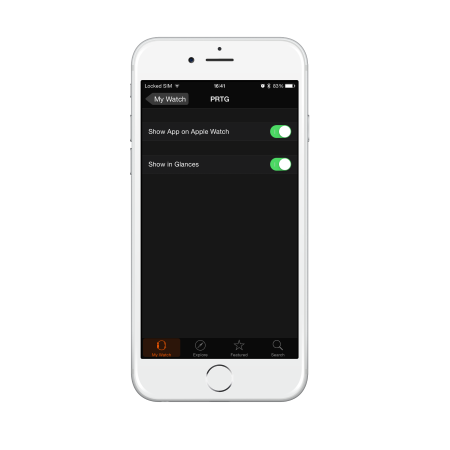 Click here to enlarge.
Click here to enlarge.
- To define the PRTG app position in the Apple Watch menu, go to My Watch | App Layout and use the drag & drop method to position the PRTG icon.
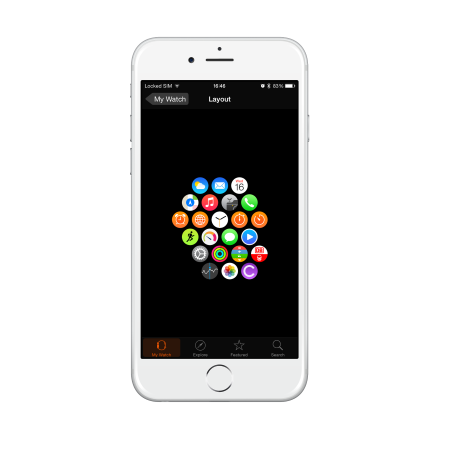 Click here to enlarge.
Click here to enlarge.
Now: Work with PRTG
Start monitoring your network on the go and get notifications (including push notifications) directly on your Apple Watch!
- Activate Notifications in My Watch | Notifications | PRTG.
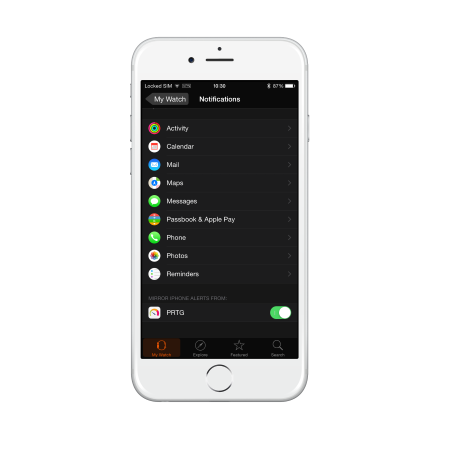 Click here to enlarge.
Click here to enlarge.
A notification on your wrist looks like this:
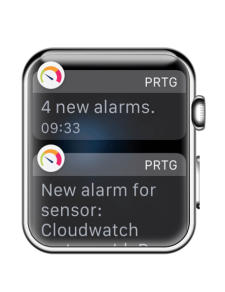 Click here to enlarge.
Click here to enlarge.
- Check the overall and detailed sensor states.
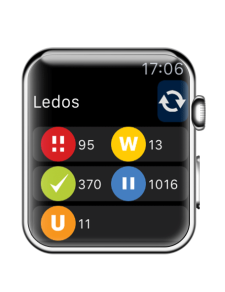 Click here to enlarge.
Click here to enlarge.
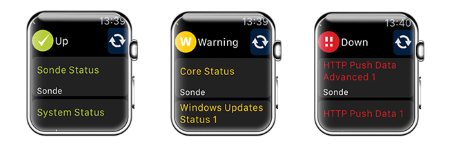 Click here to enlarge.
Click here to enlarge.
- You can use the Check Now function to execute instant network scans, and you can pause, resume, and acknowledge sensors. Do this leaving also messages by making use of the voice-to-text functionality.
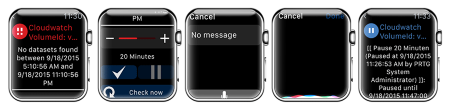 Click here to enlarge.
Click here to enlarge.
More
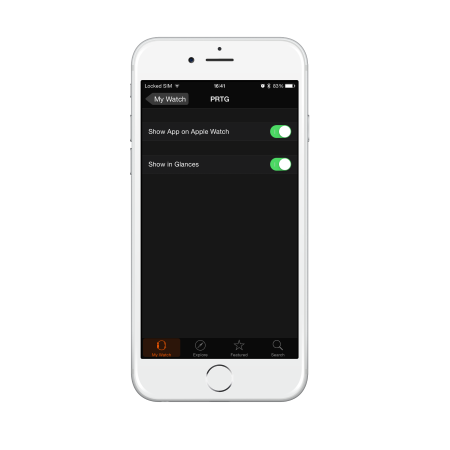 Click
Click 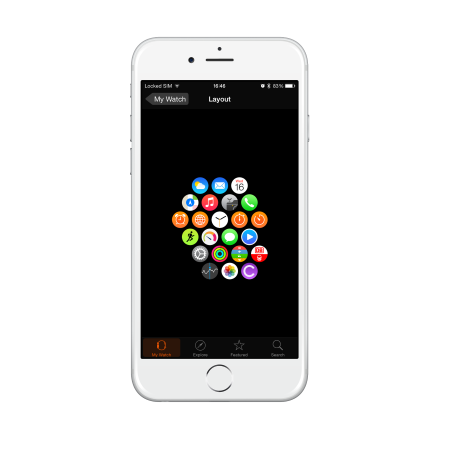 Click
Click 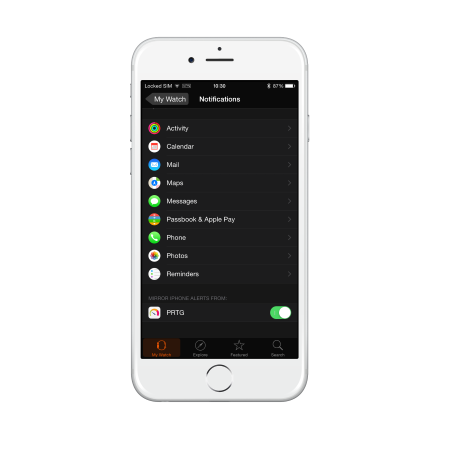 Click
Click 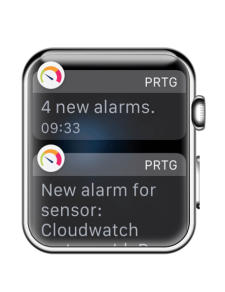 Click
Click 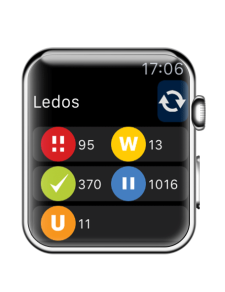 Click
Click 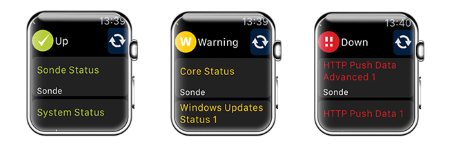 Click
Click 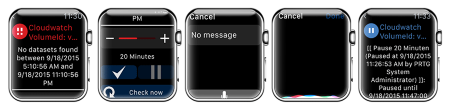 Click
Click
Add comment