This article applies to PRTG Network Monitor 16.x.23 or later
Monitoring the Google Search Appliance
The SNMP GSA System Health sensor is one of the sensor types that we remove in context of The PRTG Sensor Cleanup. This means you cannot monitor your Google Search Appliance (GSA) anymore with a sensor that is available out of the box in PRTG. You cannot add it as of PRTG version 16.x.23 and running GSA sensors are removed from PRTG with version 16.x.25.
However, it is still possible for you to continue (or even to start) GSA monitoring. For example, you can use an SNMP Custom Advanced sensor for this purpose.
To make this custom alternative more comfortable for you, we provide a device template for download that creates an SNMP Custom Advanced sensor. This GSA sensor monitors the same values as the previously available native GSA system health sensor. Please follow the steps below to add this sensor to your PRTG installation.
Steps to Go
- Download device template and lookup file: 68263_Google_GSA.zip
- Unzip and save the template file Google_GSA.odt into the \devicetemplates subfolder of your PRTG program folder.
- Unzip and save the lookup file prtg.standardlookups.Google.Gsa.Health.ovl into the \lookups\custom subfolder of your PRTG program folder.
Note: This step is not necessary if you come from a PRTG version previous to 16.1.23.
- Add a device to PRTG that represents your Google Search Appliance.
- In section Device Type of the Add Device dialog, choose option Automatic sensor creation using specific device template(s)
- Choose Google GSA from the list of Device Template(s)
- You can leave all other settings unchanged.
- Click Continue.
PRTG now runs the auto-discovery using the template on your GSA device. PRTG adds an SNMP Custom Advanced sensor named "Google GSA" to this device with all channels that were included in the deprecated SNMP GSA System Health sensor.
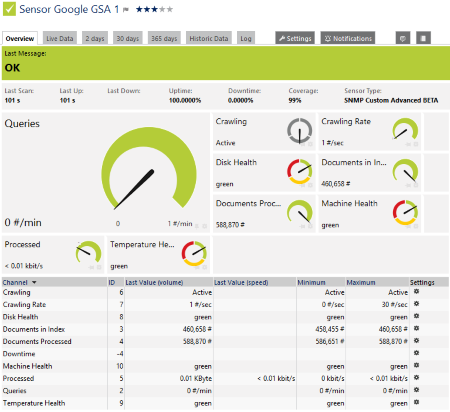
Click here to enlarge.
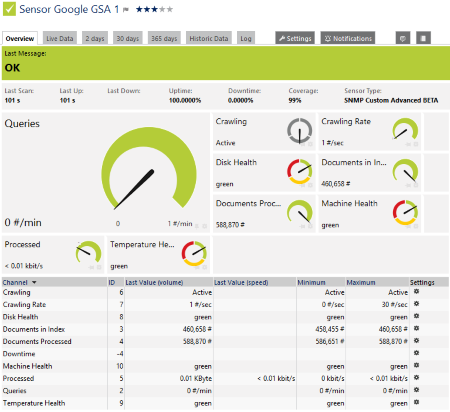
Add comment