At this moment I can request PRTG through the API to give me a historical graph of for example the CPU sensor. I use this call:
This gives met the combined graph of my four CPU's. What I need are four graphs for every CPU. So I was expecting an extra parameter ChannelID.
Is it possible through the API to get separate historical graphs per CPU, or in general per sensor channel?
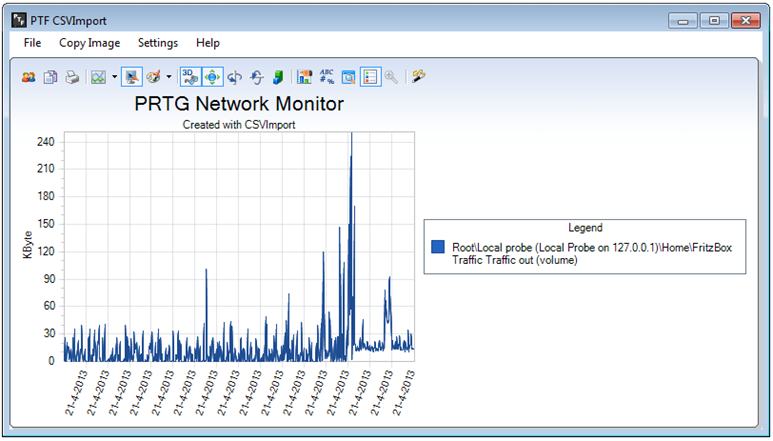
Add comment