PaperCut (www.papercut.com) is an easy to install, simple to use print management solution used by over 50,000 organisations globally. With PaperCut and PRTG Network Monitor, you can easily monitor the health of your entire print environment, including real-time activity that will help you plan future printing resource requirements. End-users will have as wrinkle-free a printing experience as possible because you have avoided potential issues and outages along the way.
How do the templates work?
The PaperCut PRTG templates allow System Administrators to perform health monitoring of their PaperCut printing environment, with a minimal amount of setup. The templates are automatically created by executing a python script ( PaperCut PRTG Template Generator ), which scans your specific PaperCut installation and create sensors for all printers, devices, and critical PaperCut infrastructure. You can then import this template directly into PRTG Network Monitor.
The sensors included in the template monitor the following:
- Server health status:
- Overall server health
- Current number of held jobs
- Pages printed in the last minute
- Server errors in the last 10 minutes
- Server warnings in the last 10 minutes
- Individual printer health status
- Individual device health status
For more advanced usage, check out the PaperCut NG System Health Interface reference.
What do I need to get started?
- Python 3.1 or greater ( downloadable via https://www.python.org/ )
- PaperCut PRTG Template Generator - pc-prtg-generator.py (downloadable via https://github.com/PaperCutSoftware/PRTGTemplateGenerator )
- PaperCut NG / MF ( https://www.papercut.com )
- PRTG installation
How do I generate the PaperCut PRTG Templates?
Once the PaperCut PRTG Template Generator Script has been downloaded onto your local machine, it can be executed using a command line interface in order to generate the PaperCut PRTG Templates. Ensure that Python 3.1 or greater is installed.
This section describes the steps required to generate PaperCut PRTG Templates:
- Obtain the PaperCut Health Monitoring API URL.
- Run the PaperCut PRTG Template Generator script.
- Import the PaperCut PRTG Templates.
Obtain the PaperCut Health Monitoring API URL
- In the PaperCut Admin web interface, select Options > Advanced.
- In the System Health Monitoring area, copy the URL for the PaperCut Health Monitoring API (this is the ‘GET query parameter’).
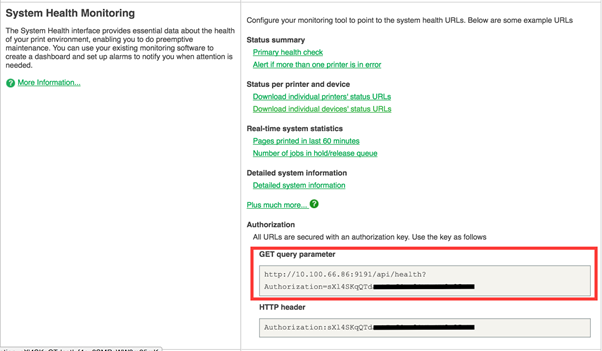
Run the PaperCut PRTG Template Generator script
Run the PaperCut PRTG Template Generator script (pc-prtg-generator.py) with the first argument being the GET Query Parameter (the Health Monitoring URL) for the PaperCut Health Monitoring API.
E.g.
./pc-prtg-generator.py http://10.100.66.29:9191/api/health?Authorization=LAlwqdy57aE35n2TOyr777778888DaF
The PaperCut PRTG template files are generated in the same directory as the script. Templates are generated according to your setup. For example, if you have no printers or devices, the corresponding printer or device template file will not be generated. Up to three PRTG template files are generated:
- PaperCut Printers.odt : monitors PaperCut printers in your installation.
- PaperCut Devices.odt : monitors PaperCut devices in your installation.
- PaperCut Server.odt : monitors the PaperCut server.
Required Arguments
| Argument | Parameter | Description | |
|---|---|---|---|
| address | STRING | GET Query URL for your PaperCut Server Health Monitoring API. |
Optional Arguments
| Argument | Parameter | Description | Example | |
|---|---|---|---|---|
| -n --name | STRING (Default: none) | Filter printer and device results by name. | ./pc-prtg-generator.py http://10.100.66.29:9191/api/health?Authorization=LAlwqdy57aE35n2TOyr7BHy3p70CDaFb --name plotterPrinter | |
| -lo --location | STRING (Default: none) | Filter results by the printer/device location. | /pc-prtg-generator.py http://10.100.66.29:9191/api/health?Authorization=LAlwqdy57aE35n2TOyr7BHy3p70CDaFb --location financeDept | |
| -s --server | STRING (Default: none) | Filter results by the printer server. | ./pc-prtg-generator.py http://10.100.66.29:9191/api/health?Authorization=LAlwqdy57aE35n2TOyr7BHy3p70CDaFb --server pc-Server | |
| -li --limit | INT (Default: 250) | Maximum number of printers/devices to include in the template. | ./pc-prtg-generator.py http://10.100.66.29:9191/api/health?Authorization=LAlwqdy57aE35n2TOyr7BHy3p70CDaFb --limit 50 |
Importing PaperCut PRTG Templates
- Copy the following PRTG templates from the script directory to the '''devicetemplates''' folder in the PRTG installation directory:
<installation directory>\PRTG Network Monitor\:- PaperCut Printers.odt
- PaperCut Devices.odt
- PaperCut Server.odt
- Note: If you have no printers or devices, the corresponding device template file will not be generated.
- In the PRTG Admin Interface, under the Root group, right-click the PRTG current object (e.g. right-click on “127.0.0.1”); then select Add Device. The '''Root''' group is the highest instance in the object hierarchy of your PRTG setup and is the parent to all other objects.
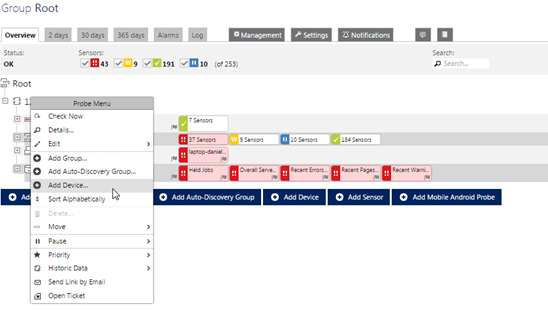
- Add a new device
- Under Sensor Management, select the Automatic Sensor creation using specific device template(s) option.
- Search the templates for PaperCut, and select the template you wish to use.
- Click Continue.
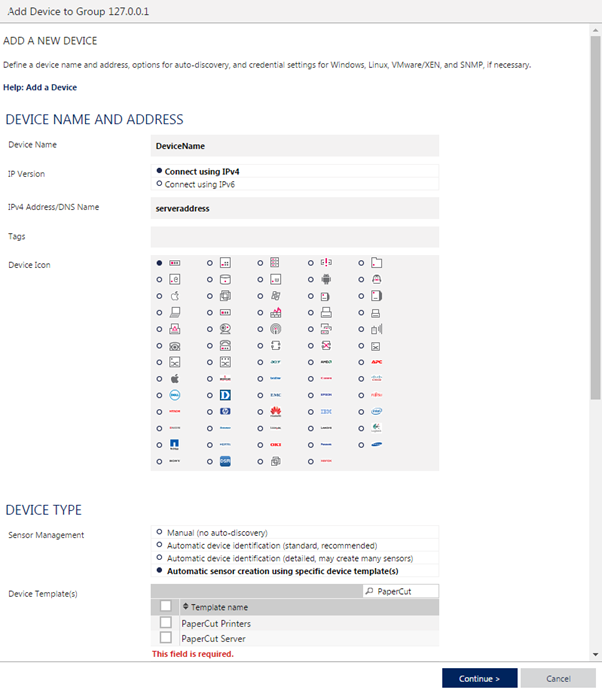
- Repeat the steps for each of the PaperCut PRTG templates.
Your PRTG Network Monitor is now set up for you to monitor your PaperCut printing environment.
For any feedback, or if you have additional questions, contact [email protected] or search the manual and knowledge base articles at www.papercut.com/kb.
Add comment