This article applies as of PRTG 22
Monitoring UPS systems with PRTG
Yes, you can monitor uninterruptible power supply (UPS) systems with PRTG. Follow the steps described in this article to set up monitoring for equipment that implements the standard UPS-MIB according to RFC-1628.
The created sensors monitor the following properties:
- UPS Active Alarm Count
- UPS Battery Estimated Level
- UPS Battery Estimated Runtime
- UPS Battery Temperature
- UPS Battery Status
- UPS Input Line(s)
- UPS Output Line(s)
Requirements
Make sure that you meet the following requirements:
- The following sensor setup requires PRTG 16.3.25 or later.
- The UPS you want to monitor must be reachable via ping.
- Your UPS systems are correctly configured. This means that SNMP must work on your device and that OIDs from the UPS-MIB must be reachable.
- The following OID, pointing to the UPS-MIB, must be walkable via SNMP: 1.3.6.1.2.1.33.
Create your UPS monitoring sensors
- Download the required ZIP archive here.
- Extract the archive to the PRTG program directory. By default, this is %Program Files (x86)%\PRTG Network Monitor\. If you want to, you can skip the README file.
- There are two relevant files in this archive:
- A device template (an .odt file): devicetemplates\Custom UPS TableSensor.odt
- A lookup file (an .ovl file): lookups\custom\oid.ups-mib.upsbattery.upsbatterystatus.ovl
- In the PRTG web interface, go to Setup | System Administration | Administrative Tools and click Go! in the Load Lookups section.
- Create a new device in PRTG with the address (IP or FQDN) of the equipment that you want to monitor and configure its SNMP credentials accordingly.
- Right-click your new device, select Auto-Discovery | Run Auto-Discovery with Template, and select the Custom UPS TableSensor from the list.
Note: Using the auto-discovery with a dedicated device template is convenient here because it automates the creation of the dedicated UPS sensors organized in an SNMP Custom Table sensor.
- The sensors should be deployed after a couple of seconds.
- You can adjust the channel limits or lookups according to your needs.
Result
This is what your new sensors look like on your UPS device:
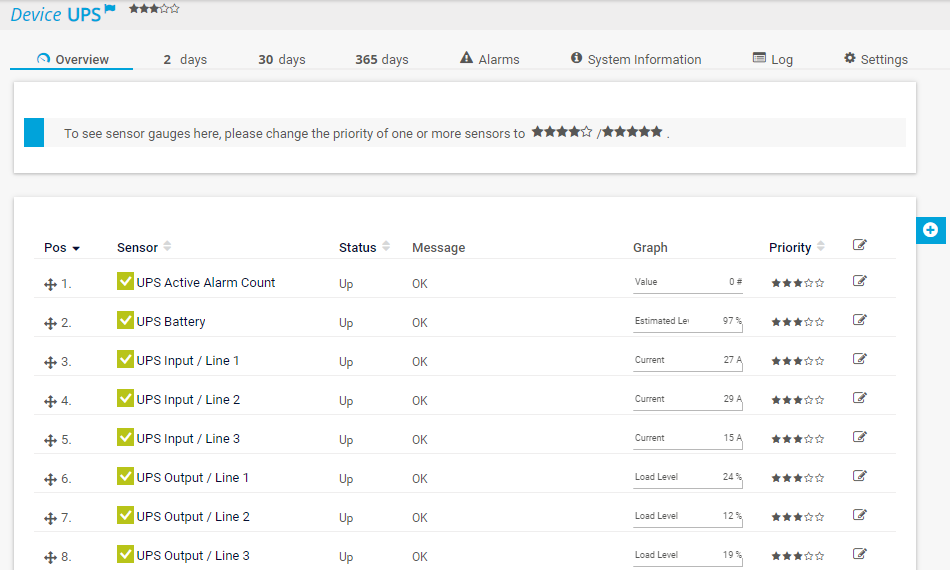
Click to enlarge.
This is the UPS Battery sensor as an example for one of the created sensors:
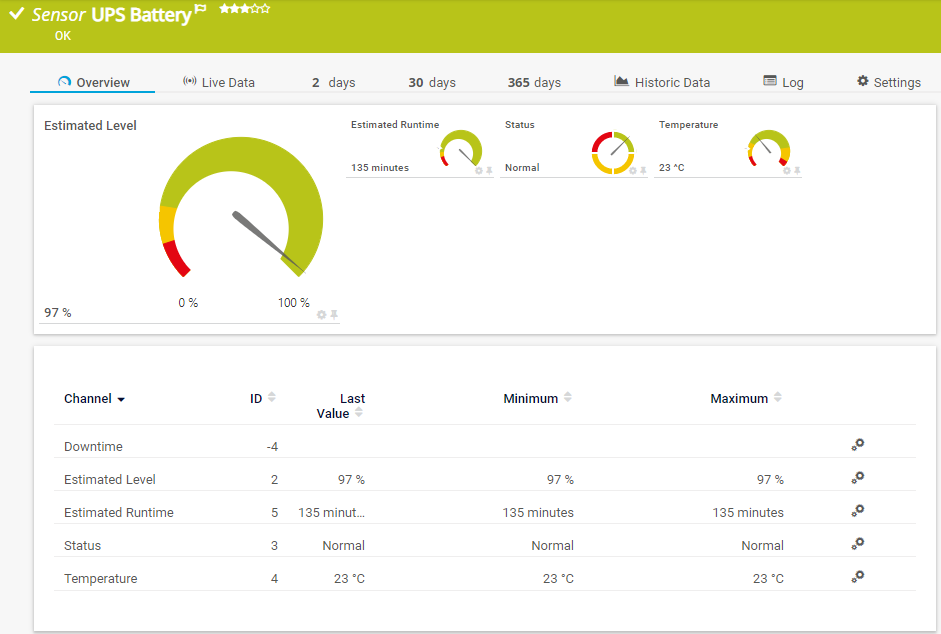
Click to enlarge.
Note: Understand that we cannot provide in-depth technical support for custom sensors nor can we guarantee that the sensors described above will work on your systems. Use all components at your own risk.
Troubleshooting
It is possible to troubleshoot the auto-discovery by inspecting the auto-discovery log. If you get entries like the one below (NOT FOUND), this means that the required OIDs are not available.
[...]
29.03.2016 14:33:24: Template Check; Device ID: 8362; Check ID: ping; FOUND
29.03.2016 14:33:25: Template Check; Device ID: 8362; Check ID: snmp; FOUND
29.03.2016 14:33:26: Template Check; Device ID: 8362; Check ID: snmp1.3.6.1.2.1.33.1.6.1.0; NOT FOUND
[...]
If you need any help with troubleshooting your SNMP sensor, also see My SNMP sensors don't work. What can I do?
More
Add comment