This article applies to PRTG Network Monitor 17 or later
Configure PRTG for Sending SMS and Paging Messages via IMASYS URL from Swissphone
To use Swissphone as SMS provider, the following setup is required in PRTG:
Step 1: Set Up Notification Delivery
First, you need to define the SMS notification delivery method in PRTG. Basically, this is providing the API call for the IMASYS URL messaging gateway.
- Go to Setup | System Administration | Notification Delivery, section SMS Delivery.
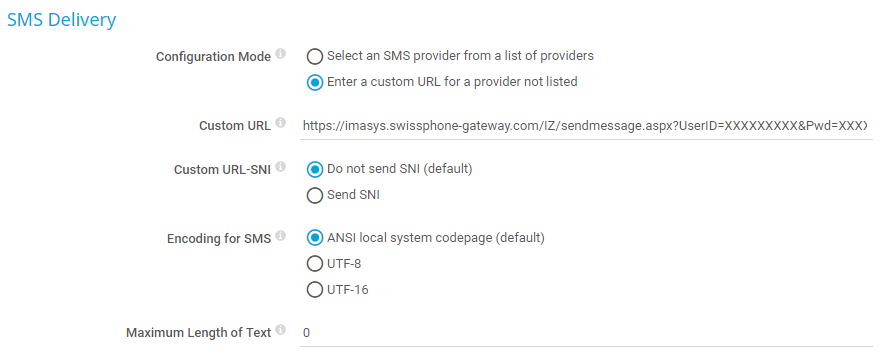
- Set the Configuration Mode to Enter a custom URL for a provider not listed.
- Enter the following URL:
https://imasys.swissphone-gateway.com/IZ/sendmessage.aspx?UserID=XXXXXXXXX&Pwd=XXXXXXXXX&Originator=XXXXXX&Address=%SMSNUMBER&Message=%SMSTEXT
- In the URL, replace the following dummy strings with your own values:
| UserID | See IMASYS Account Information |
|---|
| Pwd | See IMASYS Account Information |
|---|
| Originator | Sender Identification or number |
|---|
Note: %SMSNUMBER and %SMSTEXT will be replaced by PRTG automatically when an SMS text message is triggered.
Step 2: Create New or Use Existing Notification
The next step is to create a notification that sends sms/pager messages. You can create a new notification under Setup | Account Settings | Notifications or you can use an existing notification by selecting it from the list.
- In the notification's settings, select Send SMS/Pager Message.
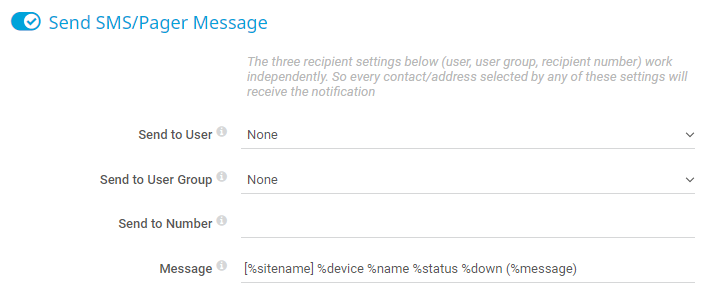
Step 3: Set Up Notification Triggers
Now you need to set up notification triggers on the object(s) that you want to receive alerts for. You can do this for groups, devices, or sensors.
- Go to the Notifications tab of a sensor, for example, and click the + button to create a new trigger.
- Configure the trigger as needed and select the notification you created in Step 2 from the dropdown menu.
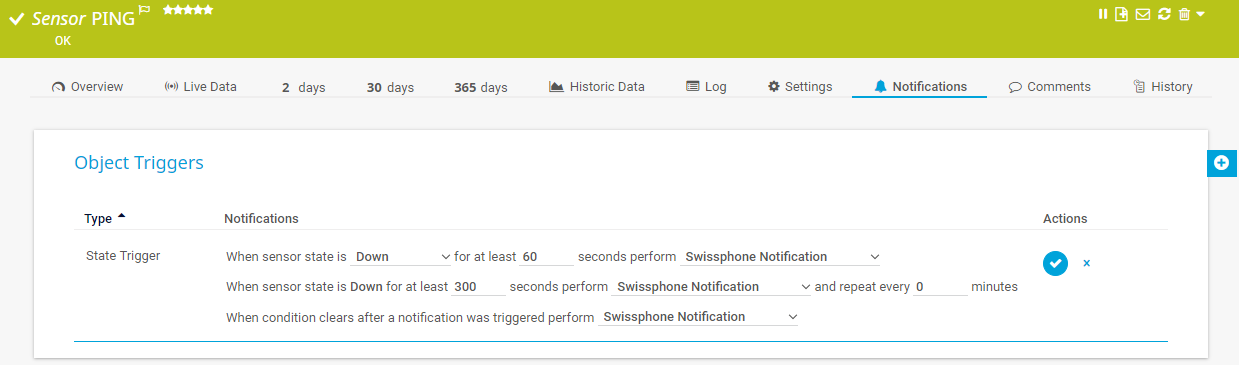
Step 4: Test the SMS Alerting
Once you have set up everything, right-click a sensor and select Simulate Error Status to check if the SMS alerting is working as expected.
Best Regards,
Luciano Lingnau [Paessler Support]
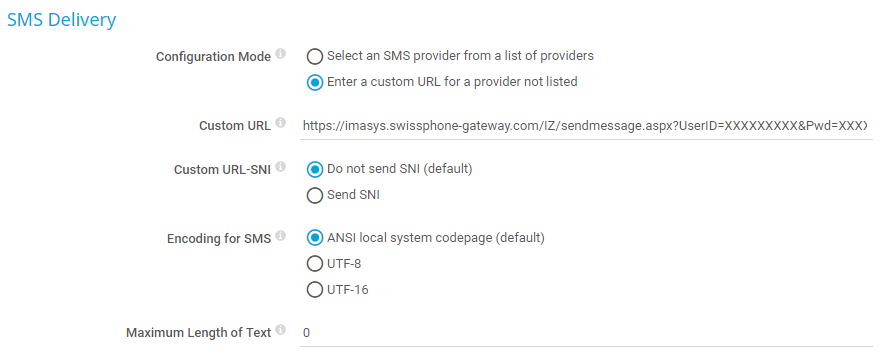
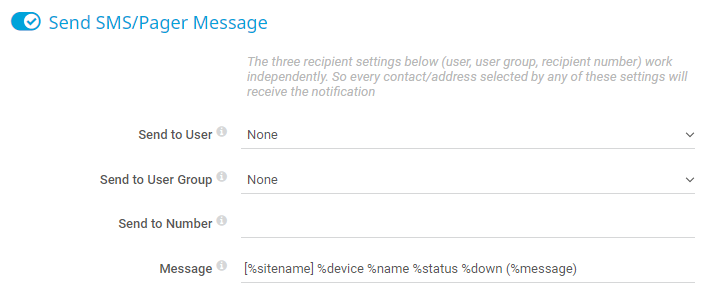
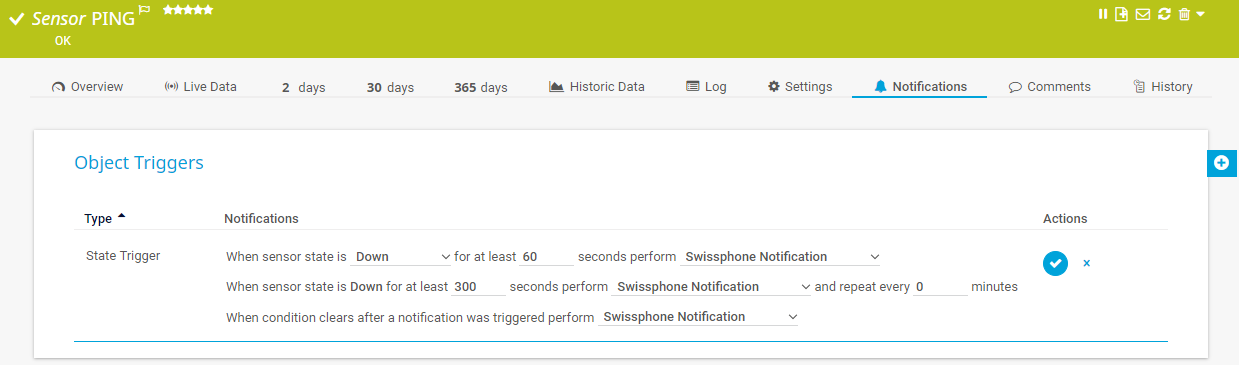
Add comment