This article applies to Network Monitor 12 or later, as well as to previous (deprecated) versions
Enabling 32-Bit Counters for Cisco Routers
For some reason, sometimes Cisco routers do not show certain interfaces unless you force 32-bit counters. To do so, please follow these steps:
- In the PRTG web interface, choose your Cisco device from the device tree.
- Select the Settings tab.
- Scroll down until you see the SNMP Compatibility Options entry.
- Uncheck inherit from .... You can now change the compatibility options.
- In section 32-bit/64-bit Counters, select the option Use 32-bit counters only (see screenshot below).
- Click on Save.
- Add the sensor anew.
- Adding the counters should now work.
- Please remember to turn off the 32-bit option (i.e., choose Use 64-bit counters if available) after adding the sensor.
Note: If a lot of traffic is going through your the 32-bit interface, please make sure you select a small scanning interval to prevent a 32-bit overflow in your device. An overflow would cause your device to overwrite its own monitoring data before it is sent to PRTG and therefore lead to incorrect data. A 32bit counter can store a maximum of 2^32 bytes.
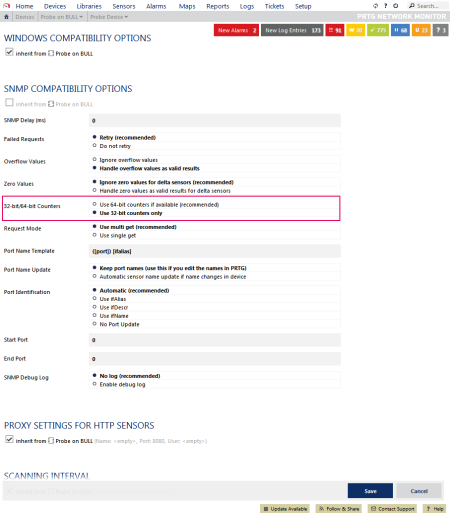
SNMP Compatibility Options of PRTG
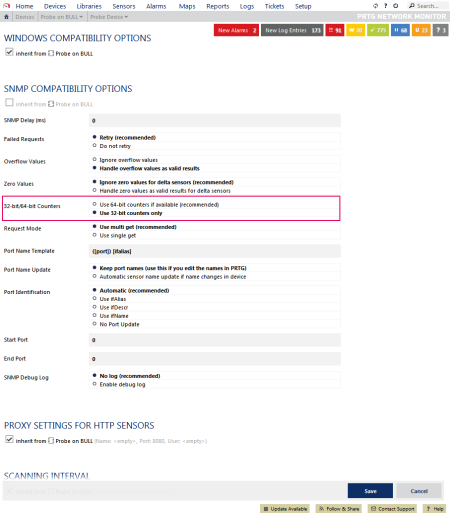
Add comment