This article applies as of PRTG 20
Note: As of PRTG 20.4.63, PRTG comes with a native Soffico Orchestra Channel Health sensor out of the box.
Monitoring soffico Orchestra with PRTG
You can monitor your soffico Orchestra installation with the EXE/Script Advanced sensor from PRTG and a custom script. With the custom script, you can create a custom Orchestra Channel sensor. Orchestra uses scenarios, which you will also need for the complete integration into PRTG. You can request a scenario from soffico directly.
For individual interfaces, the custom Orchestra Channel sensor monitors the number of successful and faulty messages per channel. The sensor makes it possible to monitor important parameters of the integration engine and thus to integrate a central and important part of your medical infrastructure in PRTG.
Copy and Save the Files
Before you can create the custom sensors in PRTG, you need to save the files in the respective subfolders of the probe system's PRTG program directory. You can find the files in the OrchestraSensor project on GitLab or as direct download here.
Copy and save the following files in the Custom Sensors\EXEXML subfolder of the PRTG program directory as well as on all remote probes.
- log4net.dll
- Paessler.Config.dll
- Paessler.Log.dll
- Paessler.Xml.dll
- RestSharp.dll
- sofficoOrchestraSensor.exe
Copy and save the following lookup file in the lookups\custom subfolder of the PRTG program directory.
- custom.orchestra.channelstate.ovl
Copy and save the following device template in the \devicetemplates subfolder of the PRTG program directory.
Note: Load the lookup files by clicking the Load Lookups and File Lists button in the PRTG web interface under Setup | System Administration | Administrative Tools.
Auto-Discovery with Template in PRTG
- Create a new device in PRTG with the IP address or DNS name of the Orchestra installation to be monitored.
- Using the device's context menu, select Auto-Discovery | Run Auto-Discovery with Template.
- Select soffico Orchestra from the list of device templates.
- Click OK to start the auto-discovery.
PRTG adds according sensors to the device.
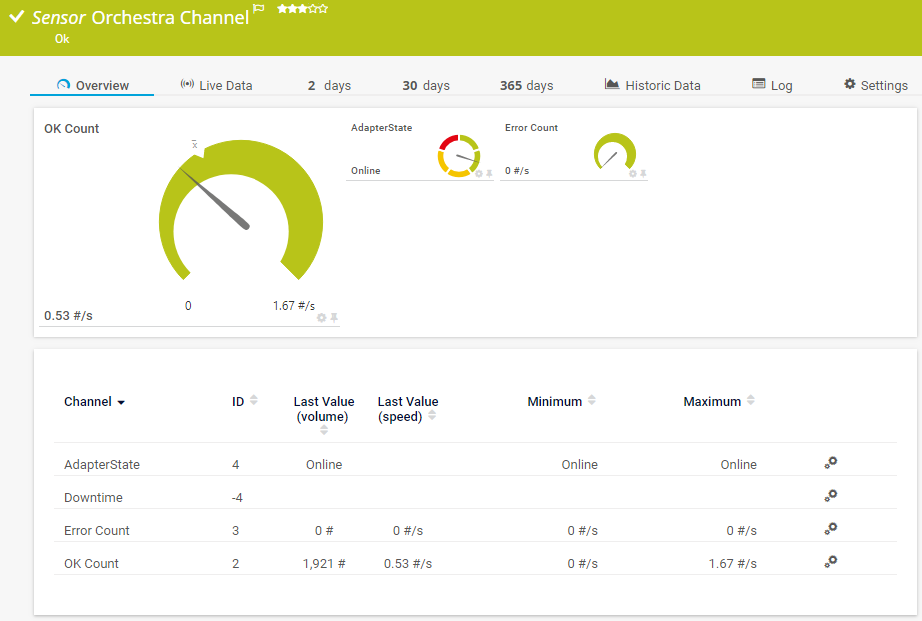
Click to enlarge.
See Also
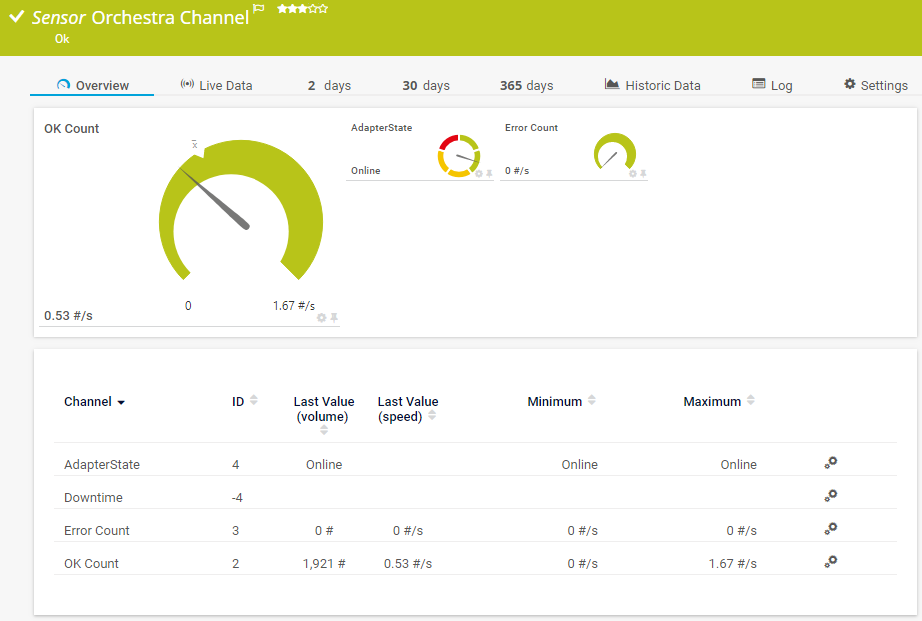
Add comment