PRTG app for desktop and macOS notorization
macOS comes with a security feature called Gatekeeper. It enforces code signing and verifies downloaded applications before allowing to run them. With macOS 10.15 Catalina, the notarization process was changed. Because of this change, the PRTG app for desktop for macOS is currently not notarized. As a result, Gatekeeper displays a warning when you try to open the PRTG app for desktop.
To install and run the latest version of the PRTG app for desktop on macOS 10.15 Catalina, take the following steps:
- Download the PRTG app for desktop directly from the Paessler website.
- Open the Downloads folder and double-click the PRTG file you just downloaded.
- Drag the application into the Applications folder and wait for the copy process to finish.
- Open PRTG from the Applications folder or the macOS Launchpad.
- The following dialog appears:

Click to enlarge.
- Click OK.
- Click the System Preferences icon in the Dock or select Apple menu | System Preferences.
- Navigate to Security & Privacy.
- On the General tab, click Open Anyway.
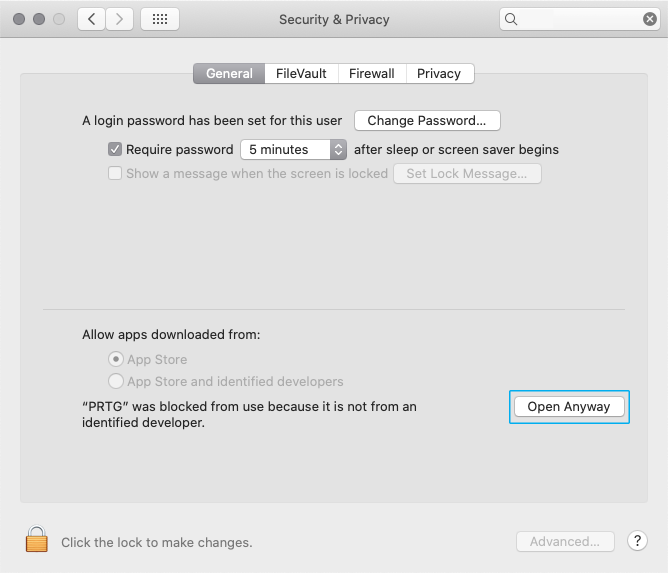
Click to enlarge.
- The following dialog appears:

Click to enlarge.
- Click Open to launch the PRTG app for desktop on macOS 10.15 Catalina.

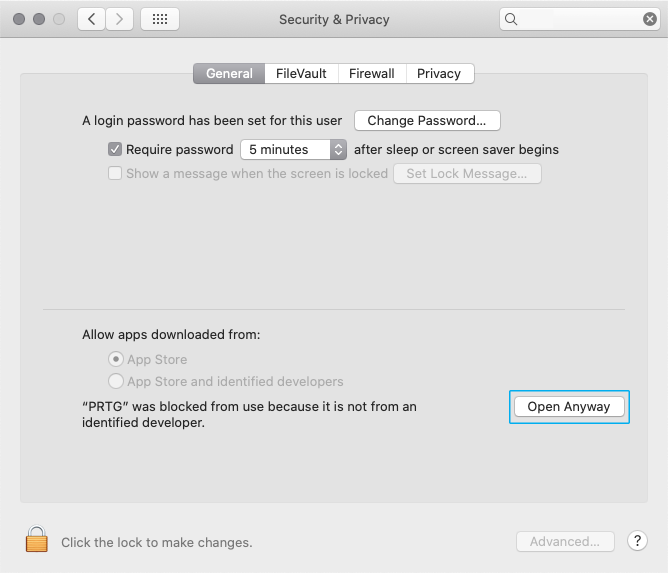

Add comment