The system running my PRTG core server does not have internet access and cannot connect to any of the Paessler activation server domains. How can I activate my license offline?
1 Reply
Votes:
0
| Important: The following article will no longer be updated. For up-to-date information, see the Paessler website: How to use PRTG Enterprise Monitor in an offline environment in 5 steps. |
This article applies as of PRTG 23.4.90.1299
| Note: This article only applies to Paessler PRTG Enterprise Monitor. If you want to activate your PRTG Network Monitor license manually, see the PRTG Manual: Activate the Product or activate your license manually on the PRTG website: Manual license activation. |
PRTG Enterprise Monitor offline activation
If one of your systems running a PRTG core server cannot connect to the internet, you must activate PRTG manually. If you are using PRTG Enterprise Monitor, Paessler can provide you with separate sublicenses for each system that you want to run without internet access.
This article provides a step-by-step guide to request and activate a sublicense for an offline PRTG Enterprise Monitor instance.
Content
- Before you start
- Request your sublicense information
- Activate your sublicense
- Change or renew a sublicense
1. Before you start
- All information regarding your license and sublicense can be found on the PRTG web interface under Setup | License Information. This includes your system ID and the number of sensors you can use.
- Although you can activate your license or sublicense manually offline, you need an internet connection to request and receive your sublicense key and activation data as they are sent by email.
2. Request license information
To activate your license manually, you will need a sublicense key and activation data. Both of these can be requested via email.
Send an email to service@paessler.com with the following information:
- System ID
- Sublicense key, if you already have it.
- The expected sensor count you require for that sublicense.
- The number of sensors that is necessary for your individual setup depends on how closely you want to monitor your network, but as a rule of thumb, you can estimate about 5 to 10 sensors per device.
- All sublicenses have a minimum of 500 sensors.
- The number of supported sensors increases in multiples of 100. For example, if you estimate needing 650 sensors, you will need a sublicense with 700 sensors.
- If you find yourself needing more sensors than what your sublicense allows, see section 4. Change or renew a sublicense below.
Our Customer Care team will send you a sublicense key and/or activation data depending on what you requested.
Note: The activation data will be sent as a .dat or .txt file. As you will need this file during the manual activation process, we recommend you save it on the system that will be running the sublicense.
3. Activate your license
Once you have your sublicense key and activation data, you can activate your sublicense.
- In the PRTG web interface, navigate to Setup | License Information from the main menu bar.
- Click Change License Key to open the Update Your License page.
- In Step 1, select the activation type Manual (offline activation).
- In Step 2, enter your sublicense key in the License Key field. Leave the License Name field empty.
- In Step 4, copy the content of the activation data file that you received via email from the Customer Care team into the Activation Data field. Alternatively, click Load from File and select the file you have received.
- Click Update License.
If the activation was successful, you will see the message Activation was successful as License Status at the top of the page.
After you have activated your sublicense, the sublicense key will be displayed on this page under License Key. Your main PRTG Enterprise License key will appear under Enterprise License Key.
For more information about the values seen on the License Information page, see the PRTG Manual: License Information.
4. Change or renew a sublicense
Change a sublicense
To change your sublicense, contact Customer Care by email at service@paessler.com.
You can change the following settings of a sublicense:
- Change the number of supported sensors
- Change a system ID
- Decommission systems by system ID
After requesting any of these changes, you will receive new activation data. Follow the steps in 3. Activate your license to reactivate your offline system with the new activation data.
Renew a sublicense
- If you have set your PRTG Enterprise Monitor license to automatically renew, your Enterprise license key will automatically renew after 12 months. Sublicense keys will not be automatically renewed and must be manually renewed.
- The activation data to activate your sublicense is no longer valid after you renew your subscription. You must request new activation data for each existing system with a sublicense and manually reactivate them.
Created on Oct 20, 2023 10:46:10 AM by
Fruzsina Ébelle [Paessler Support]
Last change on Apr 10, 2024 1:41:38 PM by
Jacqueline Conforti [Paessler Support]
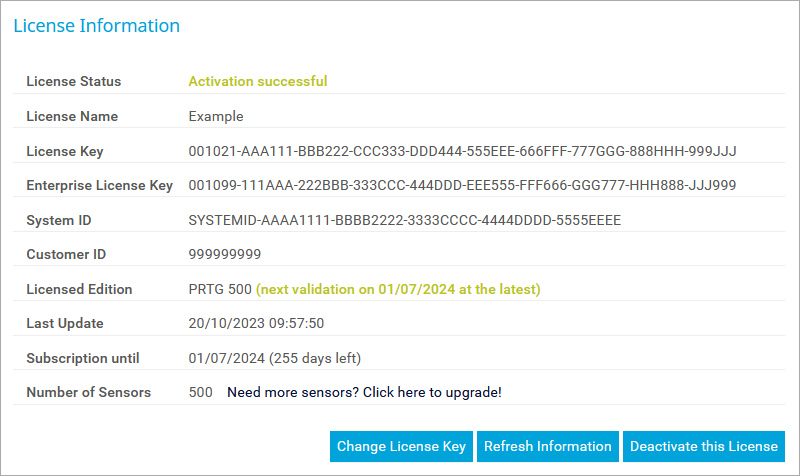
Add comment