This article applies as of PRTG 24 and multi-platform probe 2.0.0
The multi-platform probe for Paessler PRTG
With PRTG 21.4.73, we introduced the multi-platform probe for Paessler PRTG (hereafter referred to as the multi-platform probe) to extend the native monitoring capabilities on non-Windows platforms, for example Linux, Raspberry Pi, or NAS systems.
See the Multi-Platform Probe for PRTG manual for the most up-to-date information.
Content
- Enable multi-platform probes on your PRTG Hosted Monitor instance
- Add a NATS user
- Install multi-platform probes
- Optional actions
1. Enable multi-platform probes on your PRTG Hosted Monitor instance
To enable multi-platform probes on your PRTG Hosted Monitor instance, click the toggle under Multi-Platform Probe in the Customer Portal (https://app.my-prtg.com) or Partner Portal (https://partners.my-prtg.com) under Manage Instance.
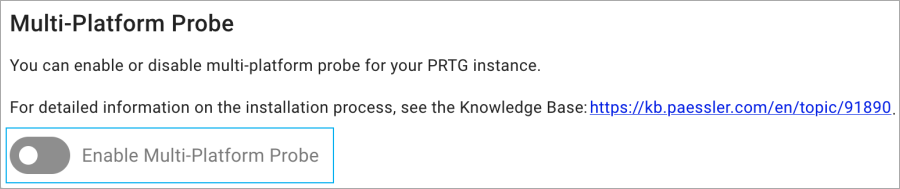
Click to enlarge.
When you enable multi-platform probes, Paessler configures your PRTG instance to accept connections between the PRTG core server and multi-platform probes. This requires a NATS server, which Paessler also sets up and configures for you with a Transport Layer Security (TLS) certificate.
2. Add a NATS user
| Important: After you enable multi-platform probes connections, it might take a few minutes until you can add them to your PRTG Hosted Monitor instance. If you add a new user during this time, you might receive an error message. |
In order to create multi-platform probes, you require authentication credentials for the NATS server. You can create these credentials by creating a NATS user.
You can set up as many users as you need through the Customer Portal in Manage Instances.
Follow the steps below to add a NATS user:
- Click Manage Credentials.
- Click Add User.
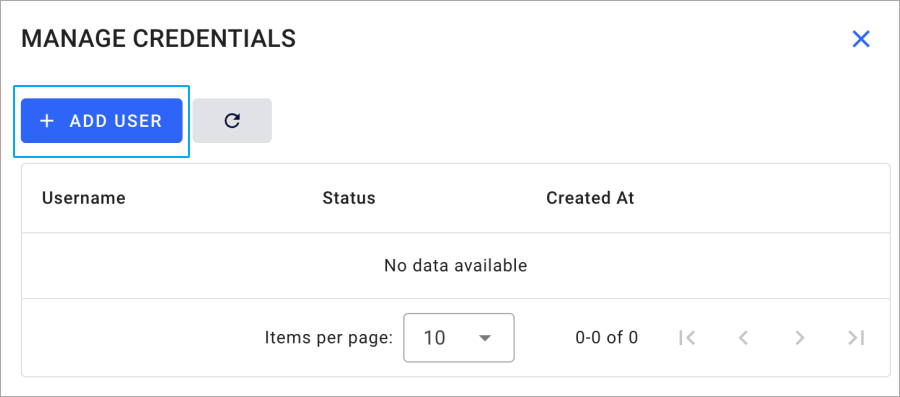
Click to enlarge.
- Enter a user name and password. These are the credentials you must use to set up a multi-platform probe. Save the password for future reference.
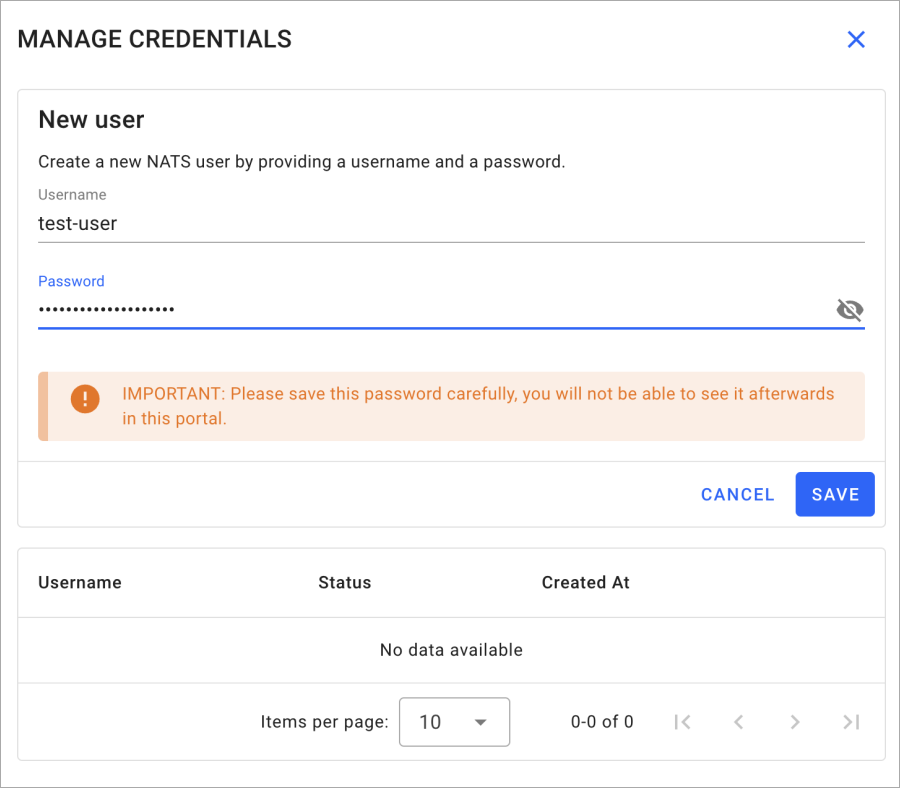
Click to enlarge.
- Click Save.
After you create a NATS user, the status of the user shows as Pending. If a user profile is in the Pending status:
- You cannot create a multi-platform probe with that user profile.
- You cannot create another user profile.
When the NATS user profile is ready to use, it shows the status Success.
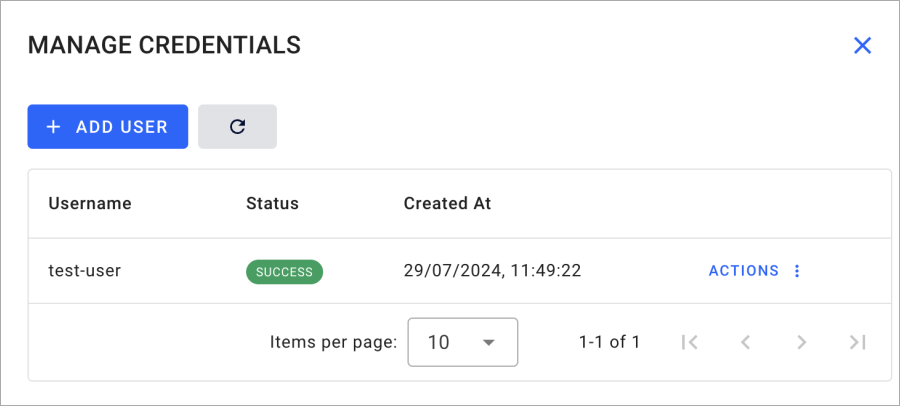
Click to enlarge.
Remove a NATS user
To delete a user credential, follow the steps below:
- Click Manage Credentials.
- Find the user you want to delete and click Actions.
- Click Delete User.
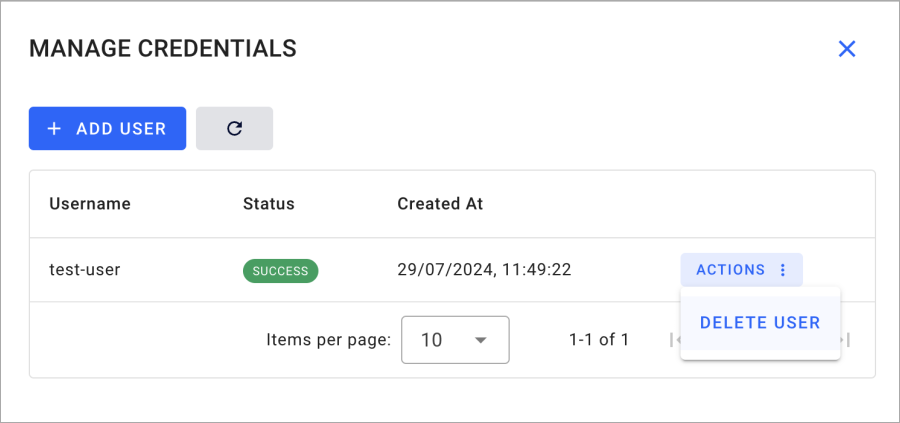 Click to enlarge.
Click to enlarge.
3. Install multi-platform probes
Once you have added a user, you can install the multi-platform probe on any of the supported Linux distributions.
Packages are available via the Paessler Linux package repository for Debian and RPM packages.
For complete instructions on how to set-up the Paessler package repository and install the multi-platform probe using your distributions package manager, see the Multi-Platform for PRTG manual: Multi-platform probe installation.
Note: The multi-platform probe can be installed on any of the supported Linux systems. You can try to run it on different Linux distributions using our .deb or .rpm packages at your own risk.
3.1 Installation in Docker Container
To install and configure multi-platform probes, you can use our Multi-Platform Probe Docker Container for Paessler PRTG.
4. Optional actions
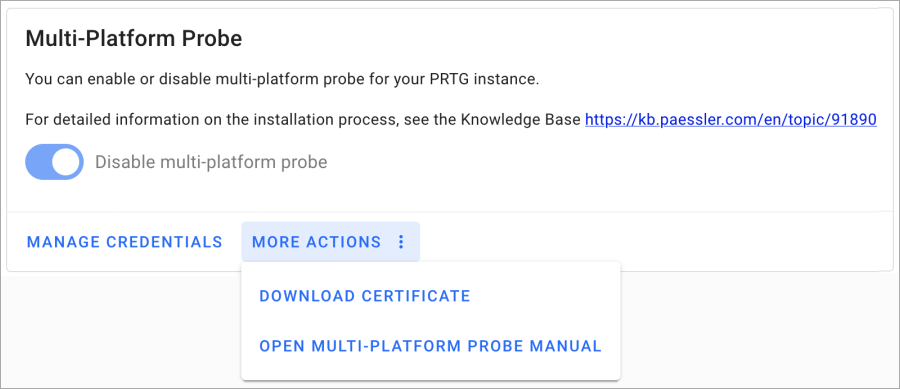 Click to enlarge.
Click to enlarge.
Download the TLS certificate for your PRTG Hosted Monitor instance
Users can download the TLS certificate that Paessler used to set up the NATS server for their instance.
Open the multi-platform probe manual
You can quickly open the multi-platform probe platform directly from the Customer Portal.
More
For the multi-platform probe release notes, see the Knowledge Base: What are the release notes for the multi-platform probe?
Yasodhara Das [Paessler Support]
Yasodhara Das [Paessler Support]
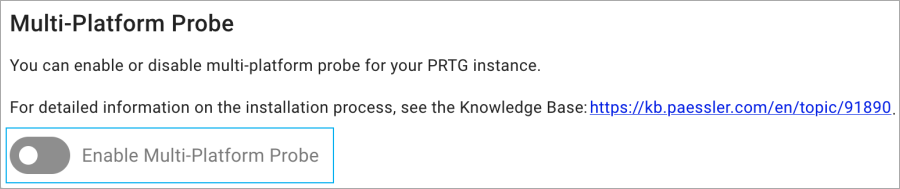
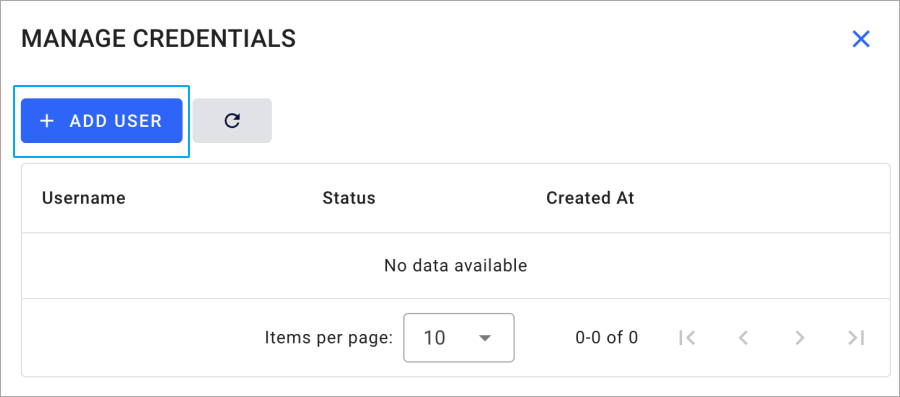
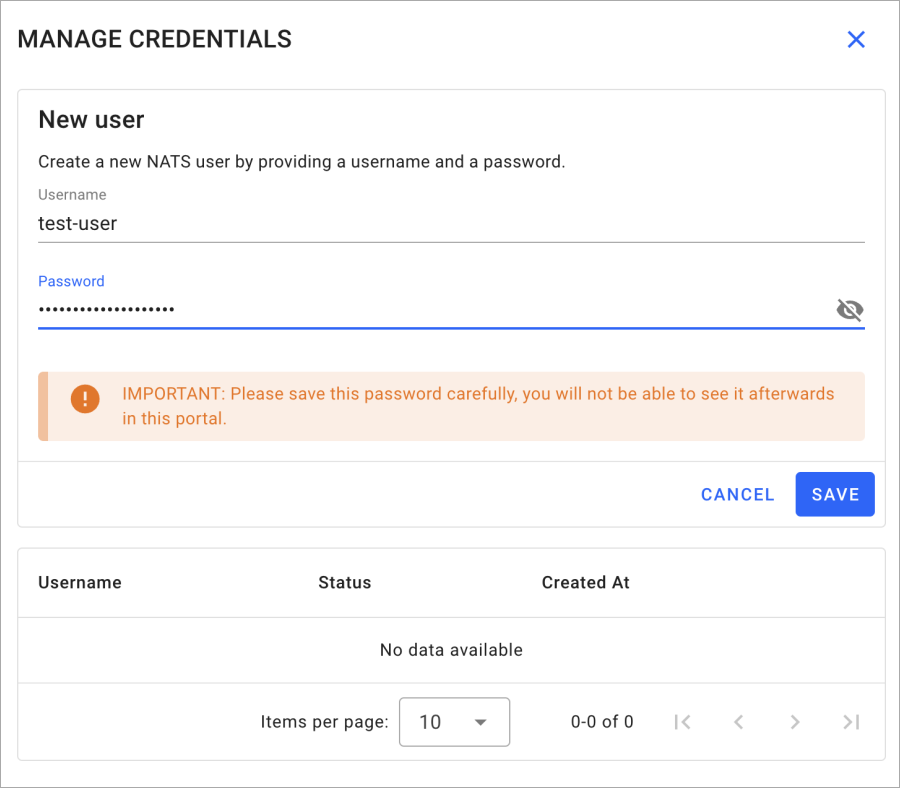
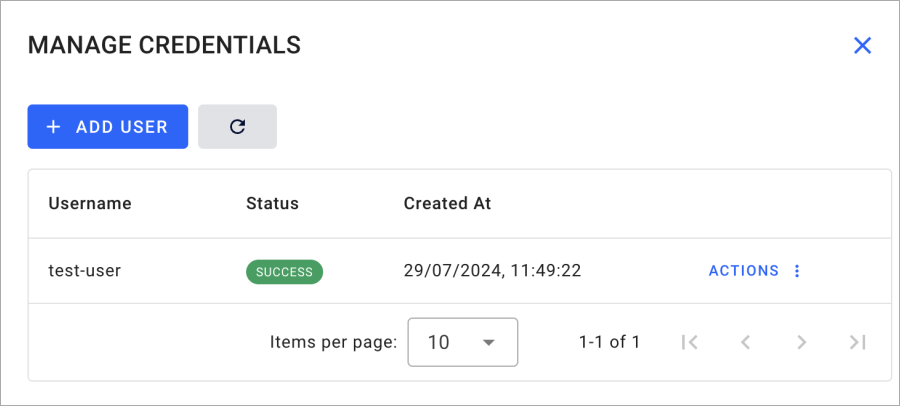
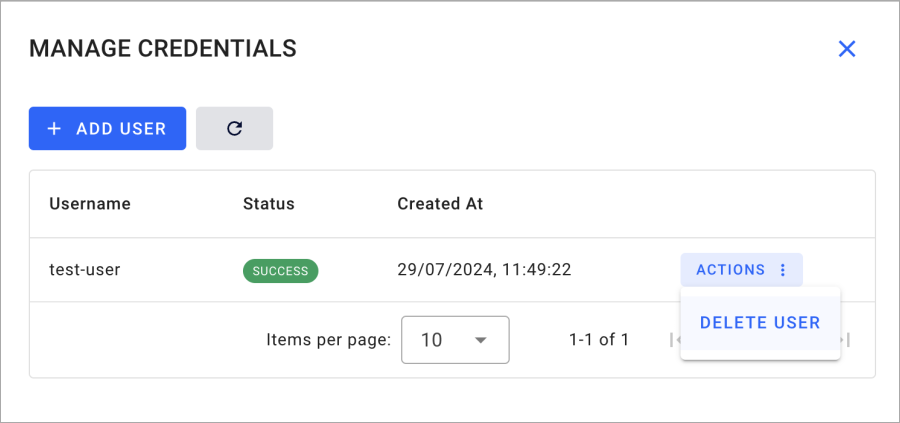
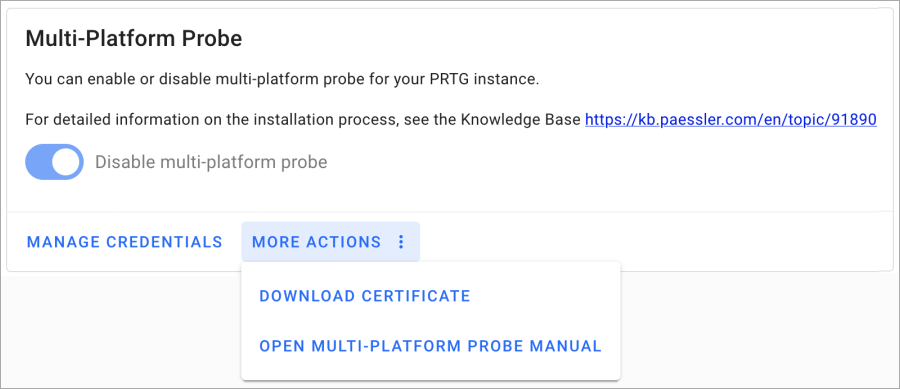
Add comment