This article applies to PRTG Network Monitor 9
PRTG 9 Welcome Wizard Help—Essential Settings
PRTG will automatically pre-configure as many settings as possible for your convenience. However, there are some essential data you need to enter at this point.
Set the Email Address for the Administrator Account
- Enter a valid administrator's email address.
- By default, PRTG will send notifications and important messages to this address.
How do you want to run PRTG?
PRTG offers single failover clustering in all licenses—even using the freeware edition. A single failover cluster consists of two servers ("Node 1" and "Node 2"), each of them running one installation of PRTG. They are connected to each other and exchange configuration and monitoring data.
For setting up a cluster you need two or more (virtual) servers and there is one installation process necessary on each of them. In return, you benefit from seamless high-available monitoring with automatic failover and/or multi-location monitoring.
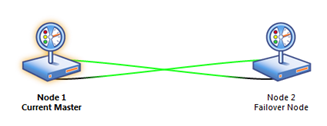
Illustration of a single failover cluster
Run PRTG in "Standalone Mode"
- Run one instance of PRTG as a standalone solution.
- If you are not sure what to choose, take this option. You can integrate a PRTG installation in standalone mode into a cluster later on.
- Monitoring and alerting is performed by one single PRTG installation only.
Run PRTG in "Cluster Mode"
- Run several PRTG installations combined in a cluster.
- Select this option for a high-available monitoring solution.
- Two or more PRTG installations work together in one cluster and act as one monitoring system.
- Automatic failover: One PRTG installation takes over monitoring and alerting seamlessly in case the other installation fails or the server is restarted.
- Multi-location monitoring: You also have the option to monitor your network from different locations by setting up geographically distributed installations.
- For detailed instructions on how to set up a PRTG cluster, please see How do I set up a cluster in PRTG 8?
See Also
< Welcome Wizard Help—Enter License Key
< Welcome Wizard Help—Welcome
Welcome Wizard Help—Cluster Settings >
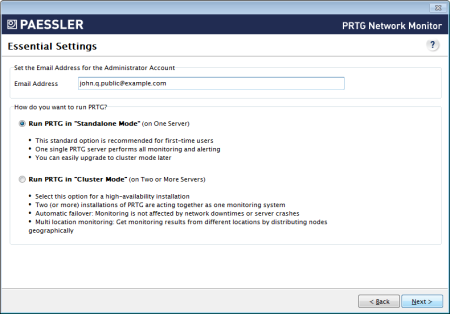
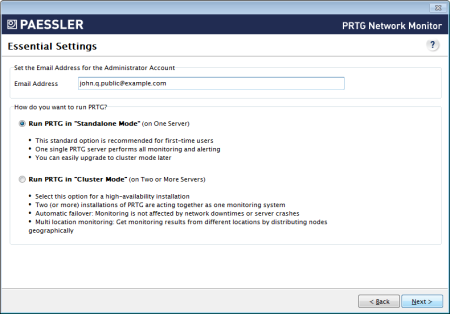
Add comment