I would like to use Office 365 for SMTP delivery instead of the built-in email relay server. How do I have to set up the notification delivery settings in PRTG to send emails via Office 365?
7 Replies
Votes:
2
This article applies as of PRTG 22
Use Microsoft Office 365 for SMTP delivery
You can send out email notifications from PRTG with Office 365 as SMTP relay server if you do not want to use the built-in SMTP relay server for direct email delivery.
Microsoft provides a guide in the Office 365 documentation that we have successfully tested: How to set up a multifunction device or application to send email using Microsoft 365 or Office 365
To set up PRTG email delivery with Office 365, provide Notification Delivery settings in PRTG as outlined below.
Settings in PRTG for Office 365 as SMTP relay server
- Open the PRTG web interface.
- From the main menu bar, select Setup | System Administration | Notification Delivery.
- In section SMTP Delivery, use the following settings:
- Delivery Mechanism: Use SMTP relay server (recommended in LANs/NATs)
- Sender Email Address and Sender Name: Enter the email address and the name that will appear as sender of your email notifications.
- HELO Ident: We recommend that you use the DNS name of your PRTG core server.
- SMTP Relay Server: smtp.office365.com
- SMTP Relay Port: 587 (or port 25)
- SMTP Relay Authentication: Use standard SMTP authentication
- SMTP Relay User Name and SMTP Relay Password: Enter the credentials for the mailbox that you use with Office 365.
- Connection Security: Use SSL/TLS if the server supports it (default)
- SSL/TLS Method: TLS 1.2 or any encryption method supported by Microsoft Office 365
- Save your settings.
Test the SMTP delivery of email notifications:
- Open Setup | Account Settings | Notification Templates from the main menu bar in the PRTG web interface.
- Look for an email notification for which you are defined as a receiver (for example, the default notification Email to Admin).
- Click the Test SMTP Settings button.
- Check your mailbox for the test notification.
More
Additional Information
Microsoft disabled basic authentication for IMAP, POP and other protocols however SMTP should still allow basic authentication. Nevertheless, in case Microsoft disables SMTP auth as well you have the possibility to re-enable it by following their instructions.
Created on Aug 16, 2017 12:18:04 PM by
Gerald Schoch [Paessler Support]
Last change on Jan 4, 2023 2:53:32 PM by
Brandy Greger [Paessler Support]
Votes:
0
I can't find the test email button - did it location change?
Votes:
0
Hi there,
Please navigate to "Setup > Account Settings > Notifications", mark the notification you desire via the checkbox on the right side and click the "bell"-icon in the appearing menu on the right side.
Best regards.
Votes:
0
What about the upcomming missing basic auth?
Votes:
0
Hello Sebastian,
Thank you for your message.
Microsoft will disable basic authentication for IMAP, POP and other protocols however SMTP should still allow basic authentication.
Therefore, you might not have to change anything here. Nevertheless, in case Microsoft disable SMTP auth as well you have the possibility to re-enable it by following their instructions: https://learn.microsoft.com/en-us/exchange/clients-and-mobile-in-exchange-online/authenticated-client-smtp-submission.
You should then normally be able to receive emails after 1st of October.
Regards.
Created on Sep 28, 2022 6:58:44 AM by
Florian Lesage [Paessler Support]
Last change on Sep 28, 2022 6:59:00 AM by
Florian Lesage [Paessler Support]
Votes:
0
While SMTP AUTH is still currently supported after the October 2022 basic auth retirement, it should be still pursued to move to OAUTH or other more secure means for sending email. When will PRTG support OAUTH for sending alerts via 365?
Votes:
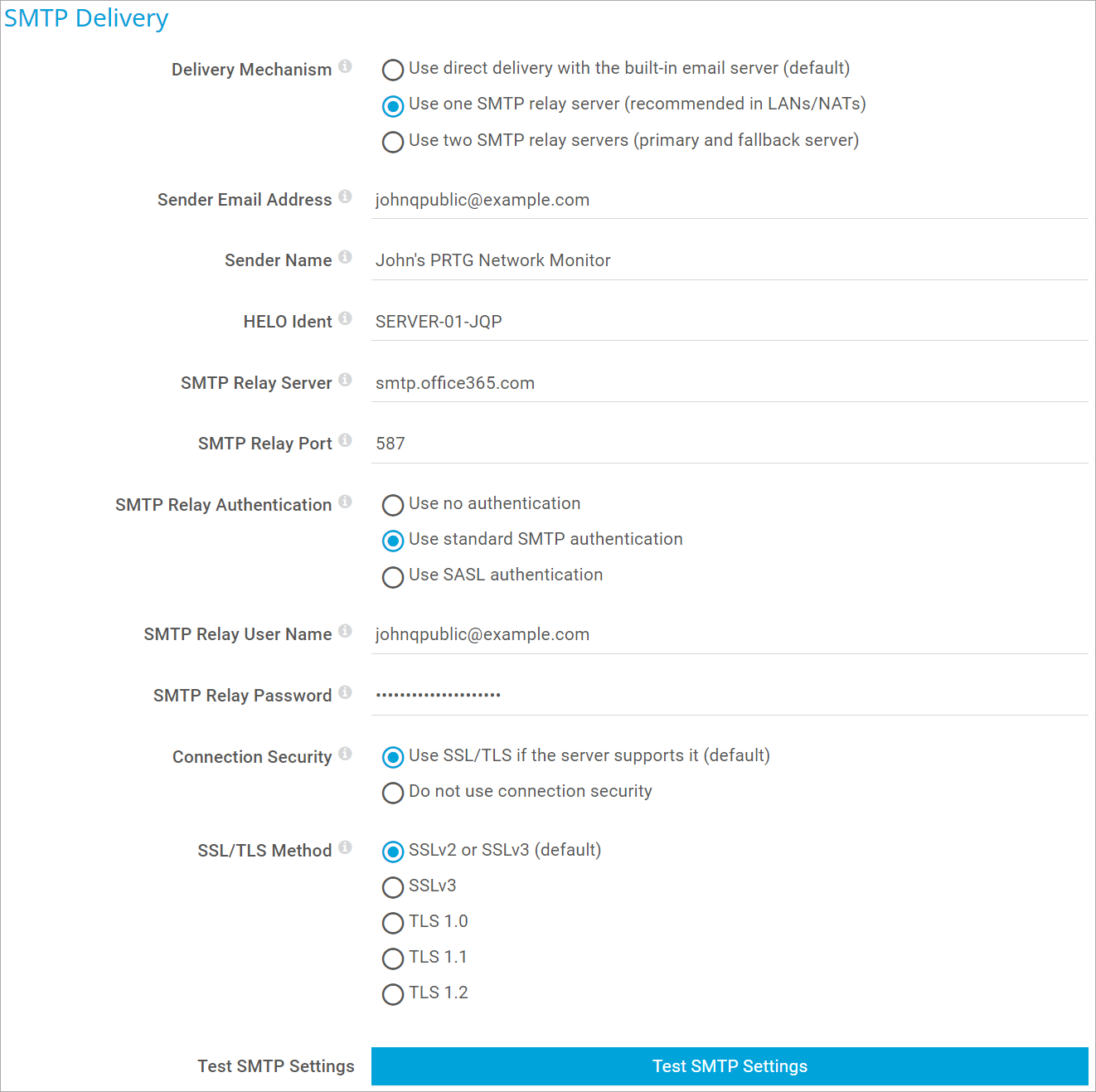
Add comment