I use Zoom for video conferencing, meetings, etc. How can I monitor this with PRTG?
9 Replies
Votes:
0
This article applies as of PRTG 20
Monitoring Zoom with PRTG
| Important notice: As of PRTG 20.3.61, PRTG comes with a native Zoom Service Status sensor out of the box. This article is therefore no longer up to date. We recommend that you use the native sensor instead. |
With PRTG, you can monitor Zoom with the REST Custom sensor. You can use the sensor to monitor the status of Zoom meetings and Zoom video webinars, for example. Among others, the sensor can show the following:
- Live streaming status
- Web client status
- Web portal status
- Zoom chat status
- Zoom meetings status
For an overview of all Zoom services and their status, see the Zoom service status page.
Download, extract, and copy the files
You can download the .zip file here. Extract the files and then copy the files as follows:
- Copy the template file zoom.status.template into the Custom Sensors\rest subfolder of the PRTG program directory on the probe system that you will execute the file on.
- Copy the lookup file zoom.status.ovl into the lookups\custom subfolder of the PRTG program directory on the PRTG core server system.
Optional: The .zip file also includes a device icon for your Zoom device. For more information on custom device icons, see How can I add my own device icons for use in the PRTG web interface?
Note: If necessary, (re)load the files by clicking the Go! button in the PRTG web interface under Setup | System Administration | Administrative Tools, section Load Lookups and File Lists.
Create a REST Custom sensor
- Create a device on the probe system that you will execute the file on. For IPv4 Address/DNS Name, enter status.zoom.us.
- Add a REST Custom sensor to the device.
- In the sensor settings, set the following:
- For Sensor Name, enter a meaningful name such as Zoom Status.
- For Request Protocol, select HTTPS.
- For Certificate Acceptance, select Accept all certificates.
- For REST Query enter /api/v2/components.json.
- For REST Configuration, select zoom.status.template from the dropdown list.
- For Scanning Interval, select 10 minutes from the dropdown list.
Note: To avoid overloading the API, we recommend that you do not use a shorter scanning interval.
- Click Create to save your settings and to create the sensor.
You can now monitor the availability of your Zoom services.
More
Created on Apr 20, 2020 12:40:03 PM by
Brandy Greger [Paessler Support]
Last change on Jan 5, 2023 12:28:05 PM by
Brandy Greger [Paessler Support]
Votes:
1
Hello, I'm having trouble monitoring the ZOOM, I followed every step-by-step but it is not showing the status, the error "0 (configured search zoom.status is empty or unavailable) appears"
Votes:
0
Hi there,
Please try to run the API query manually on the corresponding PRTG Probe Server here:
https://status.zoom.us/api/v2/components.json
Do you get a successful return?
Kind regards,
Birk Guttmann, Tech Support Team
Votes:
1
Running https://status.zoom.us/api/v2/components.json runs normally. I'm analyzing it here and I realized that the problem is not being able to read the file zoom.status.ovl.
Votes:
1
I restarted the PRTG services and it worked normally. thank you!
Votes:
0
Sadly, this is not working with zoom OnPrem, is there a different API call or do I need to authenticate first?
Votes:
0
Hi Nibor,
Unfortunately, this is not possible. The scope of this article is to monitor the zoom status listed here. It's not possible to monitor a local Zoom On-Premise Deployment with it.
Best,
Sebastian
Votes:
0
The native ZOOM sensor has no support for http proxies. Please can you fix it?
Votes:
0
Hello, assuming that by saying "native", you are referring to the native Zoom Service Status Sensor, you could check out the described approach of this article using the REST Custom Sensor as alternative.
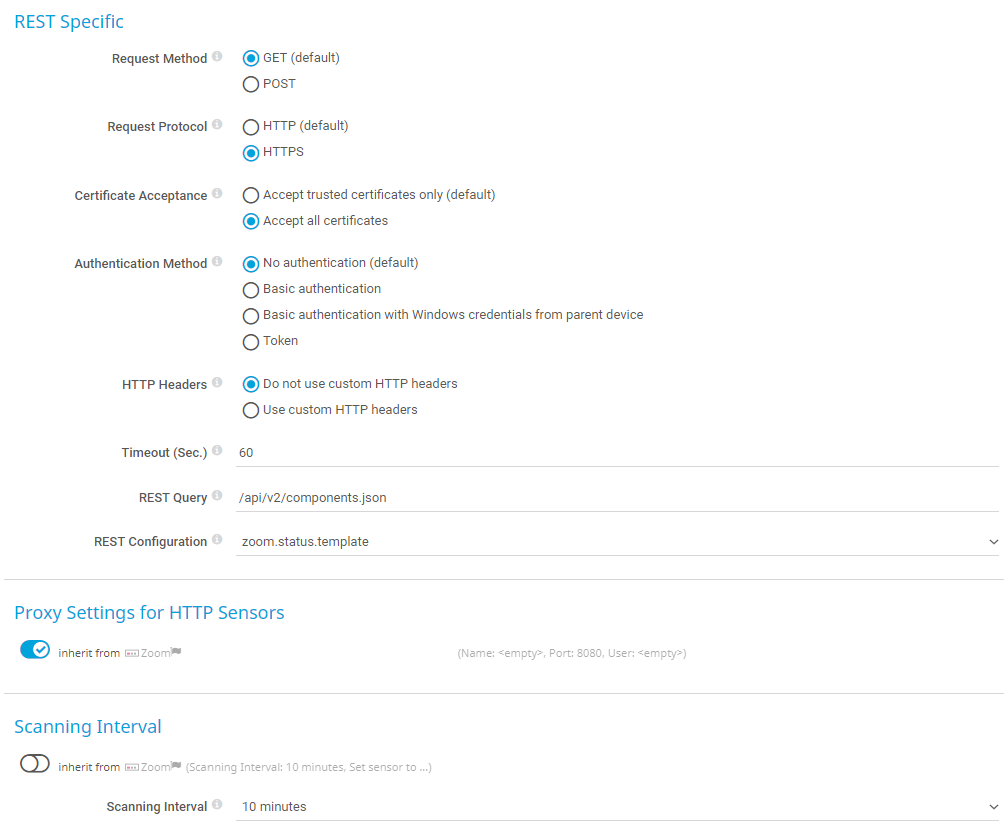
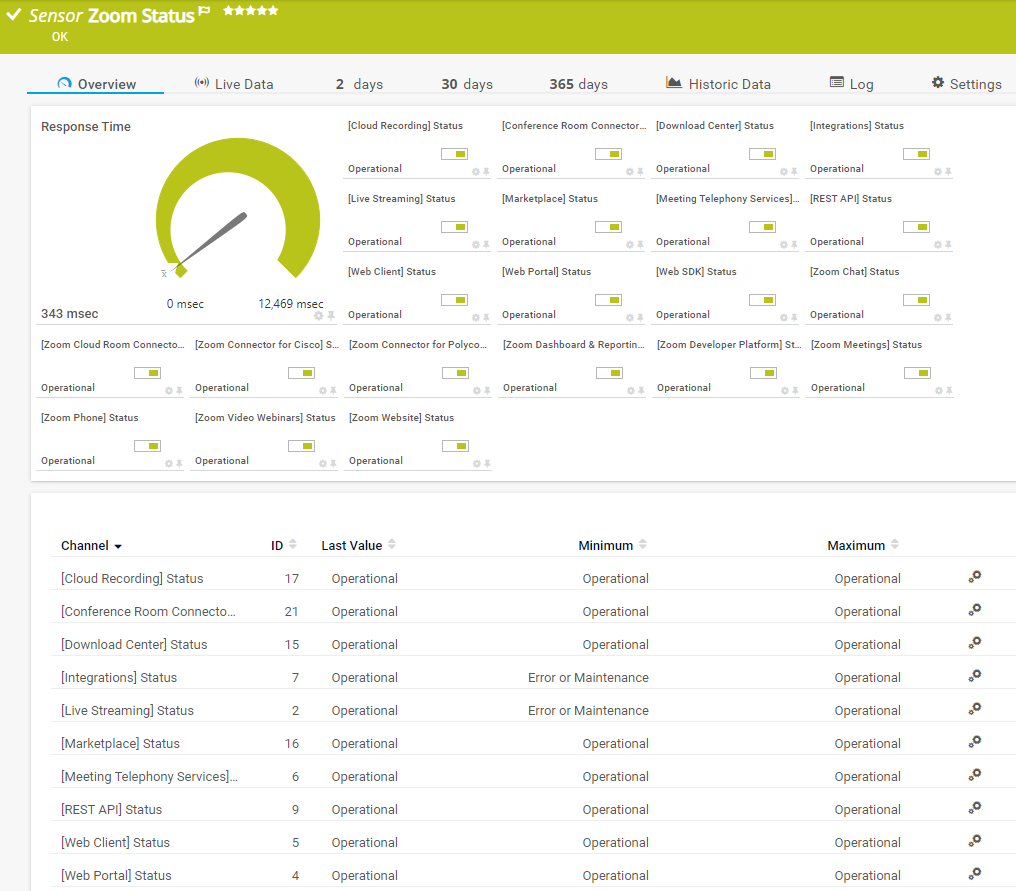
Add comment