This article applies as of PRTG 20
Monitoring join.me with PRTG
With PRTG, you can monitor join.me out of the box with the REST Custom sensor. You can use this sensor to monitor the status of join.me calling and meetings, for example. The sensor can show the following:
For more information on the status of the join.me service, see the join.me service status page.
Download, extract, and copy the files
You can download the .zip file here. Extract the files and then copy the files as follows:
- Copy the template file join.me.status.template into the Custom Sensors\rest subfolder of the PRTG program directory on the probe system that you will execute the file on.
- Copy the lookup file join.me.status.ovl into the lookups\custom subfolder of the PRTG program directory on the PRTG core server system.
Optional: The .zip file also includes a device icon for your join.me device. For more information on custom device icons, see How can I add my own device icons for use in the PRTG web interface?
Note: If necessary, (re)load the files by clicking the Go! button in the PRTG web interface under Setup | System Administration | Administrative Tools, section Load Lookups and File Lists.
Create a REST Custom sensor
- Create a device on the probe system that you will execute the file on. For IPv4 Address/DNS Name, enter status.join.me.
- Add a REST Custom sensor to the device.
- In the sensor settings, enter the following:
- For Sensor Name, enter a name to identify the sensor, such as join.me Status.
- For Request Protocol, select HTTPS.
- For Certificate Acceptance, select Accept all certificates.
- For REST Query enter /api/v2/components.json.
- For REST Configuration, select join.me.status.template from the dropdown list.
- For Scanning Interval, select 10 minutes from the dropdown list.
Note: To avoid overloading the API, we recommend that you do not use a shorter scanning interval.
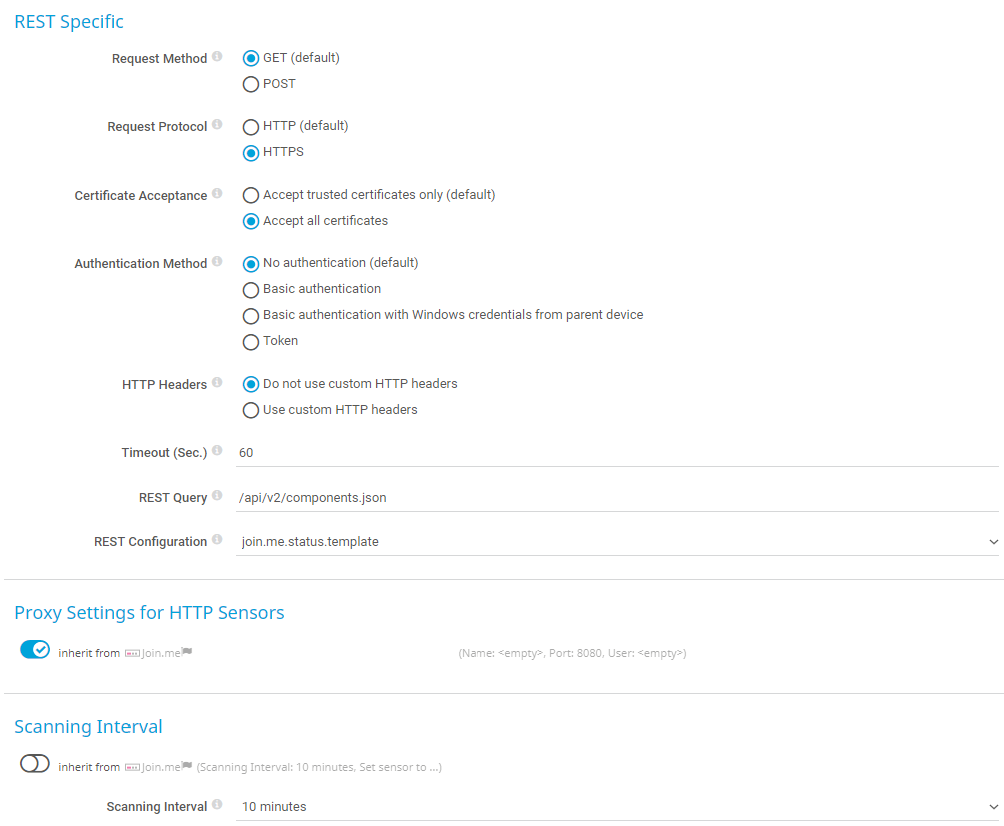
Click to enlarge.
- Click Create to save your settings and to create the sensor.
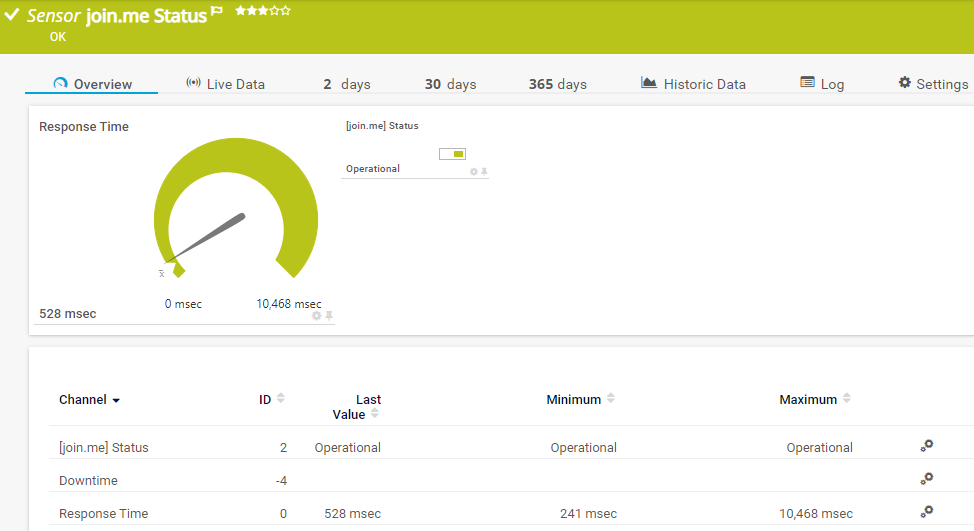
Click to enlarge.
You can now monitor the availability of your join.me service.
More
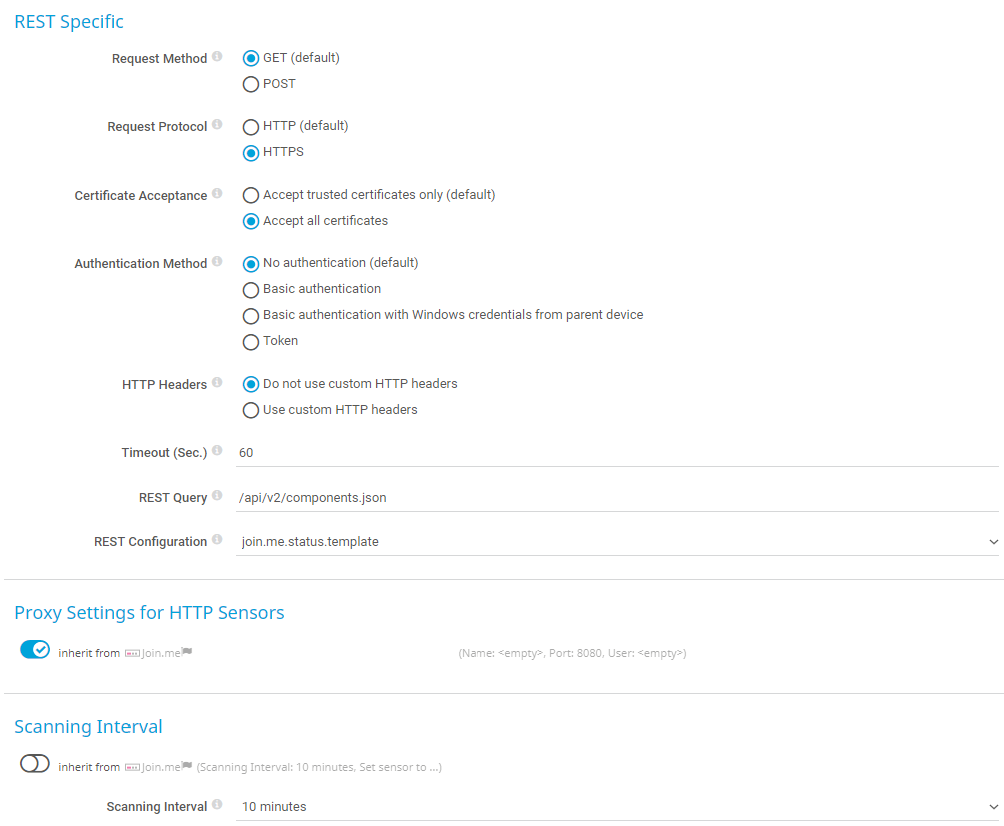
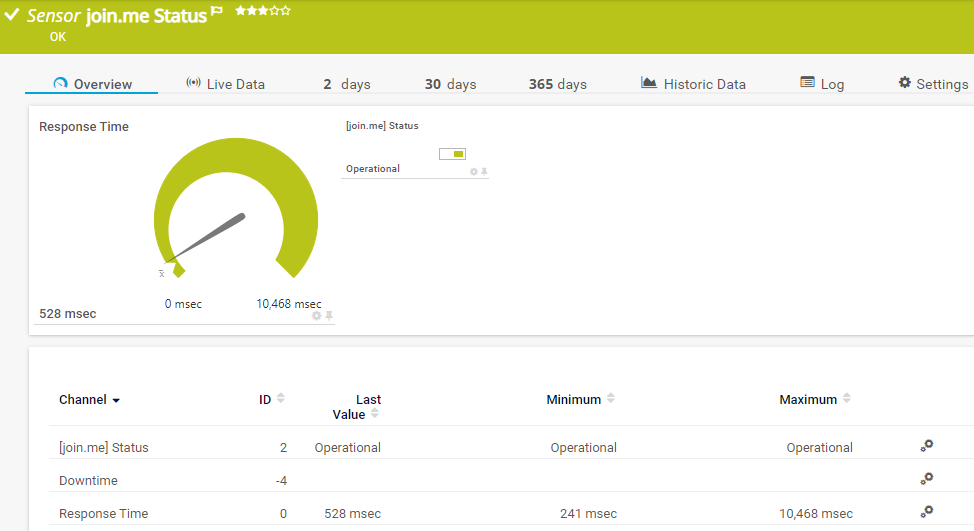
Add comment