I want to use the Microsoft 365 Service Status sensor or the Microsoft 365 Service Status Advanced sensor. I know that these sensors require permissions for the Office 365 Management APIs, but I don't know how to set the respective rights.
What do I have to do?
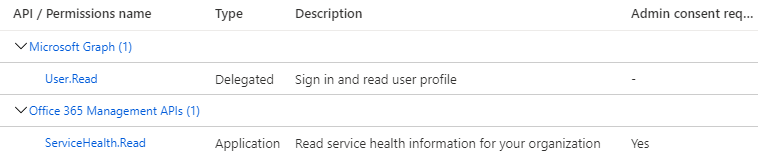
Add comment