I would like to add an SNMP Custom sensor in PRTG, for example, for a particular SNMP counter. But how do I find out which OID I need to use exactly?
2 Replies
Votes:
2
This article applies as of PRTG 22
OIDs for SNMP Custom sensors
Object identifiers (OIDs) are unique addresses of monitoring objects and are the key to a lot of information about your network that you can monitor via SNMP. How do you find out which OIDs you need?
1. Check OID resources
PRTG already offers a lot of SNMP sensors. This means that various SNMP libraries and most MIBs that are used are already provided in PRTG.
- Check device coverage: To check if your device is already covered by PRTG, just start an auto-discovery. PRTG then automatically creates all available sensors and channels.
If your device type has not been covered or if you use SNMP Custom sensors to monitor specific devices, you need to provide one or more specific OIDs to directly access the monitoring objects on these devices.
In most cases, single OIDs are not explicitly made available in the documentation provided by hardware manufacturers. However, the manufacturers (should) provide the MIB files that contain the necessary device information and allow you to retrieve the respective OIDs.
- Check MIBs on the web: You can either contact your device manufacturer or see Where can I find MIB files for my device?
2a. Import MIB files into PRTG
Once you got the MIB files you need, you can import them into PRTG using MIB Importer. This tool converts the MIB files into .oidlib files, a PRTG format for MIB files. This allows PRTG to read MIB files best and enhances monitoring functionality. For instructions on how to use MIB Importer, see How can I import my MIB files into PRTG?
The standards for creating MIB files are often interpreted in various ways by developers all over the world. Therefore, your import may result in incompatible files. If you were not able to successfully convert the MIB files or to correctly load them, you can try the following option to find out which OIDs you need for your SNMP Custom sensors.
2b. Debug: use SNMP Tester
With SNMP Tester, you can run simple SNMP requests against a device in your network. This test program is based on the SNMP technologies built into PRTG.
SNMP Tester aims to
- enable SNMP debugging.
- perform SNMP walks. You can use the Walk option of SNMP Tester to check OIDs and to discover OIDs that you can use to access custom monitoring objects.
Take the following steps:
- Download SNMP Tester and unzip all files to your system, preferably the probe system (local or remote).
- Start SNMP Tester by running snmptest.exe.
- Select the Local IP for the server on which you would like to look up the OIDs, or leave Any. Also define the SNMP parameters asked for, like port, SNMP version, and community string, depending on the SNMP settings on your target device.
- Check if you can access the target device via SNMP.
- In section Select Request Type, select Read Device Uptime.
- In section Run Test, click Start.
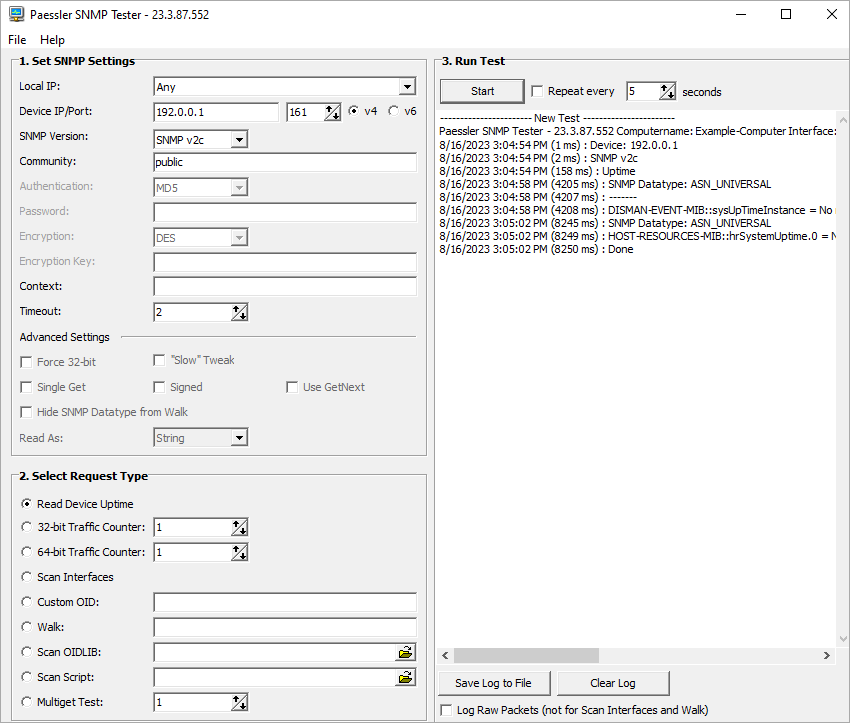
Click to enlarge. - If this first test was successful, you are ready to use the other SNMP Tester request types to discern all available OIDs on your target system.
- In section Select Request Type, select Walk.
- Enter 1.3.6 into the Walk field. This is usually the part that OIDs start with.
- Click Start.
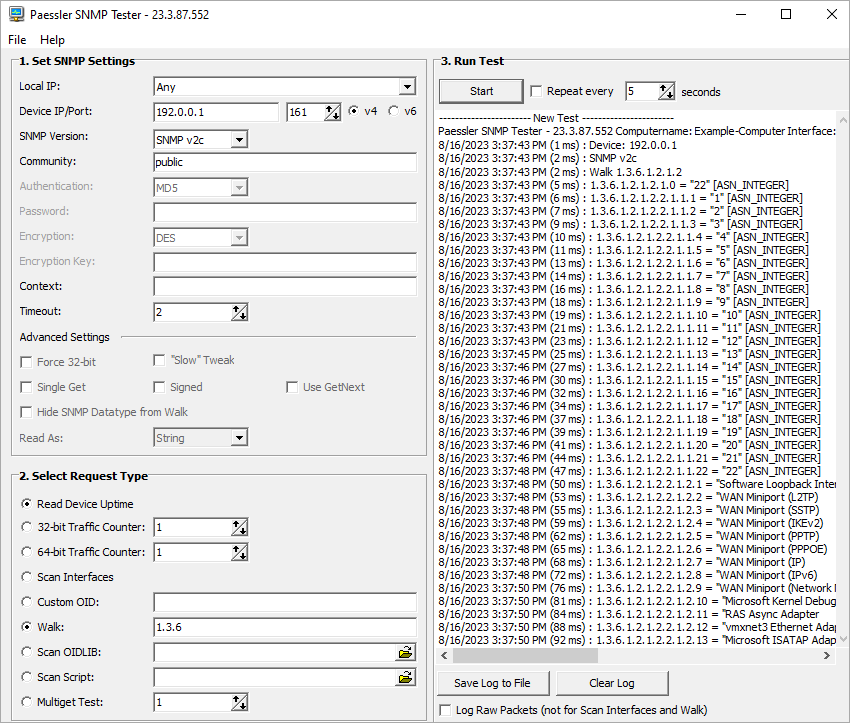
Click to enlarge.
- After some time, depending on the amount of SNMP information provided by the target device, SNMP Tester will list all OIDs it could find with their current value and value type. The type is important to add the correct SNMP Custom sensor type to request a specific OID.
3. Set up your SNMP Custom sensors in PRTG
Having saved the OIDs you need, you can now set up your individual SNMP Custom sensor.
- Go to a device in your device tree and open the Add Sensor dialog.
- Select the SNMP Custom sensor you want and follow the instructions.
- Have your OID ready to enter it when PRTG asks you to do so.
Enjoy Monitoring via SNMP.
Note: Before you spend your time searching for MIBs and and custom OIDs, first check the built-in SNMP libraries (see Check device coverage above).
More
Created on Feb 12, 2010 3:33:56 PM by
Patrick Hutter [Paessler Support]
(7,225)
●3
●3
Last change on Sep 20, 2023 12:25:07 PM by
Jacqueline Conforti [Paessler Support]
Votes:
1
One further option is to use SNMPUtil to walk / get an OID root / branch via the command console.
The necessary syntax would be:
SNMPUTIL [get|getnext|walk] [IP address] [community] [OID]
For example:
SNMPUTIL walk 10.0.0.1 public 1.3.6.1
SNMPUtil can be downloaded from:
http://www.wtcs.org/snmp4tpc/testing.htm
Further information on SNMPUtil is available under:
http://technet.microsoft.com/en-us/library/cc750391.aspx#XSLTsection132121120120
Add comment