Important notice: This article applies to the deprecated version 8.x of PRTG Network Monitor.
In order to access the web interface of PRTG 12 or later with Internet Explorer, please use IE 9 or later. For more information, see the article How can I access the AJAX web interface of PRTG with Internet Explorer 9 or IE10?
Disable IE8's Compatibility Mode and Set Security Level
Due to the complex scripting capabilities of the PRTG 8 web interface, we recommend using Google Chrome or Mozilla Firefox for best performance. If you, however, use Internet Explorer 8, it is important that the following facts are true:
- IE 8 does not run the web interface in Compatibility Mode (as this mode would cause the IE8 to act as an IE7 which is no longer supported).
- The security level is set to default level Medium-high or lower to allow necessary scripting.
In the following necessary settings are described step by step. This is one of several possibilities.
Step 1
To disable Compatibility View for the website that is currently viewed, select Tools from IE8's menu and make sure there is no check mark in front of the Compatibility View entry. If this entry is shown in grey color, please see step 2 below.
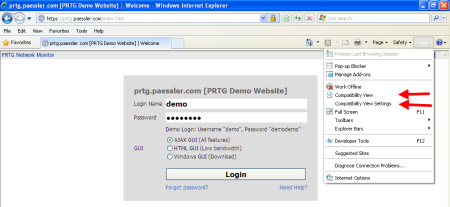
Zoom image
Step 2
Select Tools | Compatibility View Settings from IE8's menu. Make sure that no compatibility views are enabled for intranet sites or all websites and confirm with OK.
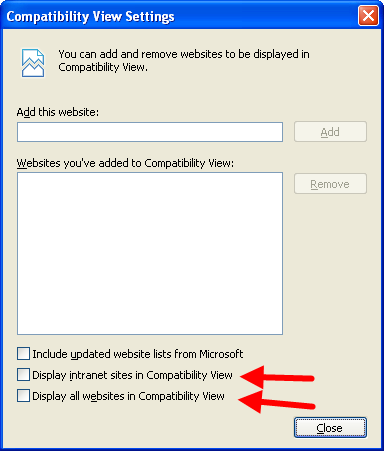
Step 3
Select Tools | Internet Options from IE8's menu. Select the Security tab. For the Internet zone, set the security level to Default level Medium-high or lower and confirm with OK.
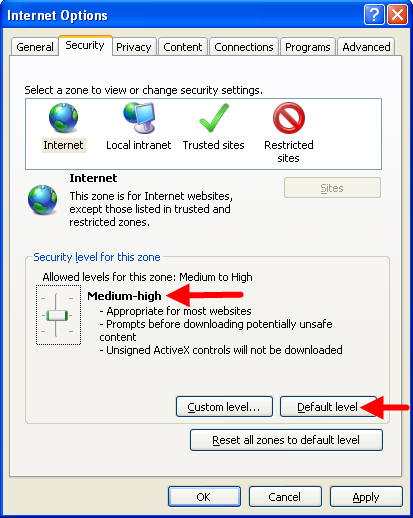
Note: If you do not want to change the security level for the Internet zone, add your PRTG's IP address and/or DNS name to the Trusted sites and change this zone's security settings accordingly.
See Also
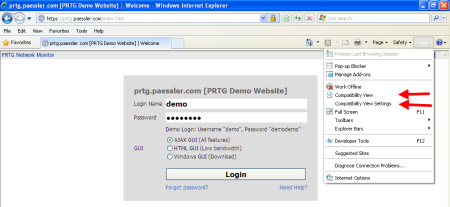
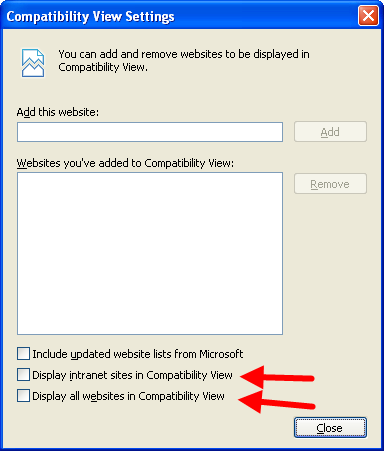
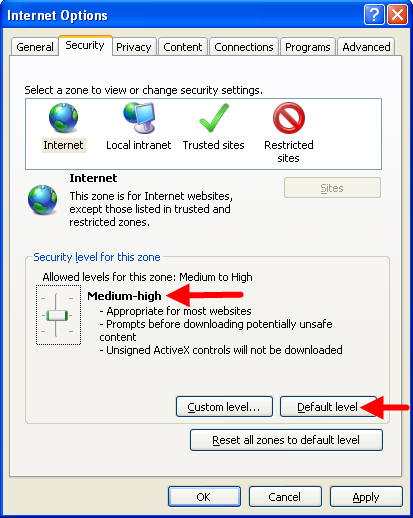
Add comment