This article applies to PRTG Network Monitor 16 or later
Split MIB File for Use with the SNMP Library Sensor
As often stated some MIB files may contain too much information. Therefore, you need to split the MIB file or select only parts of it that you need for monitoring.
For example, the fg ip sess entry within the Fortinet-Fortigate-MIB.mib file has a huge amount of sub-items, it refers to the current IPv4 and IPv6 sessions on the device. (There are thousands of entries, a scan will eventually timeout.)
Using the Paessler MIB Importer tool, it is possible to utilize/save only parts of the imported MIB:
- Load your MIB into the Paessler MIB Importer.
- Under File select Enable partial selection.
- You will see a checkbox in front of each node of the MIB file.
- Select the nodes that contain the OIDs you want to monitor. Regarding the Fortinet-Fortigate-MIB.mib file exclude at least fg ip sess.
- Proceed to File | Save Partial Selection as.
- Save the partial oidlib file and add it to PRTG.
An MIB File in the Paessler MIB Importer (Example Screenshot with Other MIB file Loaded)
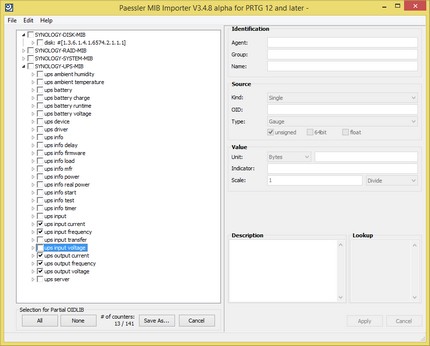
Click for Full Size Image
Using partial selection it is possible to remove the 1.3.6.1.4.1.12356.101.11.2 nodes. That will make the scan that is required to add the library sensors within PRTG very fast.
If you encounter any issues with the procedure above, please feel free to contact our support team.
This Knowledge Base article refers specifically to the FortiGate MIB file but this is valid for any MIB file where you may encounter issues or slow performance when adding an SNMP Library Sensor.
If you are interested in more FortiGate firewall sensors, see Additional sensors for FortiGate firewalls.
More
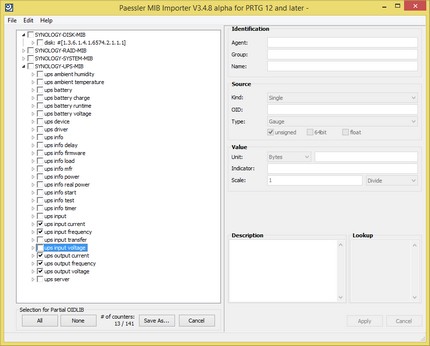
Add comment