I use Cisco Webex for video conferencing, meetings, etc. How can I monitor this with PRTG?
20 Replies
Votes:
0
This article applies as of PRTG 20
Monitoring Cisco Webex with PRTG
With PRTG, you can monitor Cisco Webex out of the box with the EXE/Script Advanced sensor. You can use this sensor to monitor the status of Webex meetings and Webex calling, for example. Among others, the sensor can show the following:
- Webex Meetings status
- Webex Messenger status
- Webex Control Hub status
- Webex Teams status
- UCM Cloud status
For an overview of all Webex services and their status, see the Webex service status page.
Download, extract, and copy the files
You can download the .zip file here. Extract the files and then copy the files as follows:
- Copy the PowerShell script file cisco_webex.ps1 into the Custom Sensors\EXEXML subfolder of the PRTG program directory on the probe system that you will execute the file on.
- Copy the lookup file cisco.webex.status.ovl into the lookups\custom subfolder of the PRTG program directory on the PRTG core server system.
Optional: The .zip file also includes a device icon for your Cisco Webex device. For more information on custom device icons, see How can I add my own device icons for use in the PRTG web interface?
Note: If necessary, (re)load the files by clicking the Go! button in the PRTG web interface under Setup | System Administration | Administrative Tools, section Load Lookups and File Lists.
Create an EXE/Script Advanced sensor
- Create a device on the probe system that you will execute the file on. For IPv4 Address/DNS Name, enter service-status.webex.com.
- Optional: For Device Icon, select the Cisco icon.
- Add an EXE/Script Advanced sensor to the device.
- In the sensor settings, set the following:
- For Sensor Name, enter a name to identify the sensor, such as Cisco Webex Status.
- For EXE/Script, select cisco_webex.ps1 from the dropdown list.
- For Parameters, enter -ValueLookup cisco.webex.status.
- For Scanning Interval, select 10 minutes from the dropdown list.
Note: To avoid overloading the API, we recommend that you do not use a shorter scanning interval.
- Click Create to save your settings and to create the sensor.
You can now monitor the availability of your Cisco Webex services.
More
Created on Apr 20, 2020 12:58:00 PM by
Brandy Greger [Paessler Support]
Last change on Jan 9, 2023 7:43:07 AM by
Jacqueline Conforti [Paessler Support]
Votes:
0
Good morning! I ran into the issue that our Channel limit 50 exceeded after a few months of having this sensor. I have been trying to see where I can adjust this however I can't seem to pinpoint it. Would you be able to point me in the right direction to resolve this issue perhaps?
Thank you :)
Votes:
0
Hello,
that can't be done with configuring PRTG, because the sensor queries the target and converts the results into channels. PRTG is optimized to monitor traffic and device statuses, the sensor architecture currently does not support large result tables.
The approach would be to do the query via script, for example with Powershell, and splitting the results into smaller parts which are then parsed. This is not trivial to implement.
Votes:
0
Hello fbourassa,
we currently work on a new template which hopefully helps to keep the channel count below 50. There is no release date yet, I estimate it takes a couple of days.
Votes:
0
Would be interested in the updated template, too. Please let us know if it's available.
Votes:
1
Hello,
it is still in progress, but I wanted to let you know that we think we can offer a new template which works better. The article will be updated when it is available.
Votes:
0
New template soon? We'd love to add this to our monitoring dashboard.
Votes:
0
Hello,
As Cisco added additional services and changed the JSON query, it was necessary to create a PowerShell script instead. The new sensor will only show the main services and not the subservices to avoid performance issues.
Votes:
0
Thanks, but how do we get this new sensor or Powershell-Script?
Votes:
0
Hello,
You can download the archive via the link provided in the first response above, under "Download, extract, and copy the files".
Best regards
Created on Aug 28, 2020 11:53:37 AM by
Florian Lesage [Paessler Support]
Last change on Aug 28, 2020 11:54:04 AM by
Florian Lesage [Paessler Support]
Votes:
0
Sorry, didn't realize the updated instructions and the availabilty of the files... It's working. Appreciate your work, helpful sensor. Thanks!
Votes:
0
Ich erhalte folgende Fehlermeldung:
XML: Das zurückgelieferte XML entspricht nicht dem erwarteten Schema. (Code: PE233) -- JSON: Das zurückgelieferte JSON entspricht nicht der erwarteten Struktur (Invalid JSON.). (Code: PE231)
Votes:
0
Hallo guenter,
haben sie vorher schon den Rest Custom Sensor um Cisco Webex zu monitoren, verwendet?
Falls ja, löschen sie bitte die Lookup Datei cisco.webex.status.ovl aus dem Custom Lookup Ordner (lookups\custom) und kopieren diese Datei aus dem entpackten Cisco_Webex wieder in den Custom Lookup Ordner. Diese Datei hat sich obwohl der Name gleich geblieben ist geändert und ist daher nicht mit dem PowerShell Script kompatibel.
Falls der Fehler weiterhin besteht, aktivieren Sie in den Sensor Einstellungen die Option Write Sensor Result to Disk. Bitte warten Sie anschließend mindestens ein Scanning Interval des Sensors ab. Sie erhalten dann im Ordner C:\ProgramData\Paessler\PRTG Network Monitor\Logs\sensors\ entsprechende Debugging-Dateien in der Form Result of Sensor [ID].txt ([ID] ist hierbei die ID des Sensors). Diese Dateien enthalten dann die Rückgabe des Skripts, bzw. entsprechende Fehlermeldungen die bei der Ausführung des Skripts oder der Verarbeitung des Ergebnis aufgetreten sind. Diese Dateien schicken Sie bitte per Mail an support@paessler.com.
Created on Aug 31, 2020 10:48:23 AM by
jochen.greger@paessler.com
Last change on Aug 31, 2020 10:48:23 AM
Votes:
0
I'm getting the same error as Guenter. I downloaded the zip files from the link today.
XML: The returned XML does not match the expected schema. (code: PE233) -- JSON: The returned JSON does not match the expected structure (Invalid JSON.). (code: PE231)
this is the sensor error log
& : File D:\Program Files (x86)\custom sensors\EXEXML\cisco_webex.ps1 cannot be loaded. The file D:\Program Files (x86)\custom sensors\EXEXML\cisco_webex.ps1 is not digitally signed. You cannot run this script on the current system. For more information about running scripts and setting execution policy, see about_Execution_Policies at http://go.microsoft.com/fwlink/?LinkID=135170. At line:1 char:138 + ... l.Utility};&'D:\Program Files (x86)\custom sensors\EXEXML\cisco_webex ... + ~~~~~~~~~~~~~~~~~~~~~~~~~~~~~~~~~~~~~~~~~~~~~~~~~~~~~~~~ + CategoryInfo : SecurityError: (:) [], PSSecurityException + FullyQualifiedErrorId : UnauthorizedAccess
Is there an easy fix for this?
Votes:
0
Hello,
Thank you very much for your message.
This error comes from Windows which blocks the file for security reason. You can unblock it by checking the corresponding box in the Properties menu of the file like on the following screenshot:

In case it doesn't fix the issue, please check the Execution Policy by executing the command Get-ExecutionPolicy in a PowerShell console.
Votes:
0
After configuring the device and sensor as descriped I'm receiving an proxy authentication error.
"The remote server returned an error: (407) Proxy Authentication Required. at line : At C:\Program Files (x86)\PRTG Network Monitor\custom sensors\EXEXML\cisco_webex.ps1:16 char:17 + $response = Invoke-RestMethod $script:url | select -expand compon"
Other internet probes are working fine, I also tried configuring a proxy with valid user credentials under Setup > System Administration > Core & Probes
What can I do to solve this?
Votes:
0
Hello,
Thank you for your message.
As the monitoring of Cisco WebEx is done via a script, I'm afraid that configuring the proxy inside PRTG can't fix the issue.
You have to configure the proxy directly in the script at line 16 for the PS cmdlet Invoke-RestMethod. To do so, please have a look to the documentation of the cmdlet here: https://docs.microsoft.com/en-us/powershell/module/microsoft.powershell.utility/invoke-restmethod?view=powershell-7.1
Regards.
Votes:
0
The revised files worked great - thank you for making these changes once the 50-channel limit was exceeded by the Vendor.
Votes:
0
Hello-
I get at least one channel uses a lookup that is not available or could not be loaded. The thread says there may be a new version...
"You can download the archive via the link provided in the first response above, under "Download, extract, and copy the files"."
But, all I see is "you can download the zip here" which automatically starts a down load. What am I missing?
Votes:
0
Hello,
If you copied over the custom lookup files from the zip file ("cisco.webex.status.ovl") to "C:\Program Files (x86)\PRTG Network Monitor\lookups\custom" and it's still showing this error.
Go to "Setup" > "System Administration" > "Administrative Tools" and click "Go!" in the box for "Load Lookups and File Lists" to reload the lookup files.
In my test after another scan period everything was as expected, if it still isn't: either try to recreate the sensor or check in the channel settings if the correct lookup is selected and adjust accordingly.
Kind regards,
Johannes Beyerlein, Technical Support Team

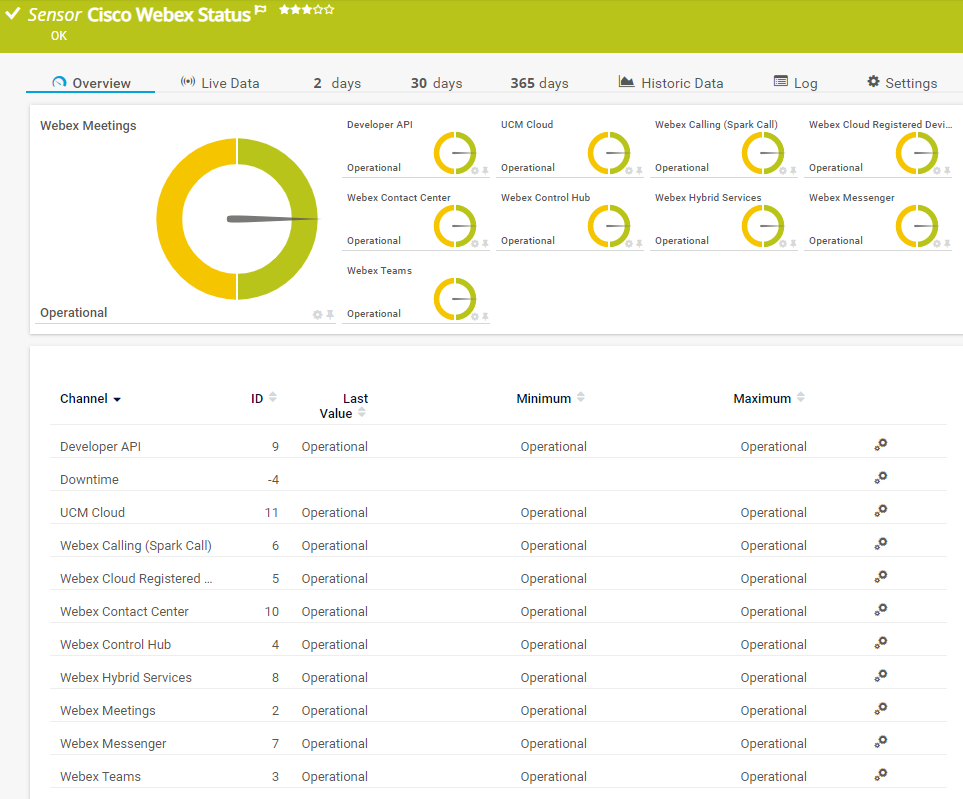
Add comment