I use RingCentral for video conferencing, meetings, etc. How can I monitor this with PRTG?
4 Replies
Votes:
0
This article applies as of PRTG 20
Monitoring RingCentral with PRTG
With PRTG, you can monitor RingCentral out of the box with the EXE/Script Advanced sensor. You can use this sensor to monitor the status of RingCentral calling and meetings, for example. Among others, the sensor can show the following:
- Calling inbound/outbound status
- Engage voice status
- Meetings status
- Phones status
- Service portal status
For an overview of all RingCentral services and their status, see the RingCentral service status page.
Download, extract, and copy the files
You can download the .zip file here. Extract the files and then copy the files as follows:
- Copy the PowerShell script Ring_Central.ps1 into the \Custom Sensors\EXEXML subfolder of the PRTG program directory on the probe system.
- Copy the lookup file ringcentral.status.ovl into the \lookups\custom subfolder of the PRTG program directory on the PRTG core server system.
Optional: The .zip file also includes a device icon for your RingCentral device. For more information on custom device icons, see How can I add my own device icons for use in the PRTG web interface?
Note: If necessary, (re)load the files by clicking the Go! button in the PRTG web interface under Setup | System Administration | Administrative Tools, section Load Lookups and File Lists.
Note: Make sure that you set the correct execution policy for your Windows systems. For more information, see My PowerShell sensor returns an error message. What can I do?
Create an EXE/Script Advanced sensor
- Create a device on the probe system that you will execute the file on. For IPv4 Address/DNS Name, enter status.ringcentral.com.
- Add an EXE/Script Advanced sensor to the device.
- In the sensor settings, enter the following:
- For Sensor Name, enter a name to identify the sensor, such as RingCentral Status Americas.
- For EXE/Script, select Ring_Central.ps1 from the dropdown list.
- For Parameters, enter -Region Americas -ValueLookup ringcentral.status
- For Scanning Interval, select 10 minutes from the dropdown list.
Note: To avoid overloading the API, we recommend that you do not use a shorter scanning interval.
- Click Create to save your settings and to create the sensor.
You can now monitor the availability of your RingCentral Americas services.
Monitor APAC and EMEA services
If you want to monitor the availability of the APAC or EMEA regions, follow the same steps as above but enter the following under Parameters:
| Region | Parameters |
| APAC | -Region APAC -ValueLookup ringcentral.status |
| EMEA | -Region EMEA -ValueLookup ringcentral.status |
More
Created on Apr 20, 2020 2:15:58 PM by
Brandy Greger [Paessler Support]
Last change on Jan 9, 2023 7:43:41 AM by
Jacqueline Conforti [Paessler Support]
Votes:
0
Since status.json now includes other regions, how do I fix the Rest API? It is taking the last value as the value and not just america. So, I have 2 sensors that are showing in error but they are fine for America.
Engage Digital Americas Good Engage Digital EMEA Empty Engage Digital APAC Empty
Votes:
0
Hi Adam,
Thank you for your patience. We're still working on a fix for this sensor, unfortunately it has been postponed due to other appointments.
Please bear with us!
Thank you!
Kind regards,
Andreas Günther
Tech Support, Paessler AG
support@paessler.com
Votes:
0
Hello Adam,
We updated the article now. Can you please have a look and confirm if the new sensor fits your requirement to monitor the APAC and EMEA regions in addition?
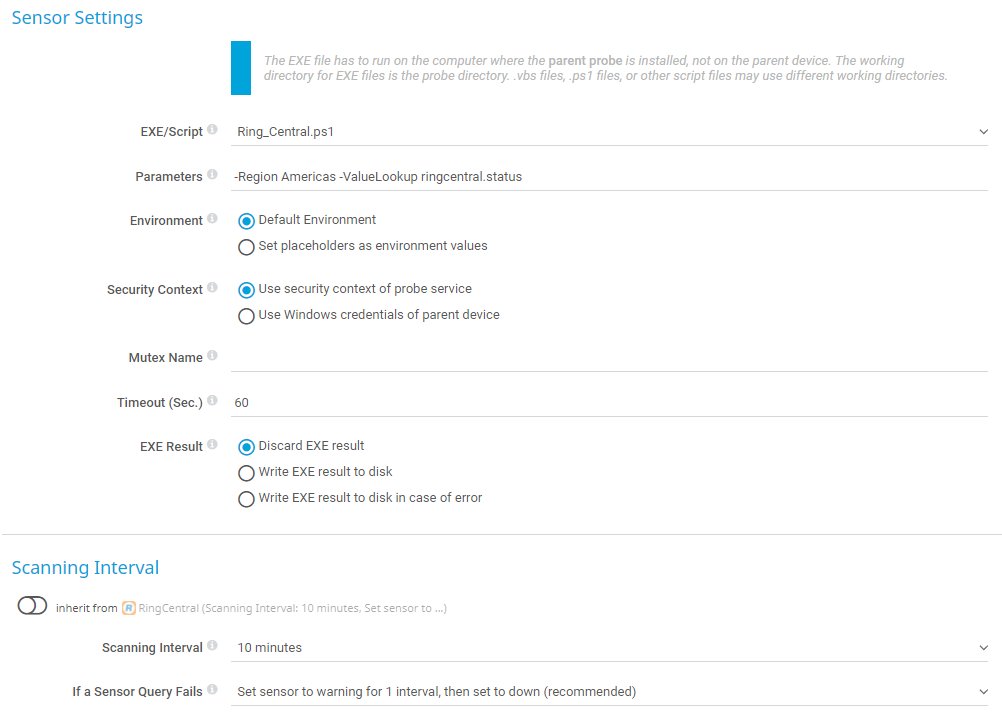
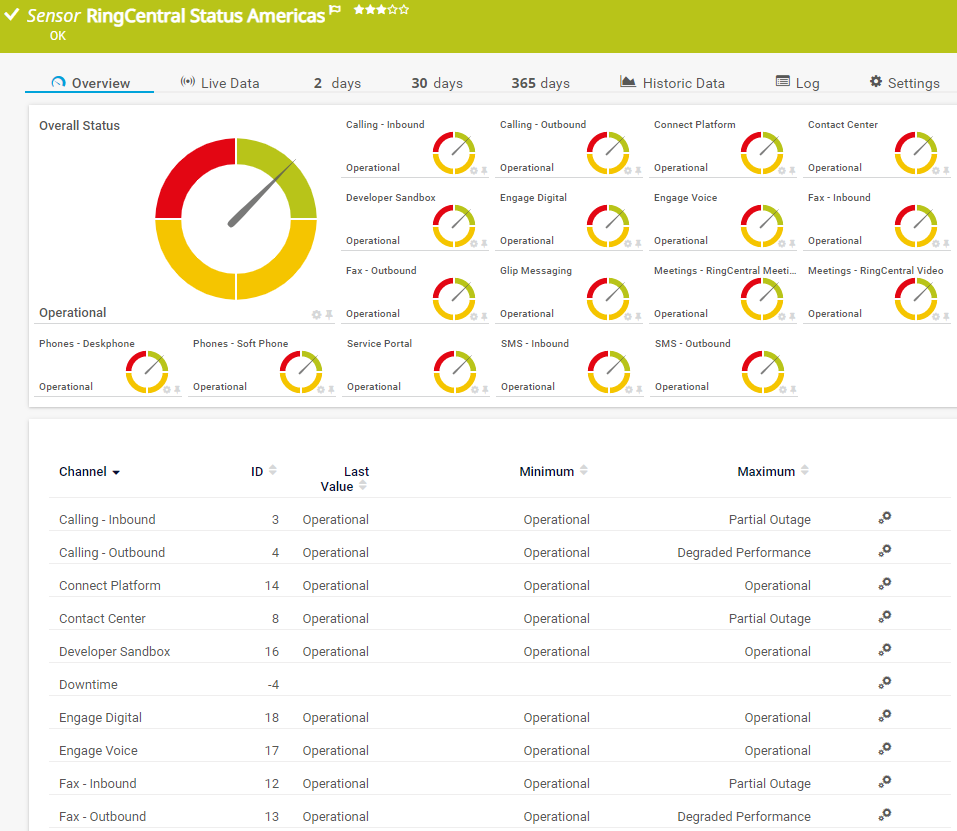
Add comment