Support for PageGate
For the specific steps on how to install PageGate, you'll want to have a look at either of these Video tutorials:
How to install PageGate on Windows XP, Server 2000, and Server 2003:
http://www.notepage.net/videos/pagegate-xp-installation.htm
How to install PageGate on Windows Vista, Windows 7, and Server 2008:
http://www.notepage.net/videos/pagegate-vista-installation.htm
Once you have PageGate installed, you'll need to configure carriers and recipients. A carrier is a messaging host such as Alltel, Nextel, Sprint, Verizon, etc. Recipients are individuals that receive messages on the carrier's device, such as a Sprint Cel phone or a USA Mobility pager.
Since the setup for the carriers and recipients can be a little complicated for first time users, feel free to email any questions you have to support at notepage dot com
After you have the carriers and recipients configured, you'll need to configure PageGate's GetAscii module as referenced in PRTG's configuration steps above. For a more detailed look at the PageGate side of those steps, please have a look at this video tutorial:
http://www.notepage.net/videos/pagegate-basic-ascii-setup.htm
After the GetAscii module has been configured, the final step is to switch PageGate's run style to a Windows Service. To do so, please have a look at this video tutorial:
http://www.notepage.net/videos/pagegate-run-styles.htm
Again, if you have any questions or run into any difficulties, please contact us at http://www.notepage.net or email us directly at support at notepage dot com
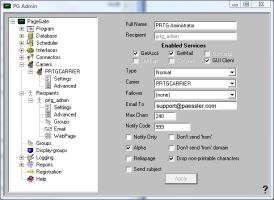
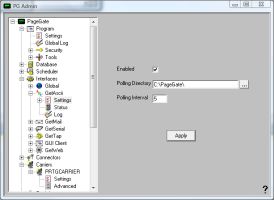
Add comment